Installing and connecting to a device via macOS
Step 1: Open the DMG and drag AirParrot to Applications
After opening the AirParrot DMG file, you will need to drag the AirParrot.app file into your computers /Applications folder.
AirParrot MUST run from this directory to prevent issues when using the application.
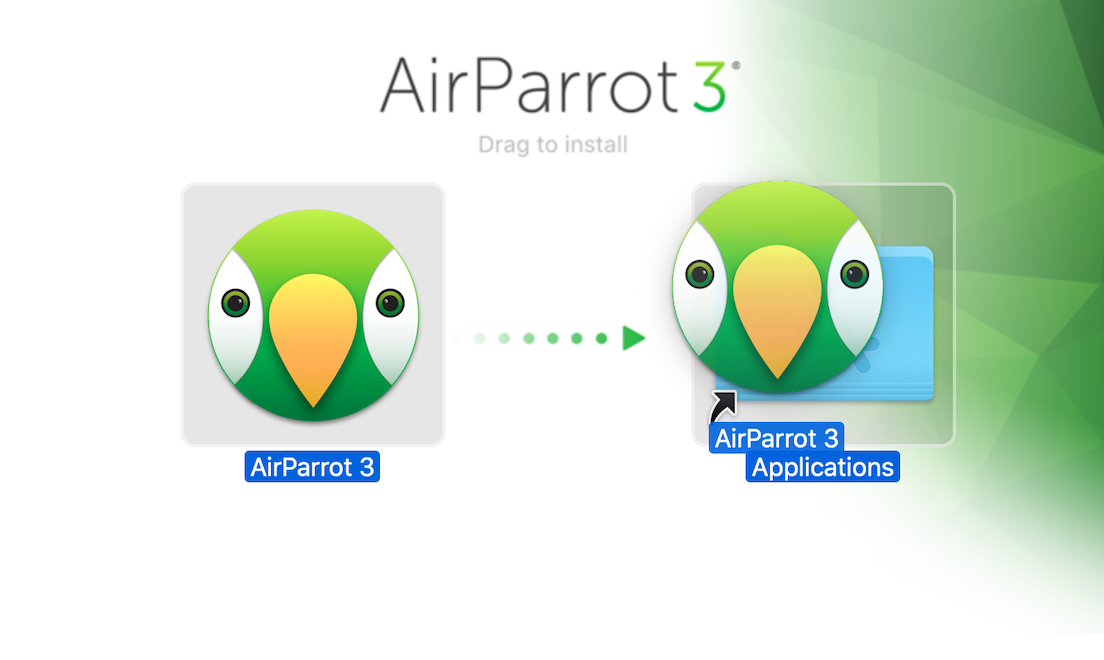
Step 2: Open AirParrot from Applications
Double-click the AirParrot file in your Applications folder to open it. You will not see any windows appear.
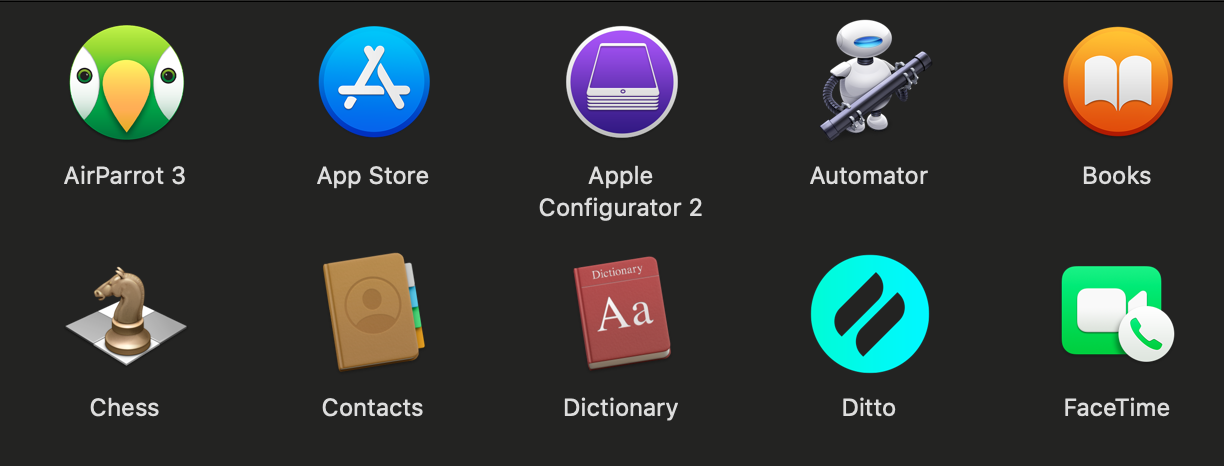
Step 3: Click the AirParrot icon in the Menu Bar and select the device to mirror to
AirParrot runs from your menu bar near the clock. Connecting, disconnecting, and all other functions can be performed by clicking the AirParrot icon near your clock. Select a device from the list to begin mirroring.
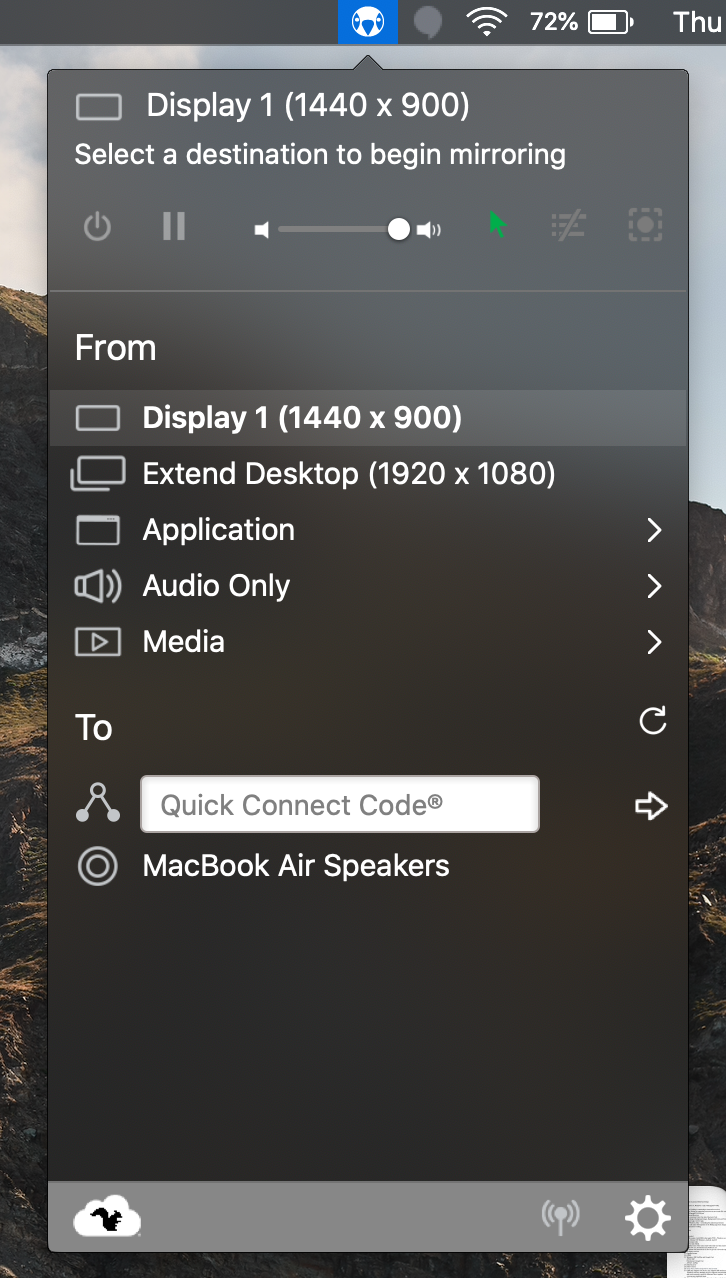
Have issues discovering or connecting to your receiver after installing AirParrot 3 on your Mac? Check out our troubleshooting article here.