Play audio and video when streaming
If all audio is muted on your Windows PC when attempting to mirror or stream with AirParrot 3, it's most likely because a setting in the audio preferences of your operating system is blocking audio. Below we've listed some steps to allow the inputs to properly send audio to your Apple TV or Chromecast device.
Step 1
Right-click on the sound icon in your System Tray and select Open Sound Settings, then click on Sound Control Panel to open the dialog pictured below.
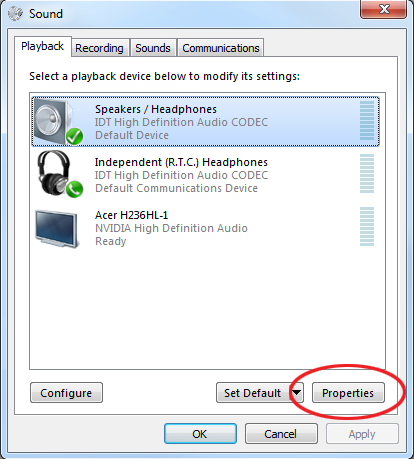
Step 2
Select the Properties button at the bottom, then select the Advanced Tab.
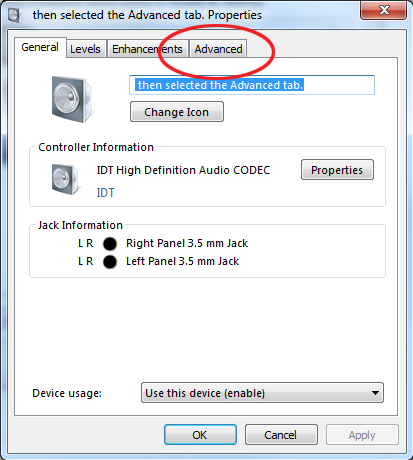
Step 3
Then uncheck the option "Exclusive Mode". On some machines, additional options such as Hardware Acceleration or 3D Effects may also be present, If so, ensure that they are also disabled.
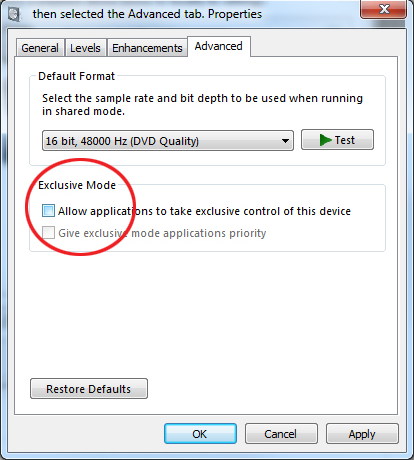
This will correct all audio being muted on your Windows PC and allow you to now hear the audio being mirrored or streamed to your Apple TV or Chromecast device.