How do I use QuickConnect with AirParrot Remote?
The QuickConnect function can be helpful in certain environments where automatic discovery is not possible between your devices. First, you will need the Quick Connect code generated by AirParrot 3. You can find this by clicking on the remote icon at the bottom of your AirParrot 3 menu.
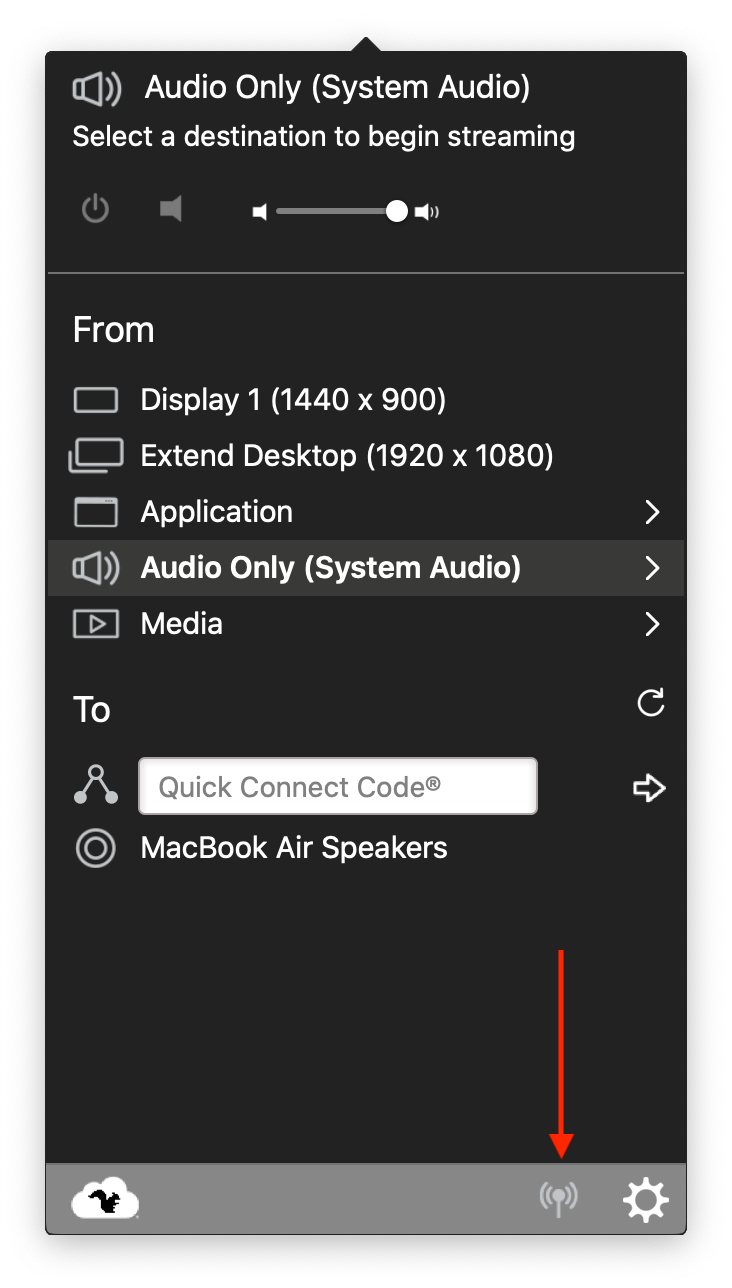
This will take you to the Remote section of the AirParrot Preferences. The Quick Connect code will be displayed near the bottom of this window.
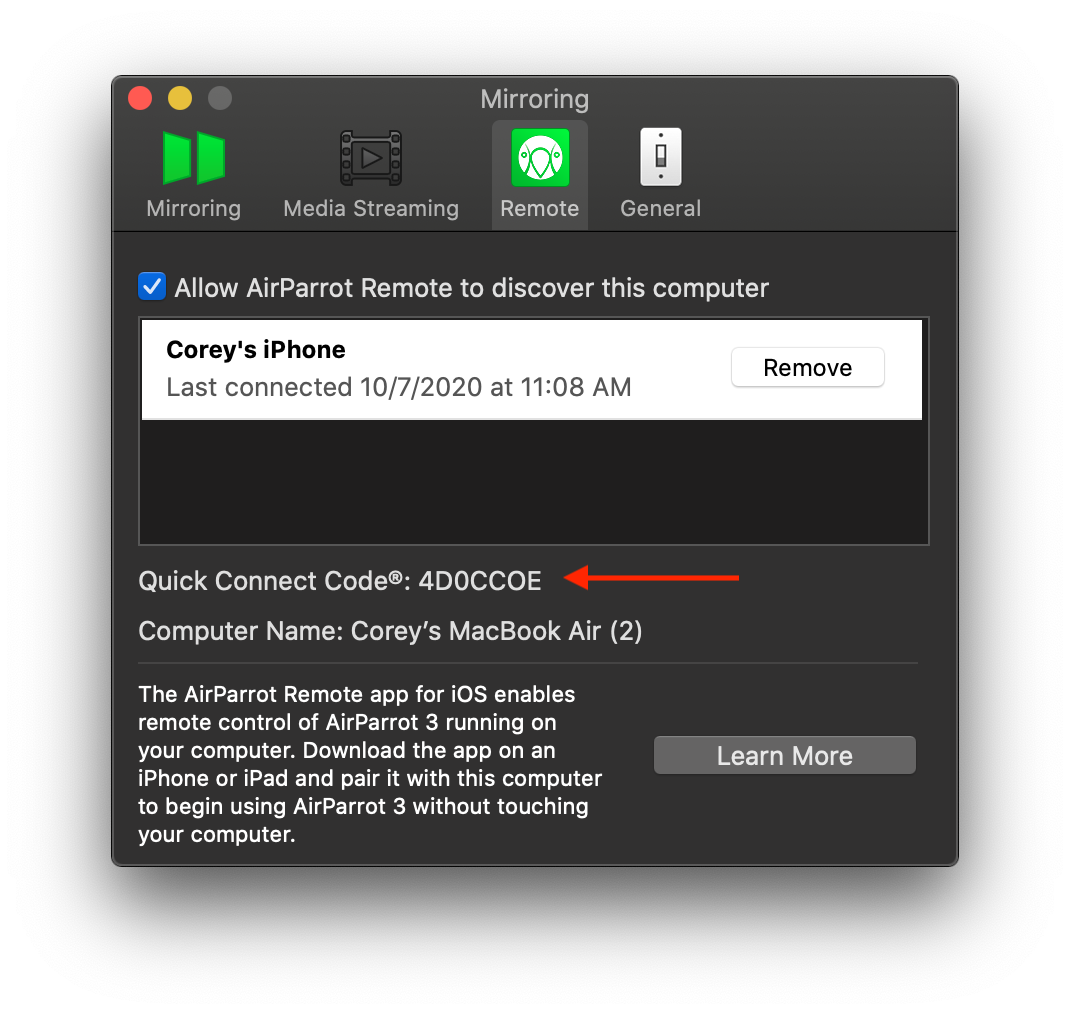
Enter the Quick Connect code into the Devices list in the AirParrot Remote app. Alternatively, you may also simply use the IP address of your computer instead of the Quick Connect code if you prefer. Please note that AirParrot Remote can only use Quick Connect with computers that are running AirParrot.
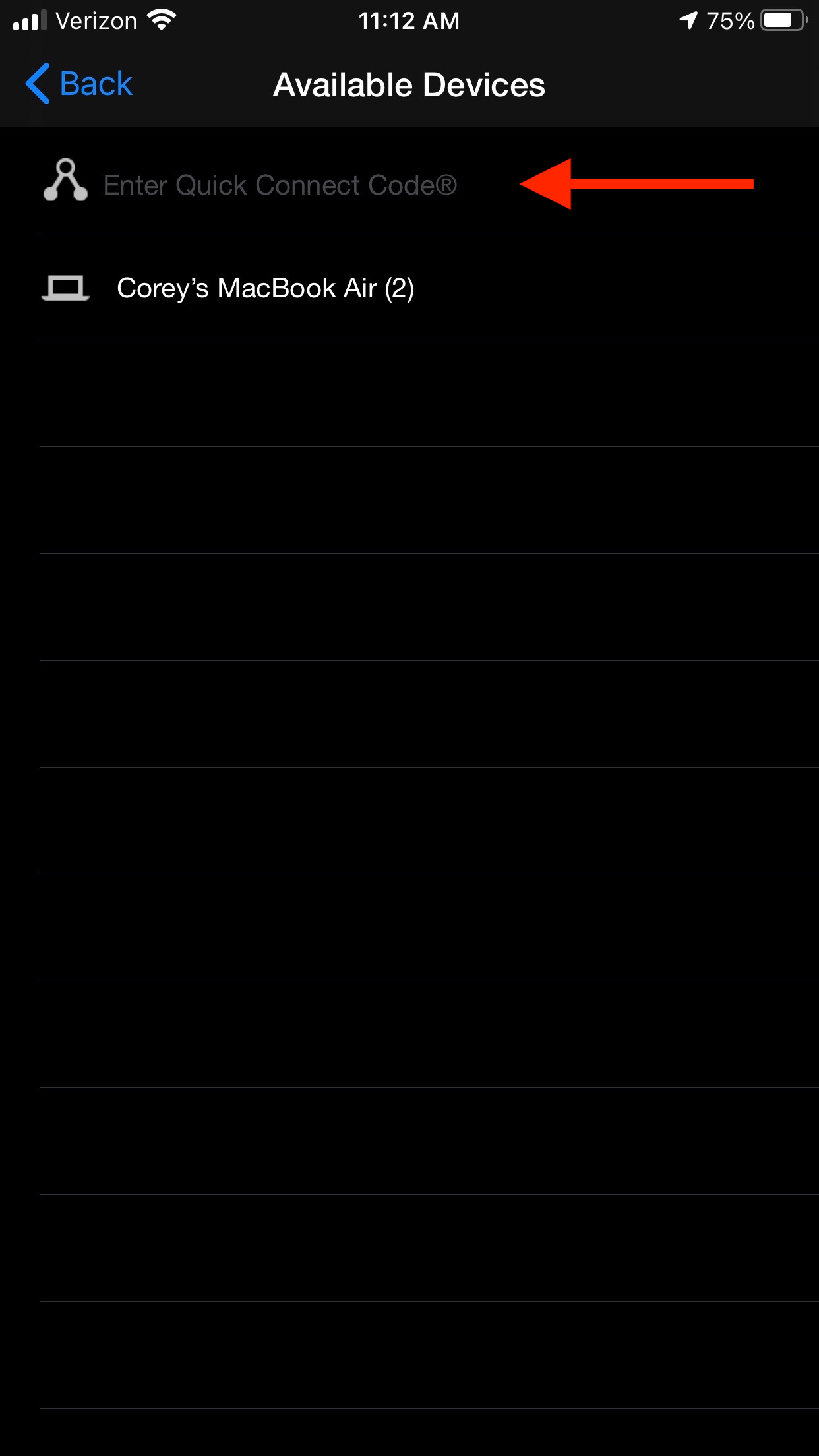
Once this is done, you will have paired your device with AirParrot! Your AirParrot remote app will display a 4 digit code, which you will be prompted to enter on the computer to confirm that you wish to allow AirParrot Remote to control your computer. Enter the code and click Continue, then your AirParrot Remote will look like the AirParrot menu and you may use this to control AirParrot from your mobile device.