The Extended Desktop driver is corrupted and must be reinstalled
If you are seeing an error message when launching AirParrot 3 for Mac OS X you can follow the simple steps below to reinstall the Extended Desktop driver on the Mac.
Step 1
Select OK in the corruption error message you receive when launching AirParrot 3
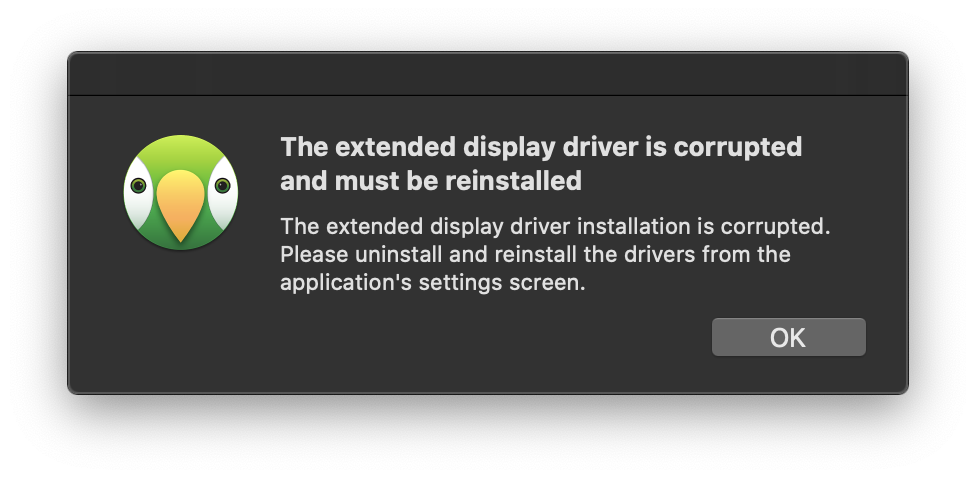
Step 2
Open the AirParrot 3 Preferences menu by clicking the gear icon in the AirParrot 3 menu and selecting Preferences. In the General section, you will see the option to Uninstall Display Driver.
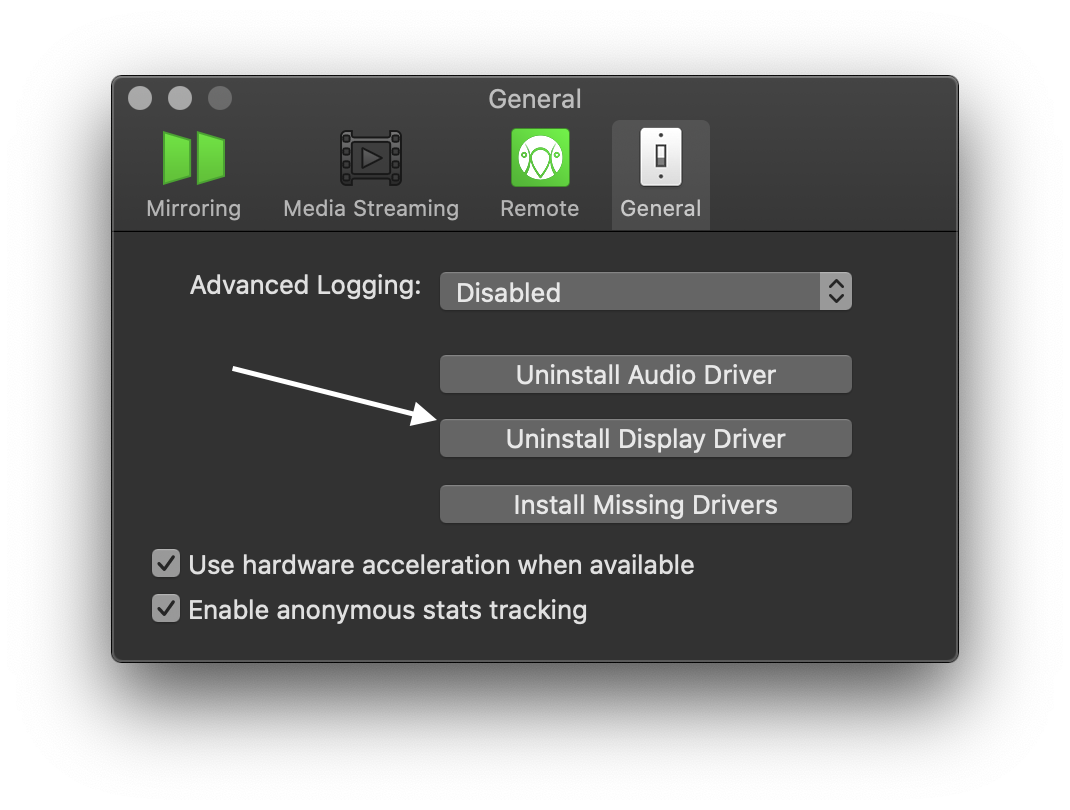
Step 3
Once Uninstall Display Driver is selected you will be required to enter your system password and give the Mac a restart.
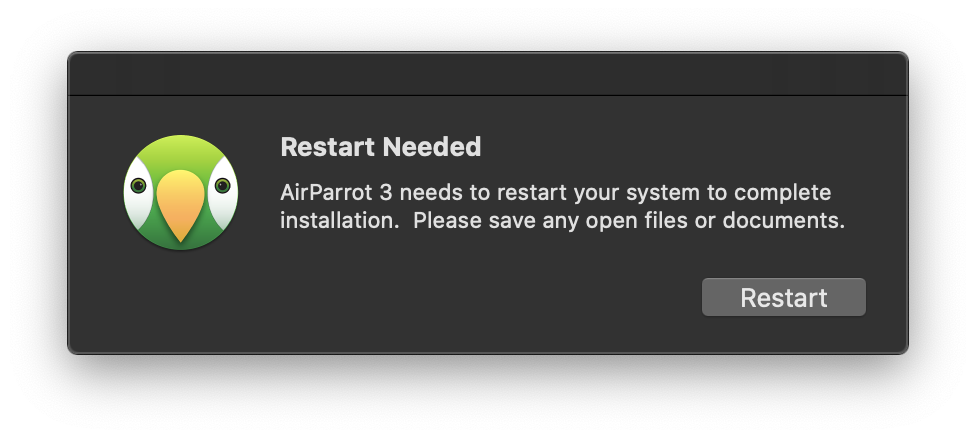
Step 4
Once the Mac is rebooted and AirParrot 3 is launched you will receive a popup that the Extended Driver is not found and will need to be installed. Select Yes to start the driver installation process. This will require the system password and a reboot of the Mac.
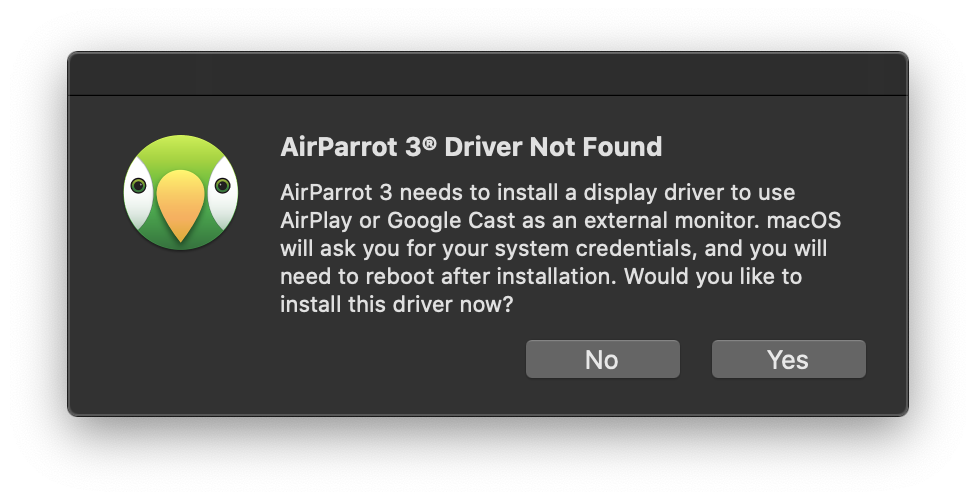
Step 5
Once the Mac is rebooted and AIrParrot 3 is launched you will have full function of the Extended Desktop function in the AirParrot 3 menu.