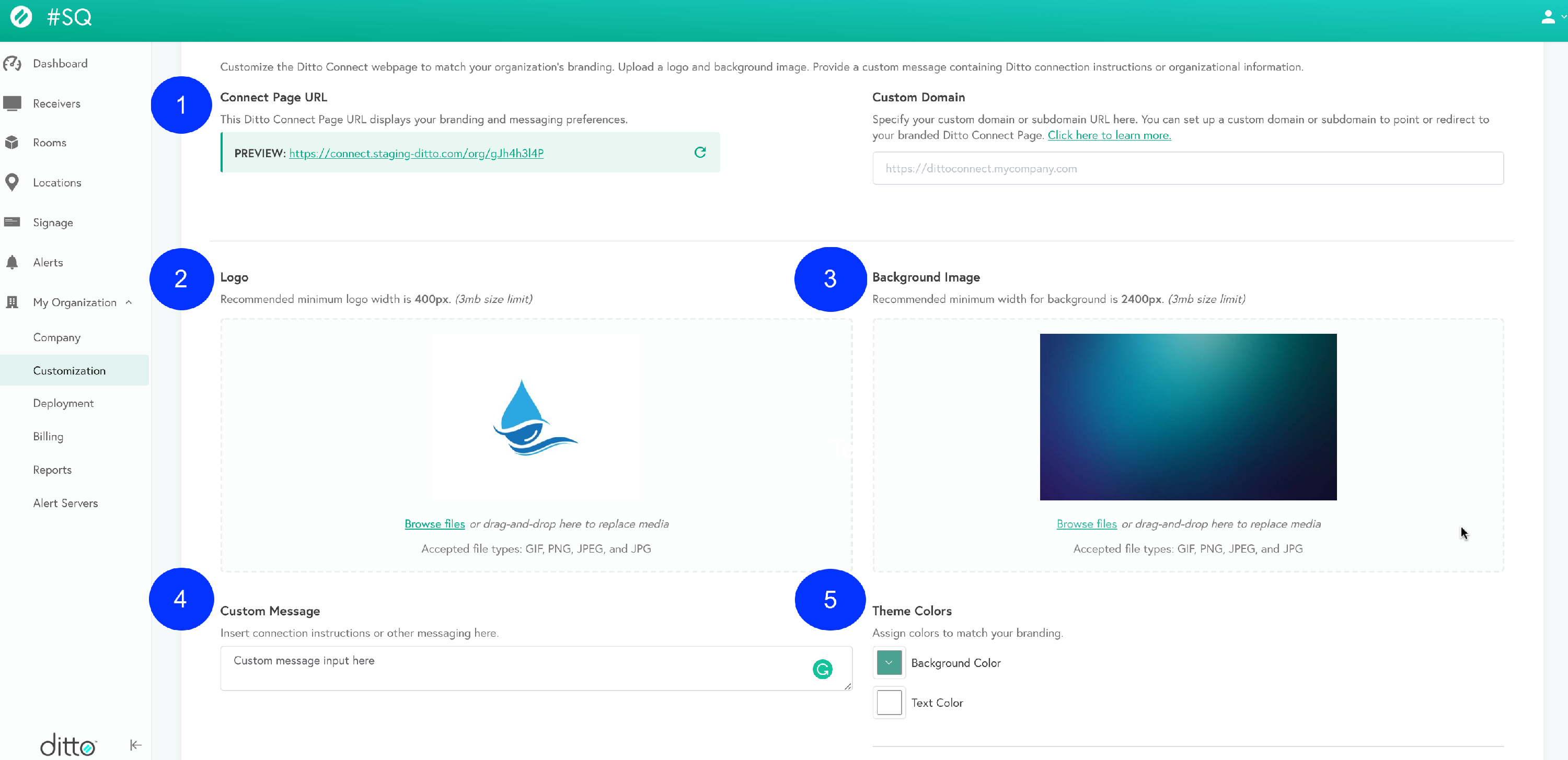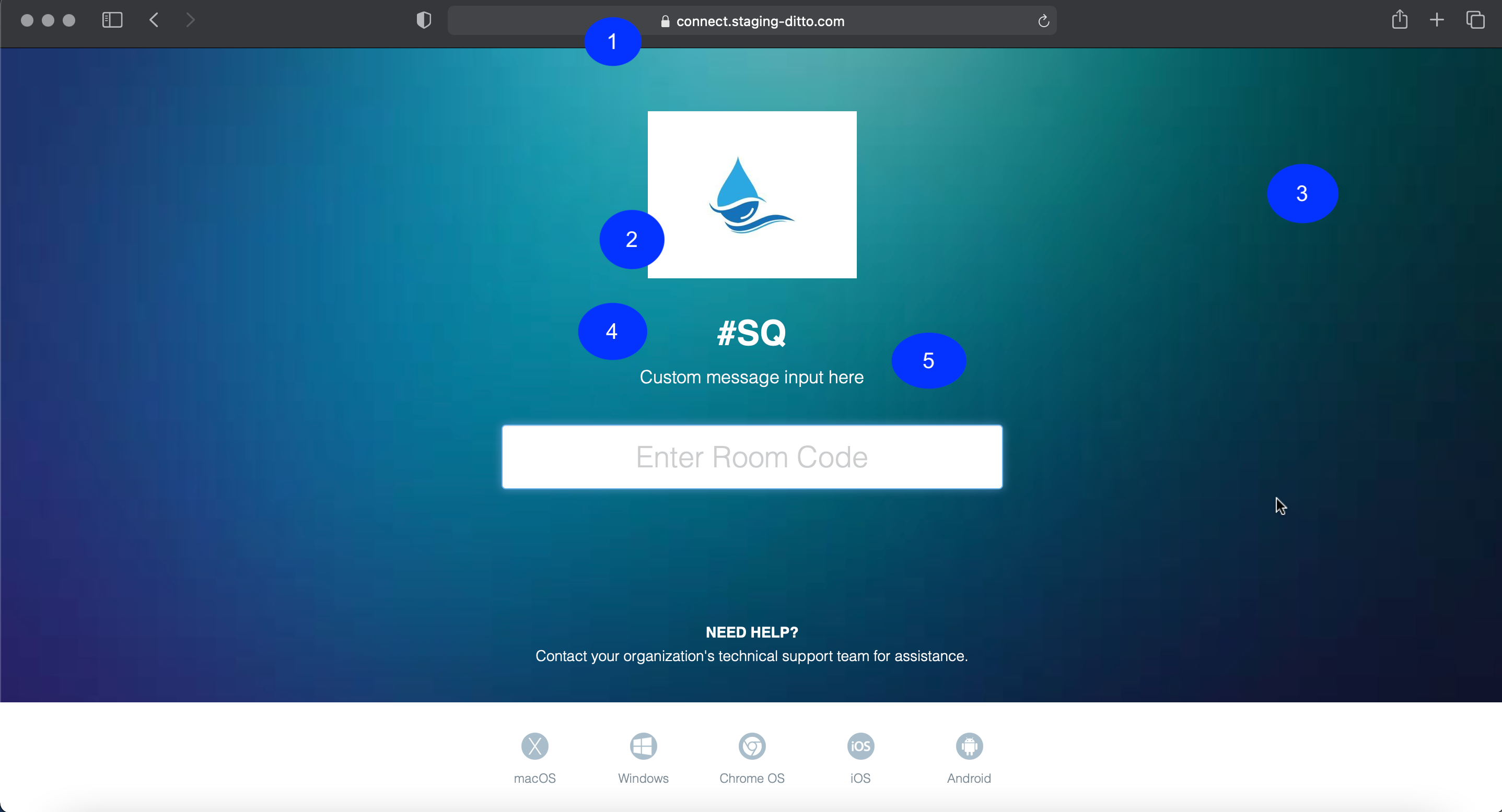Customize the connection page branding
Ditto allows you to customize the connection experience for your users. This includes logos, colors, and the URL of the page people visit to initiate a connection.
Once logged in to your account, visit the Customization section of your account portal.
Step 1 - Set up a custom domain
You can direct users to your customized connect page by setting up a custom domain. This makes remembering how to connect easier, too!
Step 2 - Upload a logo
The logo is on your connection page. We recommend a logo that is at least 400px wide.
Step 3 - Upload a background image
This image appears on your connection page. We recommend an image that's at least 1200px wide. Alternatively, you can set a solid background color.
Step 4 - Add a custom message
The custom message text appears on the connection page above the room code entry box and below your organization's name.
Step 5 - Set a text color
Make sure you select a color that's visible on top of your uploaded background.