How to Schedule and Organize Digital Signage
Enhanced Digital Signage management features are only available for Ditto Premium and Elite plans. Ditto Basic plans can be upgraded in the Billing section of your Ditto Account Portal.
This guide shows you how to arrange the order of Ditto digital signage items, set signage duration, and schedule signage start and end times.
Note:
You must create a list of digital signage items before you begin organizing and scheduling signage.
How to arrange the order of digital signage items in a list
Step 1
Log in to the Ditto Account Portal and click the "Signage" tab.
Step 2
Under Signage Lists, select the list you would like to organize. The list will appear in the column on the right.
Step 3
Hover your cursor over the drag icon of an item. Your cursor will change to a hand pointer. Click and drag the signage item to rearrange its order in the list.
Step 4
Click “Save List.”
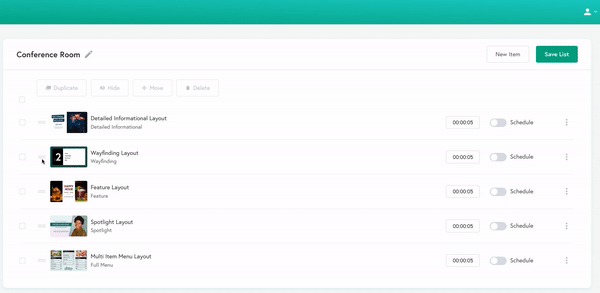
Your signage items have now been rearranged.
How to set the duration of digital signage Items
You can set the amount of time a digital signage item will play. Follow these steps:
Step 1
Log in to the Ditto Account Portal and click the "Signage" tab.
Step 2
Under Signage Lists, select the list containing the items you would like to edit. The list will appear in the column on the right.
Step 3
Click the duration dropdown next to your preferred item and select the number of hours, minutes, and seconds you would like the item to play for.
If the scheduled time for multiple items in a list is the same, each Item will play for its designated duration, starting in the order the items are arranged in the list. These items will run on a loop during the scheduled time.
Step 4
Click “Save List.”
The duration of your signage items has now been set.

How to schedule digital signage Items
Step 1
Log in to the Ditto Account Portal and click the "Signage" tab.
Step 2
Under Signage Lists, select the list containing the items you would like to schedule. The list will appear in the column on the right.
Step 3
Toggle on the "Schedule" button
Note:
If the scheduled time for multiple items in a list is the same, each Item will display for its designated duration, starting in the order the items are arranged in the list. These items will run on a loop during the scheduled time.
Step 4
Click “Save List.”
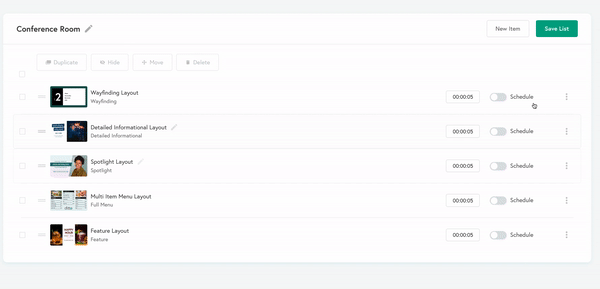
Your signage items have now been scheduled.
