How to remove an Apple TV from a Ditto room
It's simple to remove an Apple TV that's linked to an existing Ditto room.
Step 1
Log in to the Ditto Account Portal.
Step 2
Navigate to the Receivers menu by clicking the "Receivers" tab in the account portal.
Step 3
Select your Apple TV receiver from the "Receiver Inventory" menu by checking the box next to the receiver's name.
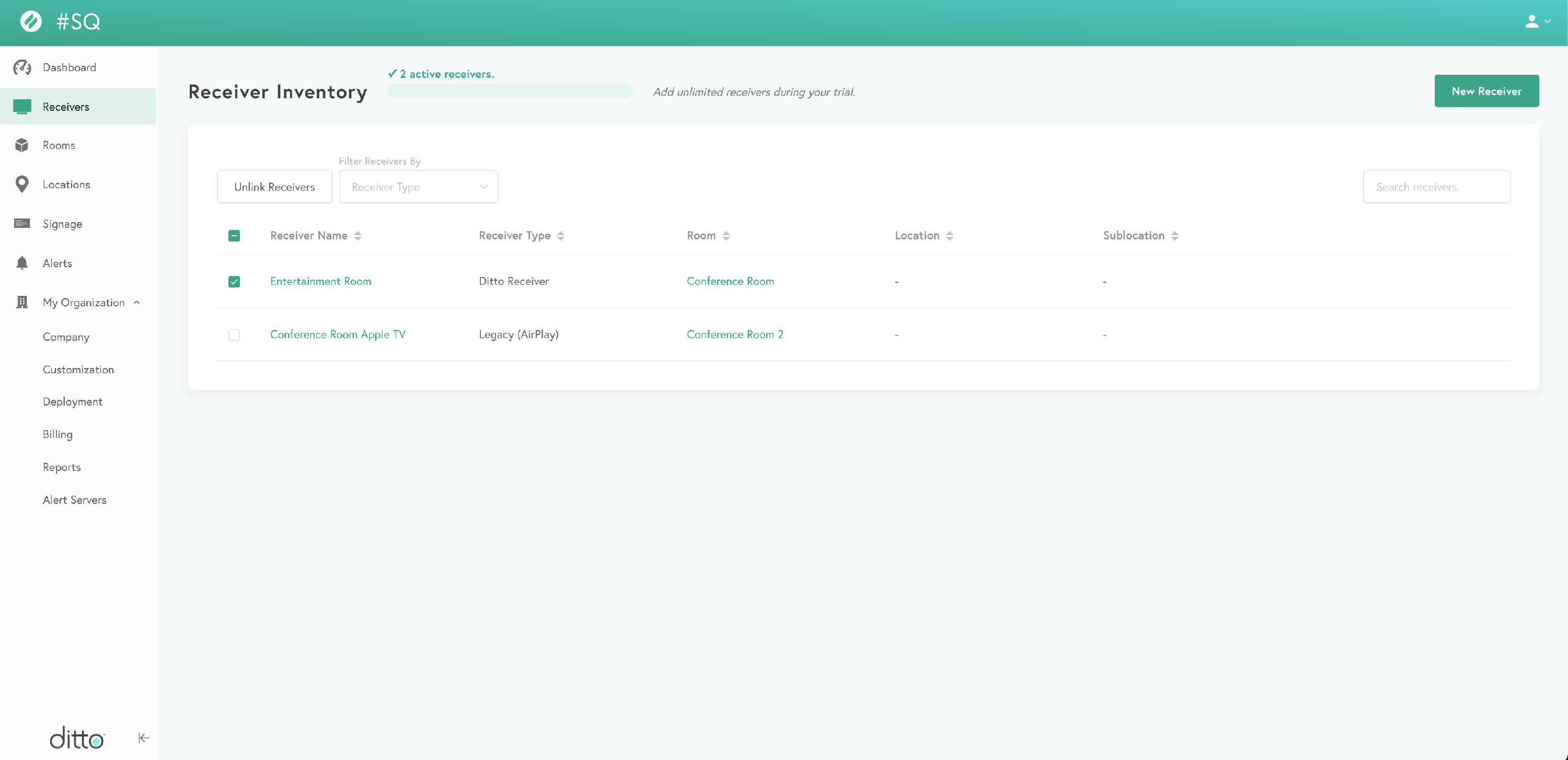
Step 4
Once you've checked the box, click the "Unlink Receivers" button at the top of the menu. You'll receive a prompt asking if you're sure you want to unlink this device. Select "Unlink Devices" to complete the step.
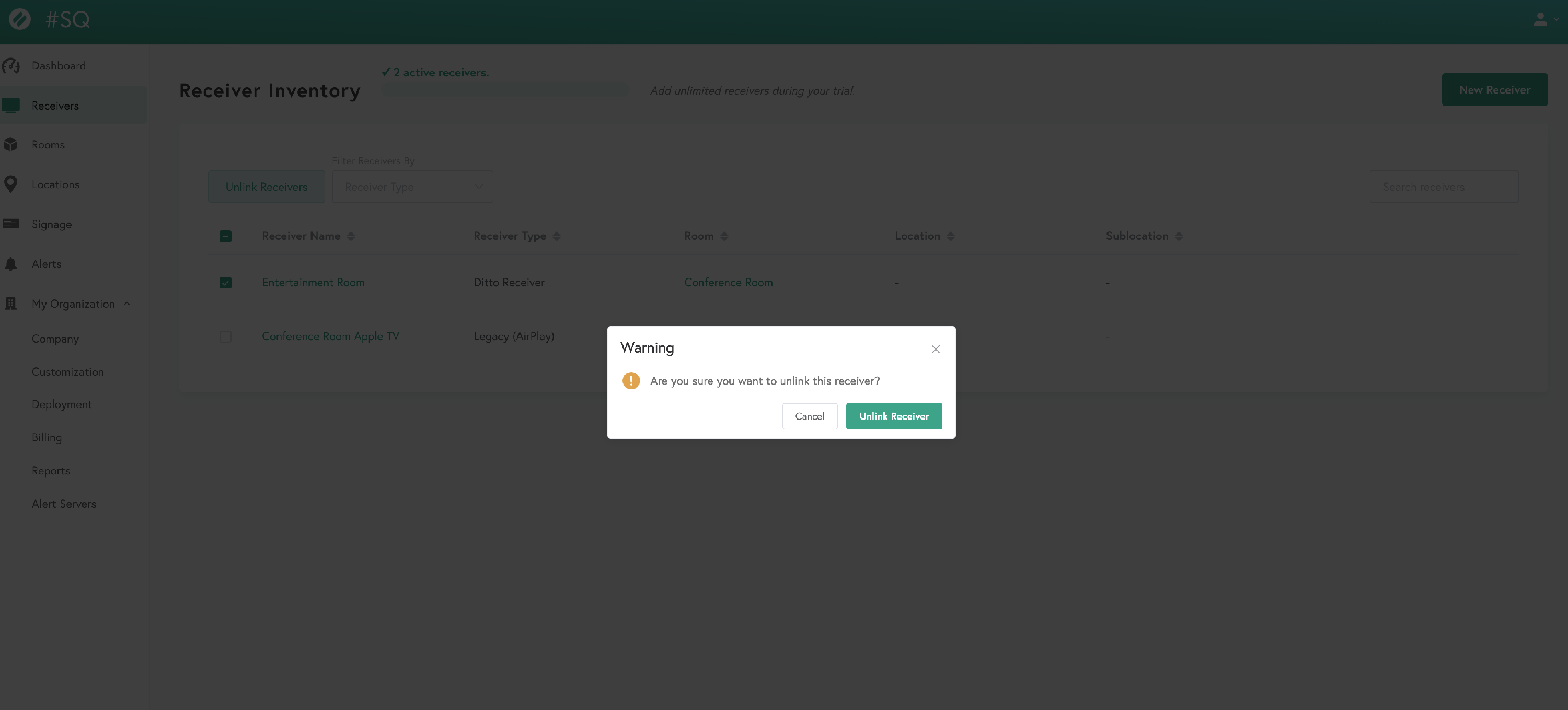 Step 5 (if needed)
Step 5 (if needed)
You can set up a new Apple TV by following the steps on the "How to add a new Apple TV as a Ditto Receiver" page. During the setup process, you will have the option to add the new Apple TV to a room. Add it to the existing room that you removed the old Apple TV from.
