How to hide a digital signage item
Ditto lists offer the functionality to hide digital signage items. By hiding an item, you can prevent it from being displayed on your Ditto receivers. It's important to note that hidden items are not completely removed from your lists. You have the flexibility to show the item again at a later time, making it active in your list rotation.
To hide an item, open a Ditto list and follow the steps below:
Step 1: Open the Action menu on an item
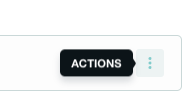
Step 2: With the Action menu open select "Hide"
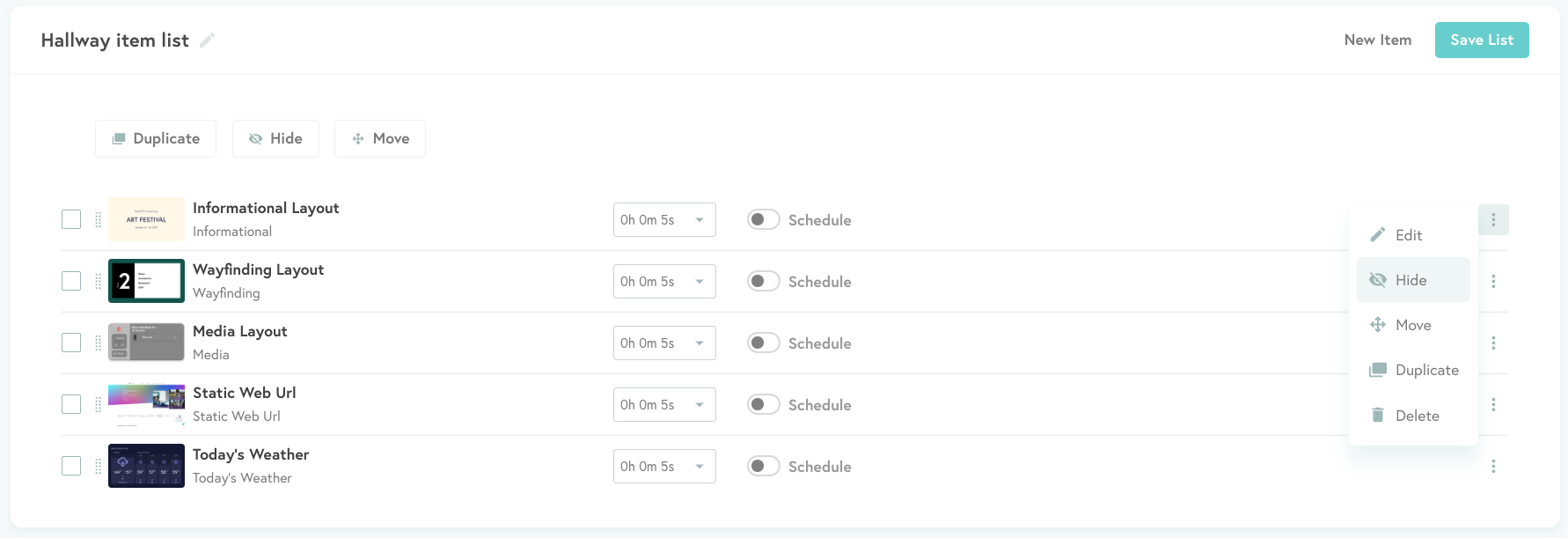
Once selected, you will see an eyeball icon next to the Action menu. This indicates that the item is hidden and will not be shown on-screen.
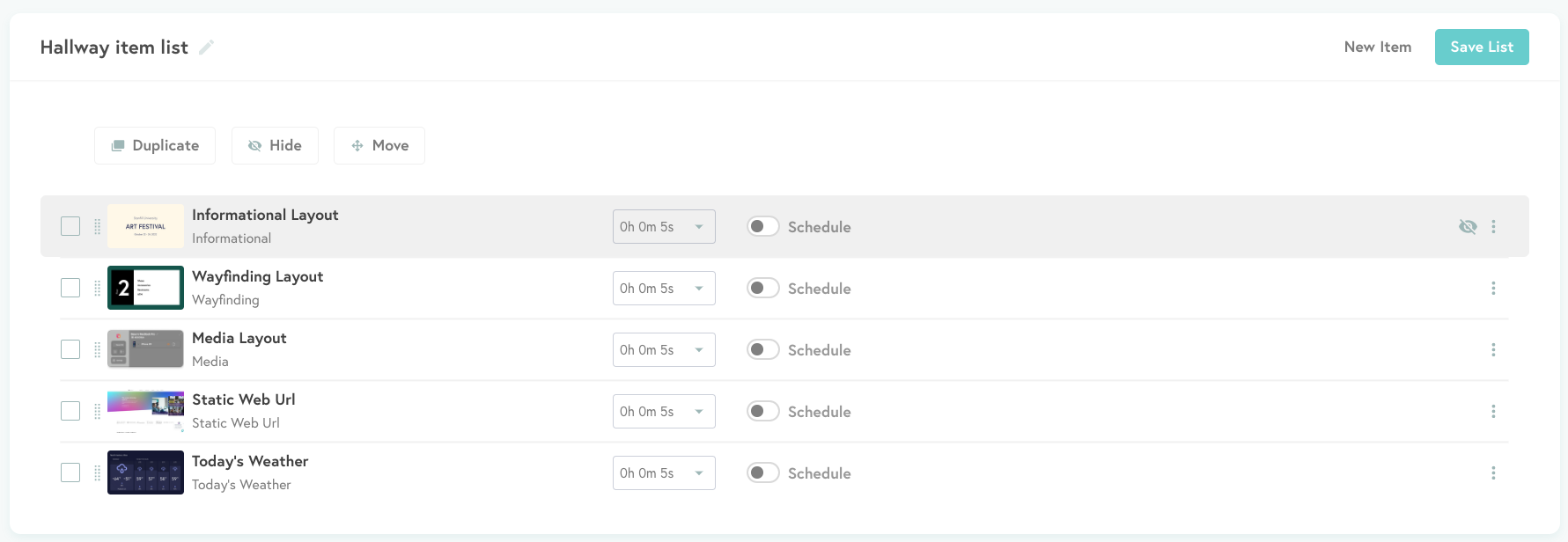
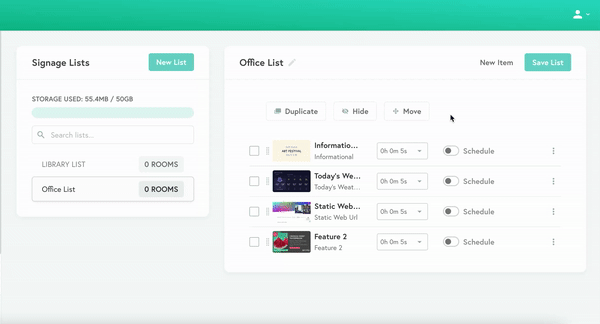
Hide multiple items
Step 1: Select items to hide
Select the checkboxes next to the items to hide
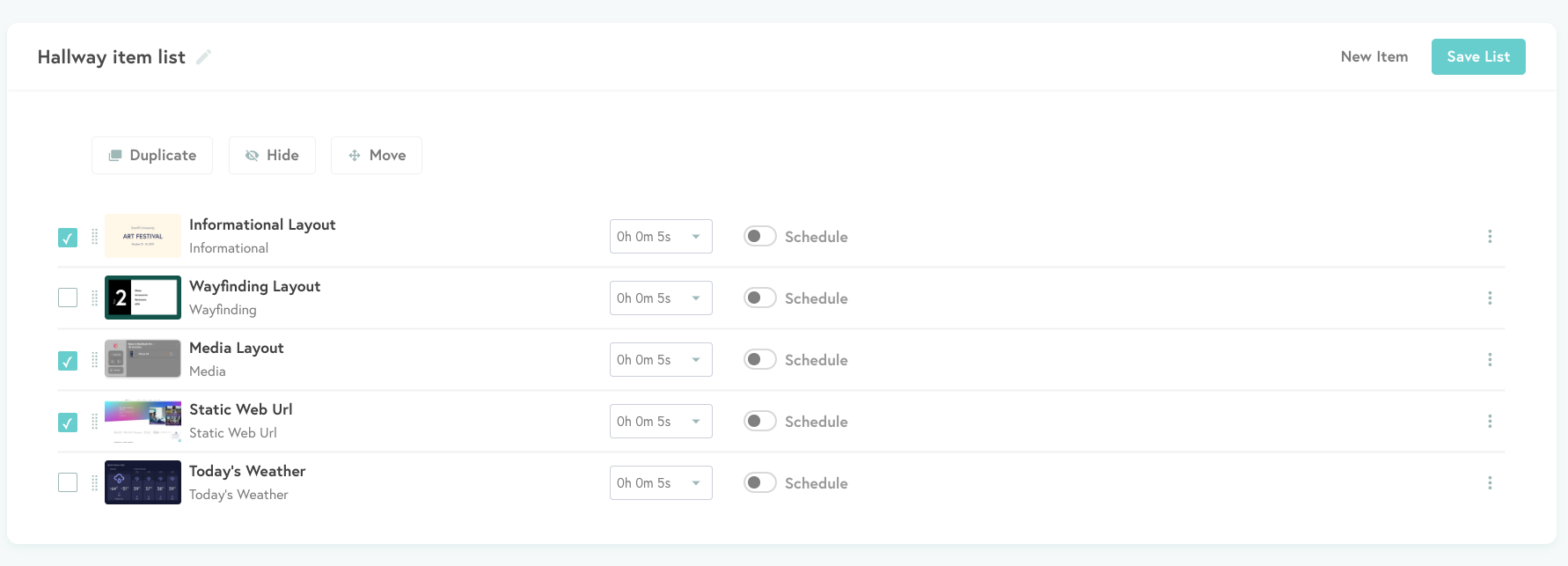
Note:
When the item is hidden you will see the eyeball icon with a slash through it and the item will be greyed out in the list. Selecting the "Action" menu icon will now display Show. This indicates the item is currently hidden on the list.
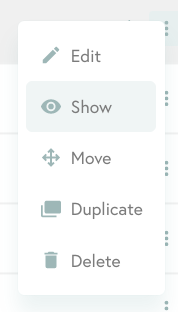
Step 2: Select Hide
Select "Hide" in the top bar to hide the selected items.
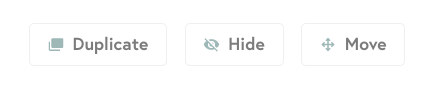
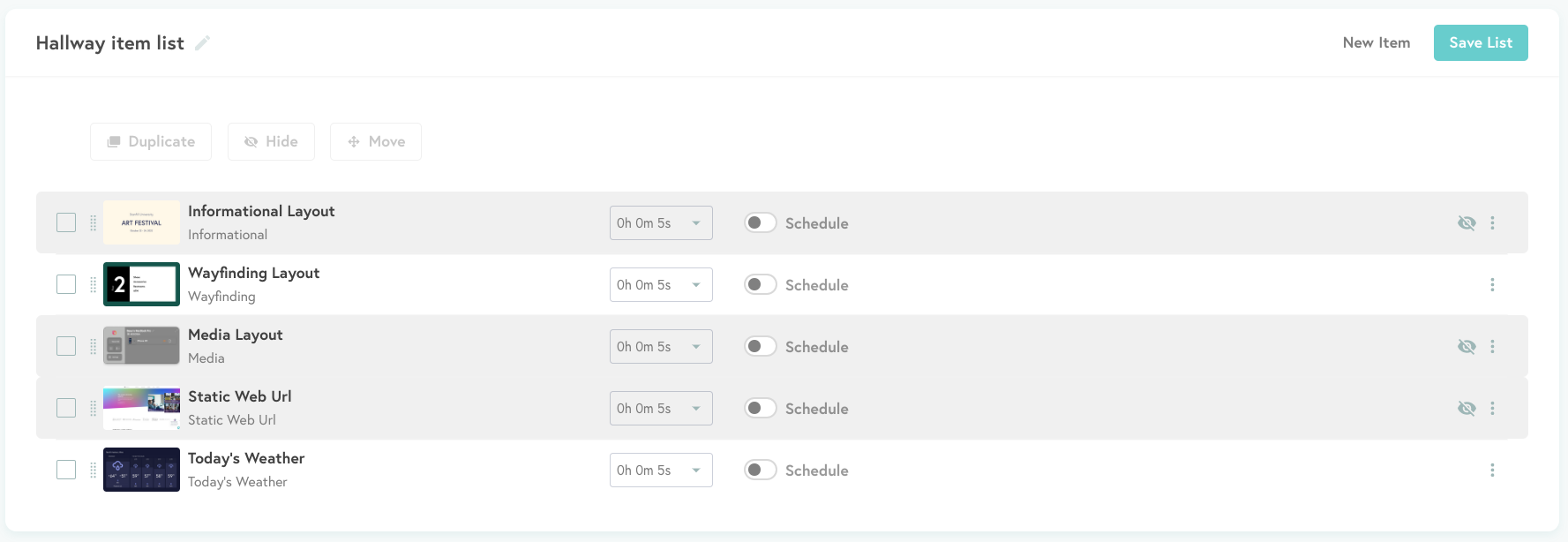
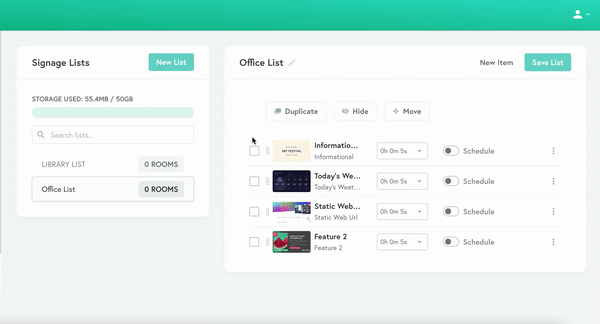
Note:
When signage items are hidden, you will see the eyeball icon with a slash through it and the item will be greyed out in the list. Selecting the checkbox next to the hidden items and then selecting "Show" allows the items to be shown on the Ditto receiver again.

