How to disable the Check for Updates setting on Ditto Windows Receivers
Mass Deployment options are only available for Ditto Premium and Elite plans. Ditto Basic plans can be upgraded in the Billing section of your Ditto Account Portal.
Disabling the "Check for Updates" setting for your Ditto Windows Receivers will require the use of our "Registry Creation Tool." The steps below show you how to disable that setting and deploy the registry to the Windows PCs.
Step 1 - Download the Squirrels Registry Creation Tool.
Step 2 - Launch the "Registry Creation Tool" and select "Ditto Receiver."
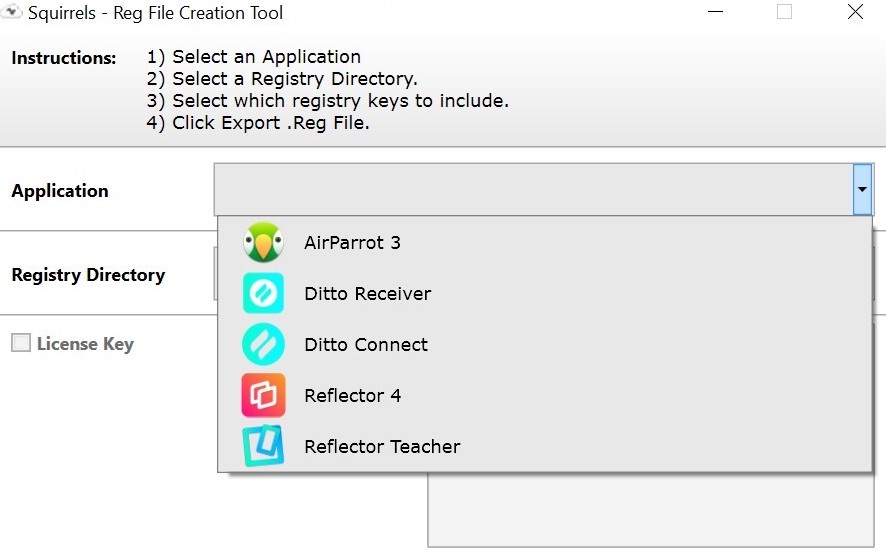
Step 3 - Select "HKEY_LOCAL_MACHINE" in the Registry Directory.
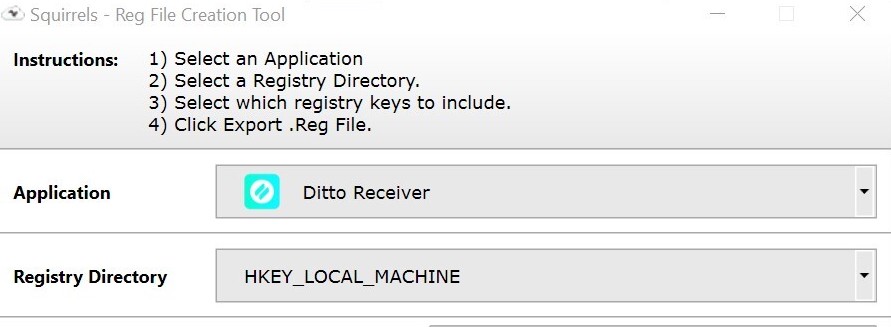
Step 4 - Check the box next to "Check For Updates Automatically" and ensure "Disable" is selected.
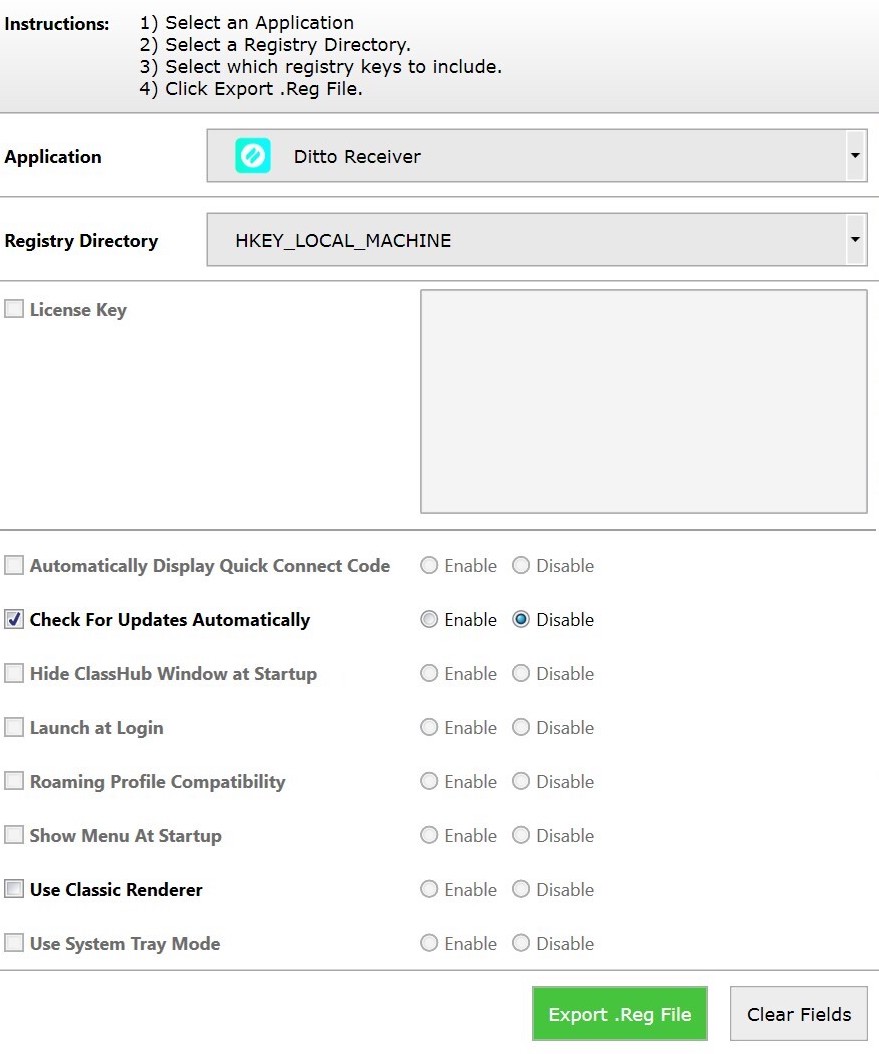
Step 5 - Select "Export .Reg File"
Step 6 - Deploy the .Reg File to the Ditto Windows Receivers with Windows Group Policy or the deployment solution of your choice.
Please click here for more information about deploying Ditto Windows Receiver.
