How to unpair a moderator in Ditto Director
Moderator controls are only available for Ditto Premium and Elite plans. Ditto Basic plans can be upgraded in the Billing section of your Ditto Account Portal.
Ditto Director is a screen mirroring moderation app available for iPad and iPhone. It allows moderators to control who is connected to a Ditto Room.
Only one moderator may be paired to a room at a time. If other users would like to use Ditto Director, the first moderator must be removed before the next can pair and connect.
There are a few methods to clear moderators from Ditto Director. You can choose the method below that best fits your Ditto setup.
- Disabling the Moderator Settings in the overview menu for a Ditto Room
- Changing the security method used in the Moderator Settings section of a Ditto Room
- Clearing paired Moderators for Apple TV Ditto Receivers
- Clearing paired Moderators for Windows Ditto Receiver
Disabling the Moderator Settings in the overview menu for a Ditto Room
A Ditto administrator can disable the Ditto Director security settings for the Ditto Room to remove a previously paired moderator. This process cannot be performed by end users.
Step 1: Open a Ditto Room from the Room section of the Ditto account portal
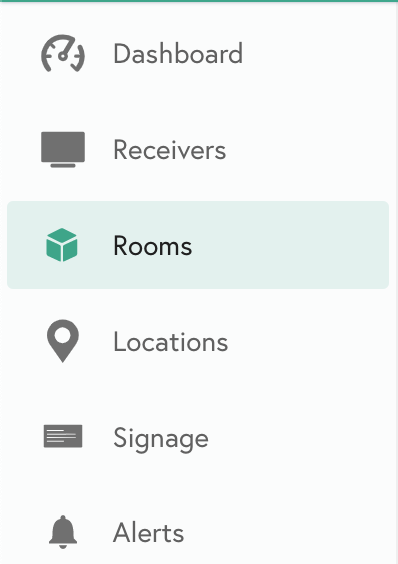
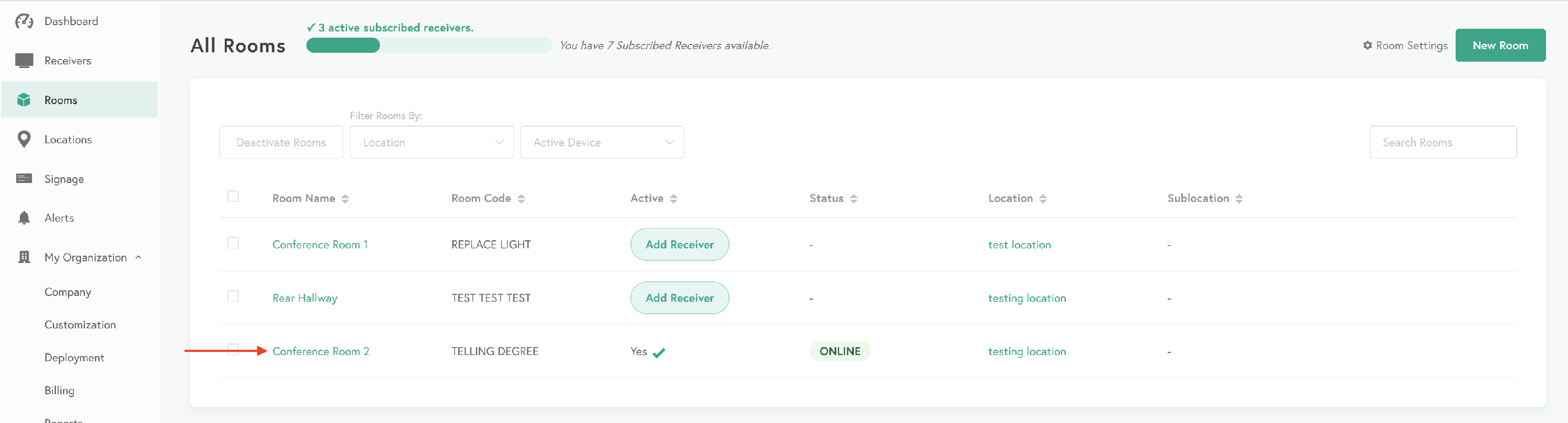
Step 2: Scroll to the bottom of the overview menu to locate the Moderator Settings
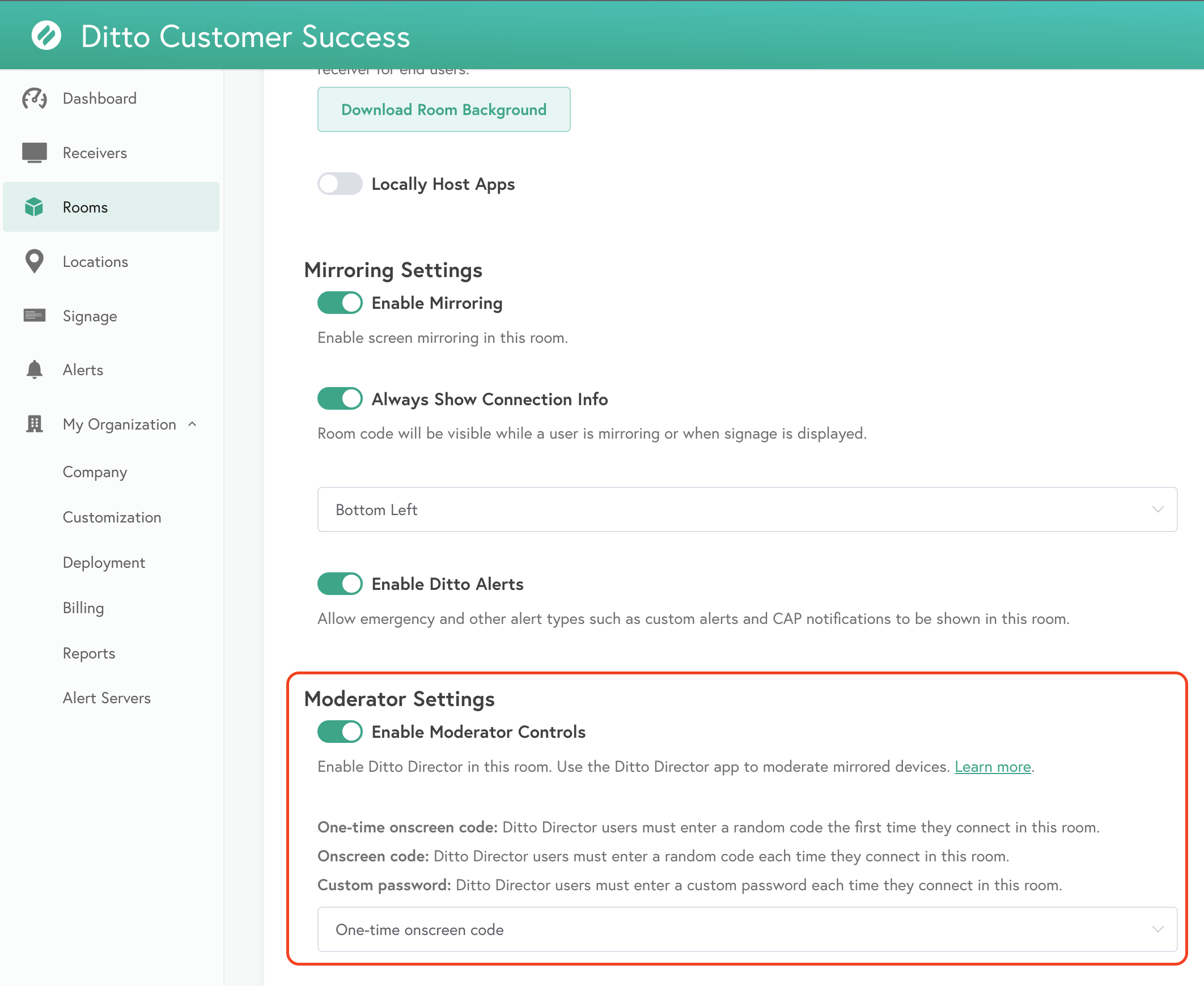
Disabling the settings in this menu will prevent moderators from connecting Ditto Director to the Ditto Room. This setting can be re-enabled at any time to resume moderator connections from Ditto Director to the Ditto Room.
Changing the security method used in the Moderator Settings section of a Ditto Room
A Ditto administrator can change the Ditto Director security settings for the Ditto Room to remove a previously paired moderator. This process cannot be performed by end users.
Step 1: Open a Ditto Room from the Room section of the Ditto account portal
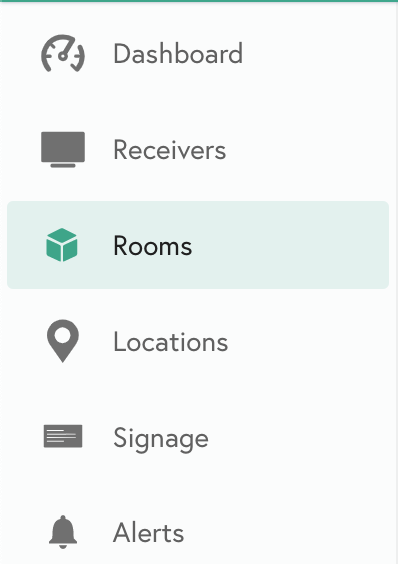
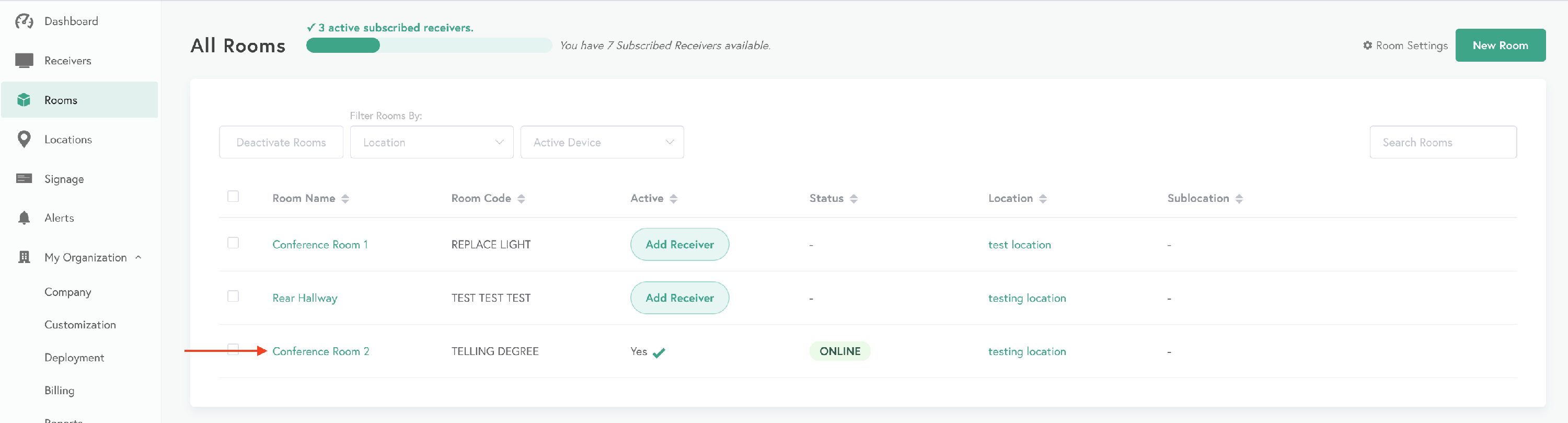
Step 2: Scroll to the bottom of the overview menu to locate the Moderator Settings
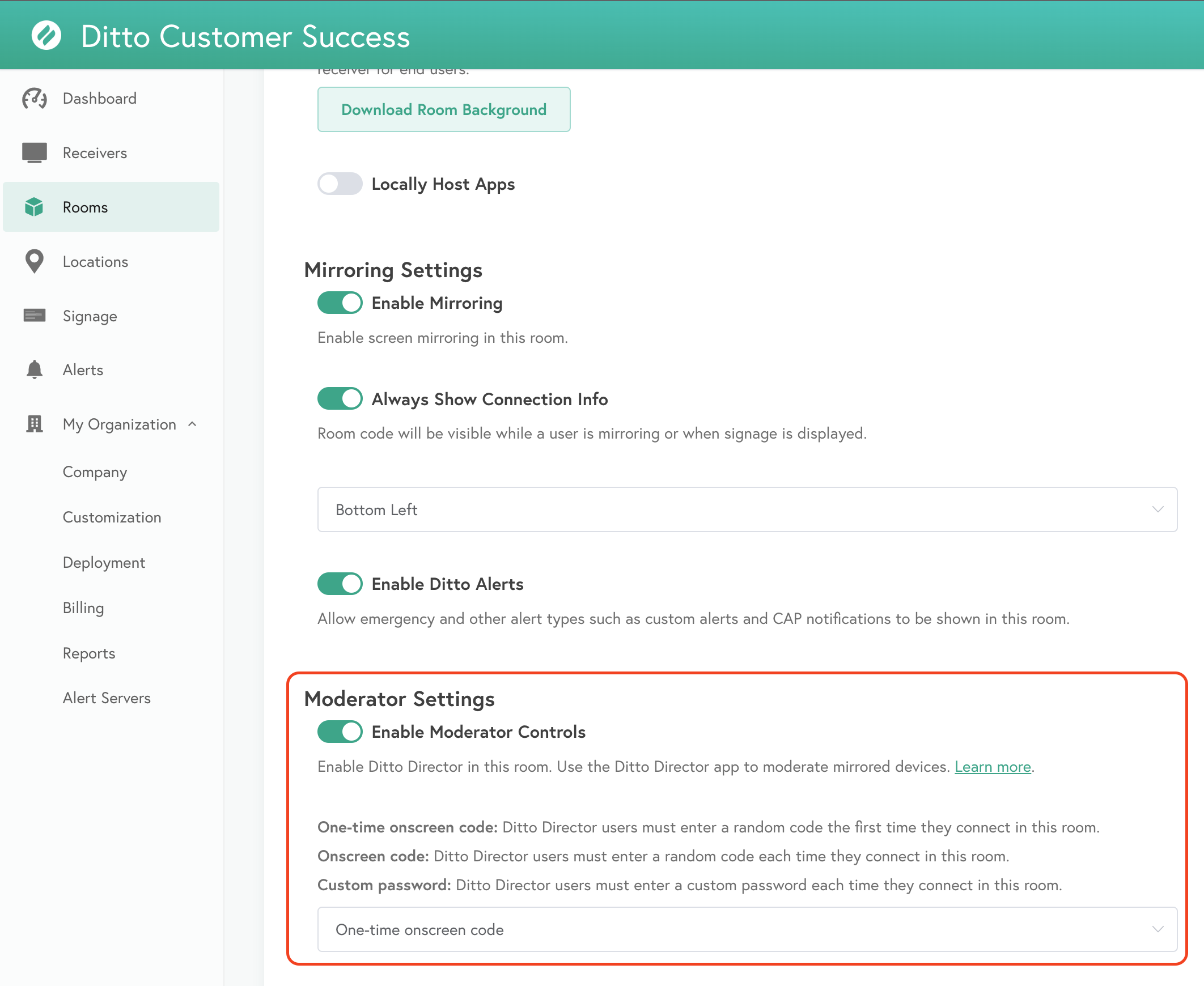
Step 3: Changing the security method used for the moderator connection will clear any paired moderators using Ditto Director.

Note:
Please select Save Room after making any changes to the Moderator Settings to ensure any changes are saved for the Ditto Room
Once the security setting is changed in the Moderator Settings section of the Ditto Room, the next connection from Ditto Director will require inputting the new onscreen code or custom password.
Clearing Paired Moderators for Apple TV Ditto Receivers
Step 1: Open the Settings menu on the Apple TV
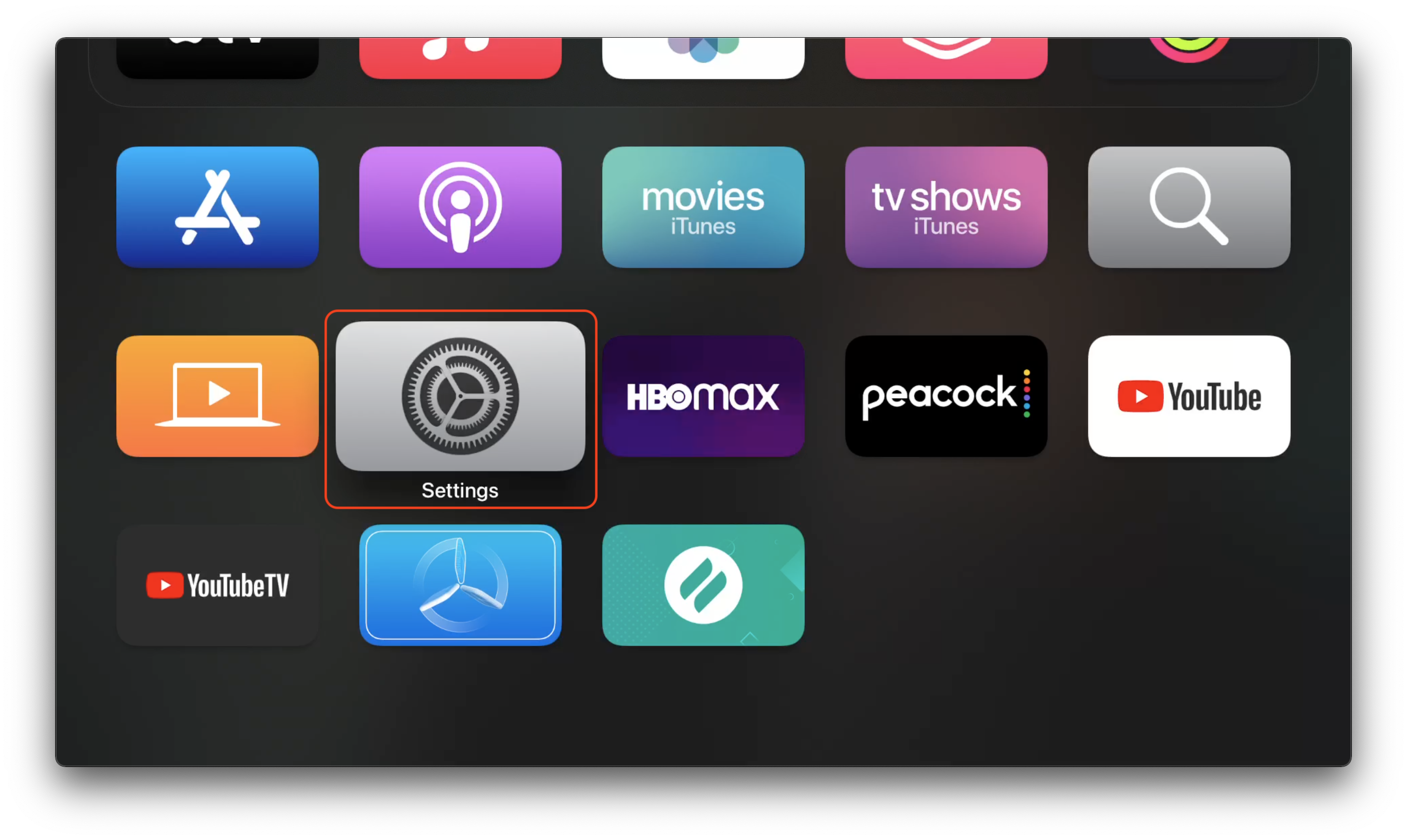
Step 2: Select Apps
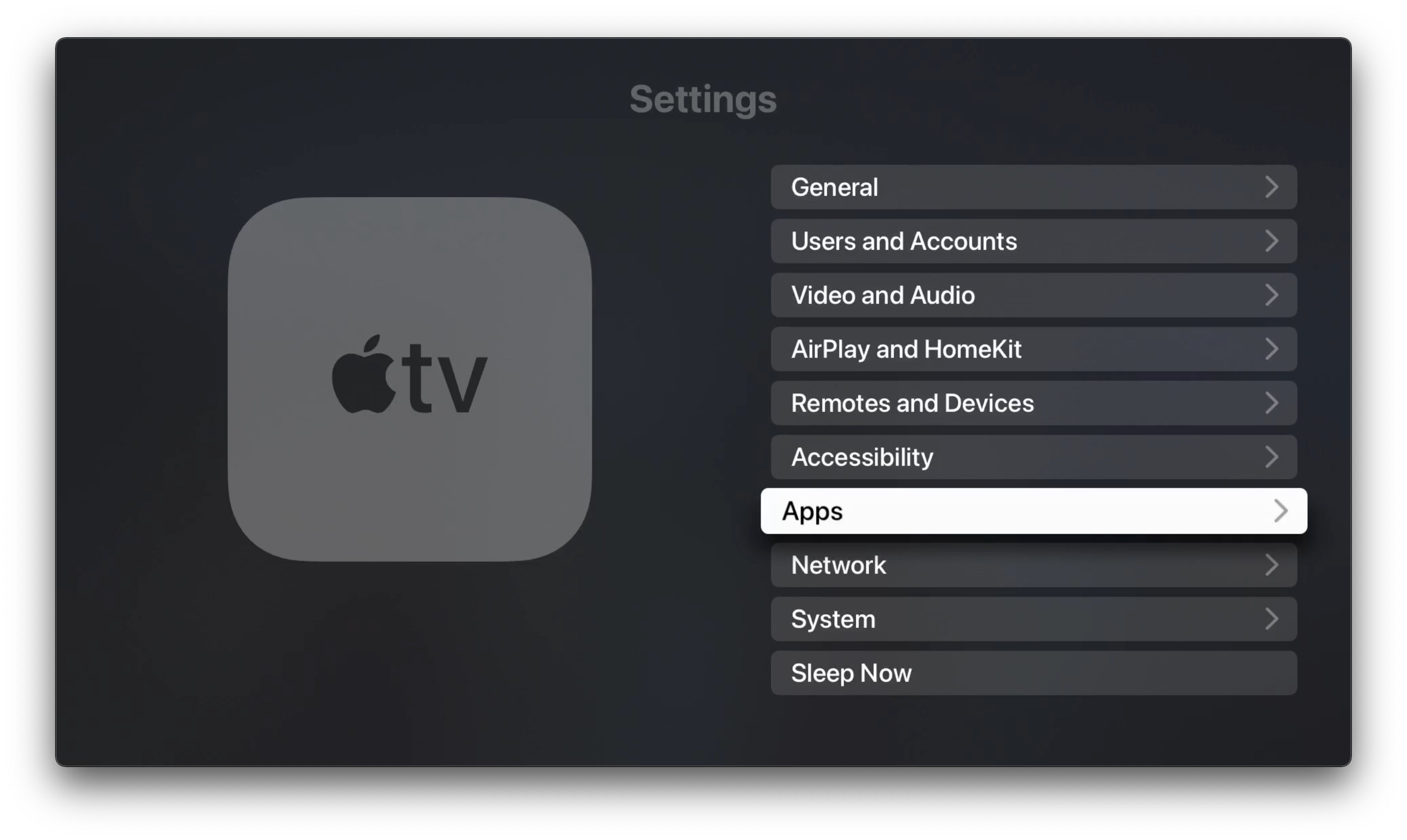
Step 3: Select Ditto Reciever
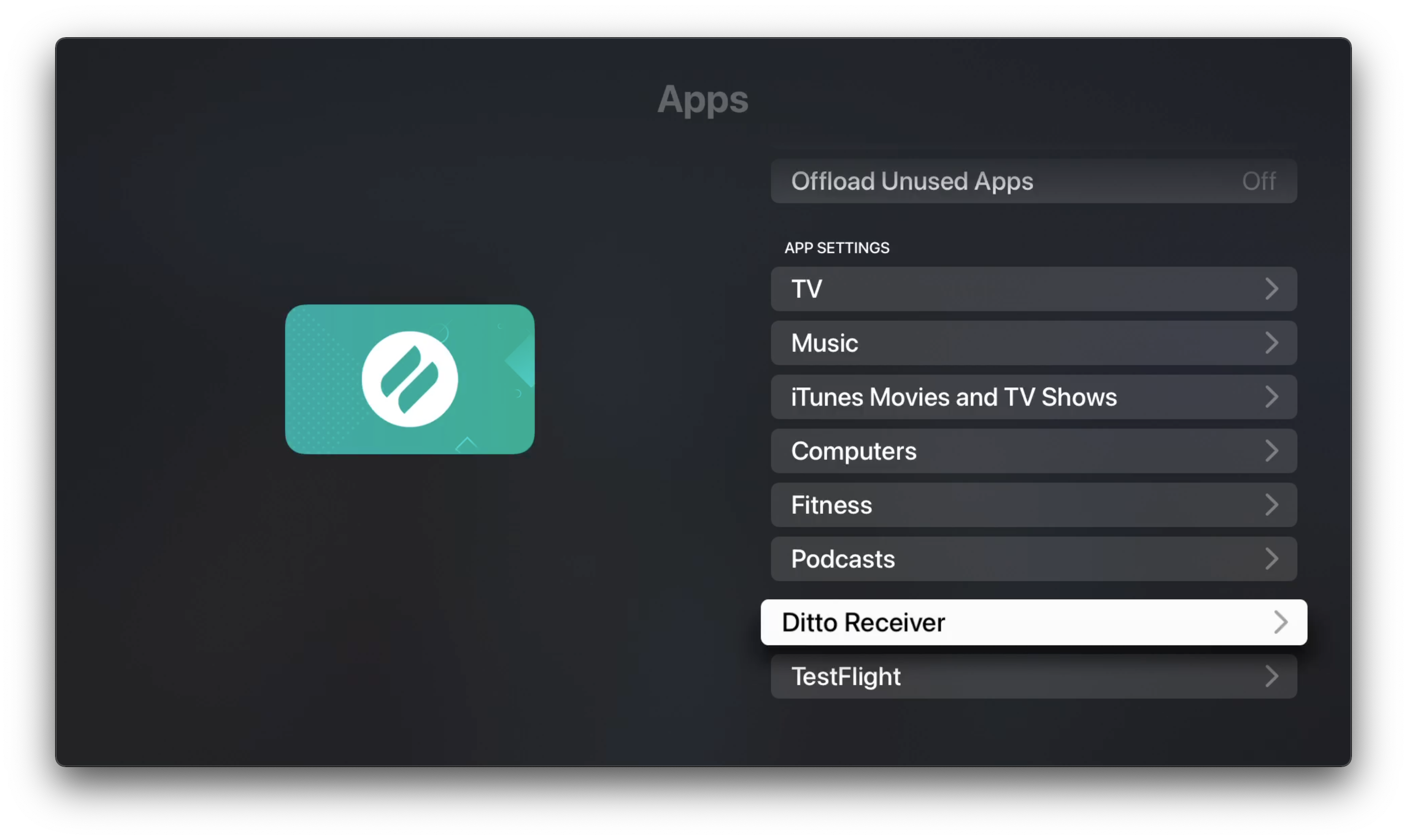
Step 4: Enable the setting for Clear Paired Moderators
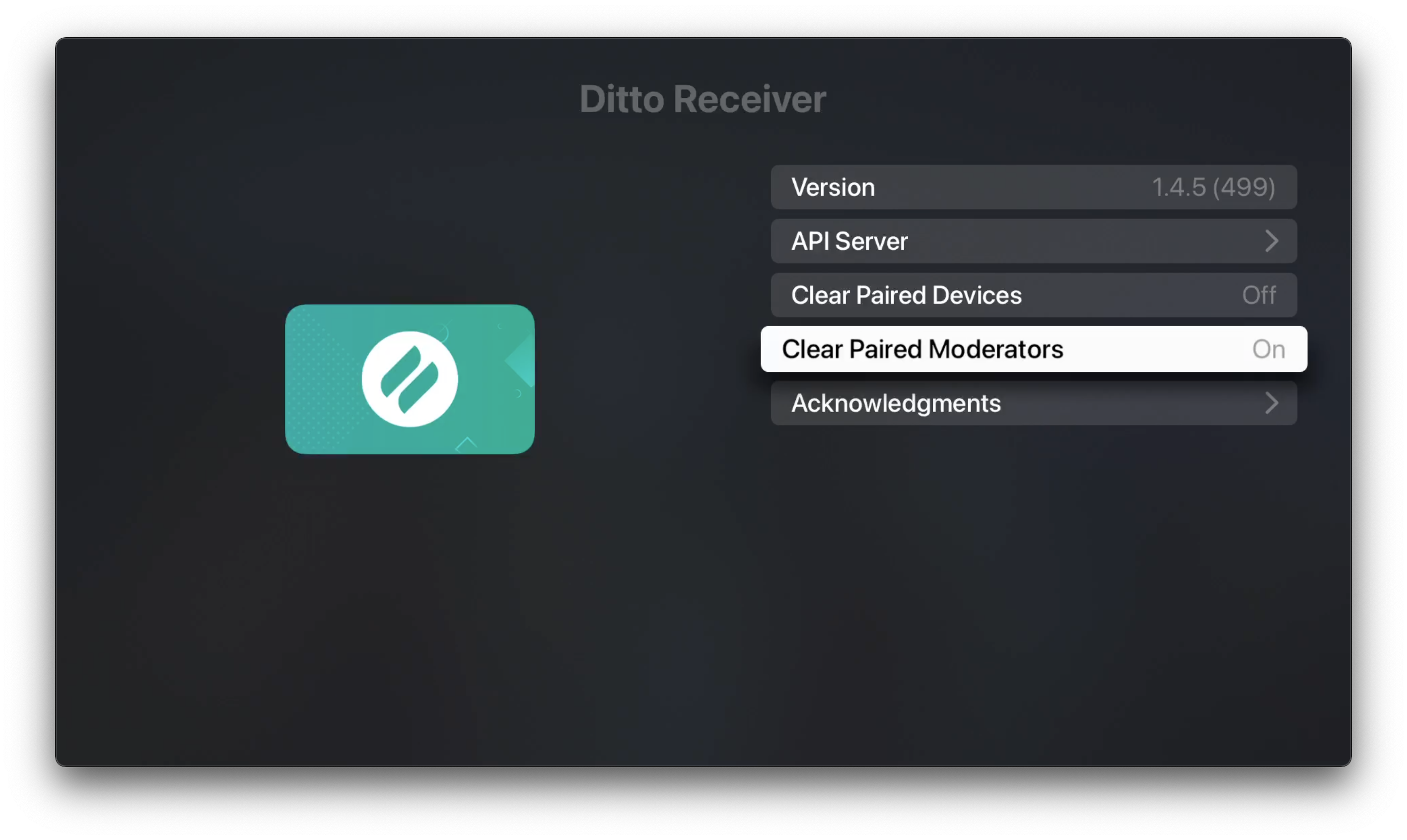
Once this setting is enabled all the paired moderators for the Ditto Room will be cleared. The next connection attempt from Ditto Director to the Ditto Room will require the moderator to enter the onscreen code displayed on the receiver or the custom password for the Ditto Room.
Clearing paired Moderators for Windows Ditto Receiver
Step 1: Select the question mark icon in the top left corner of the Ditto Windows Reciever screen
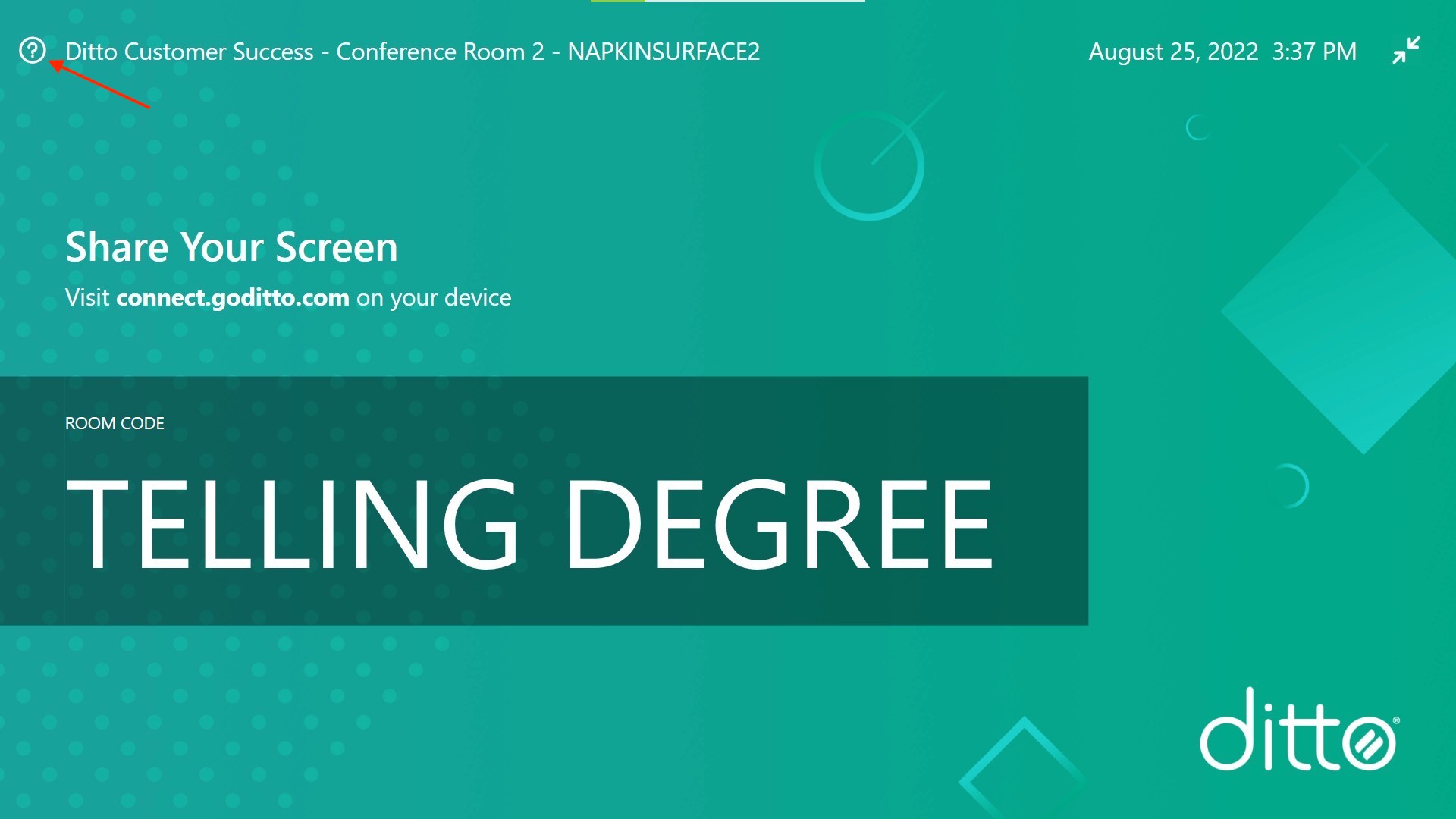
Step 2: Click the Settings icon in the Help Menu
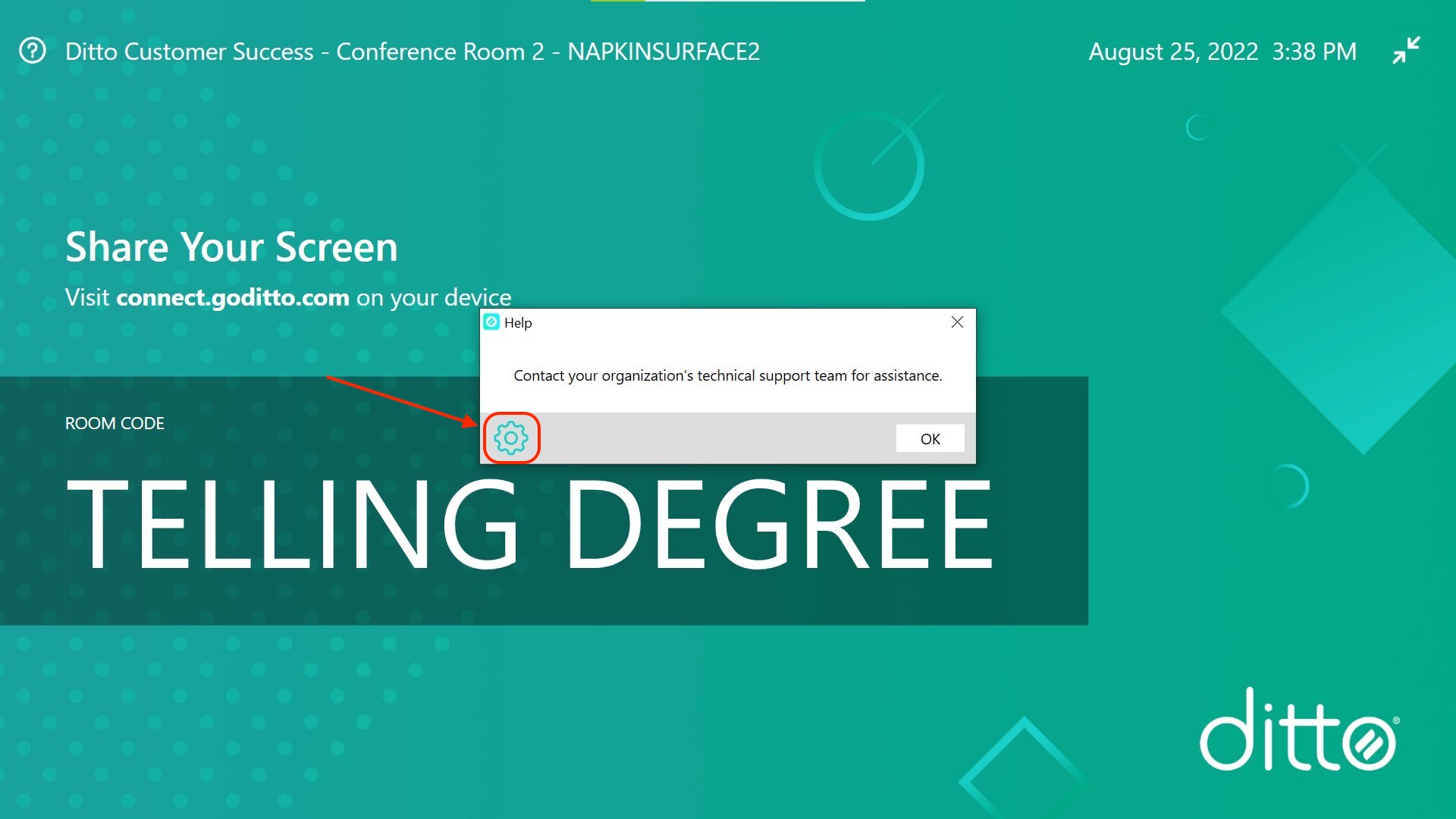
Step 3: Select Clear Paired Moderators in the dropdown menu
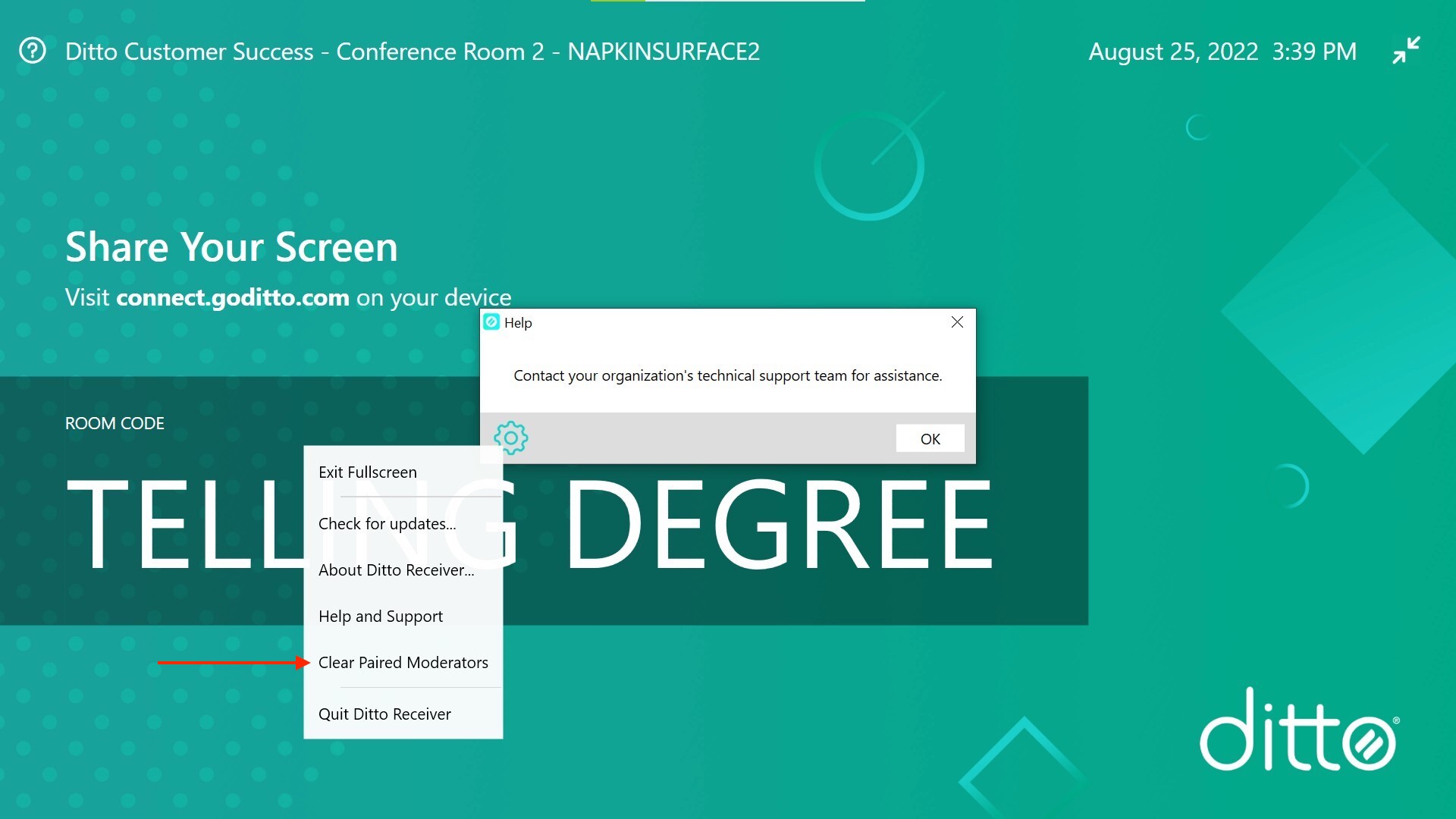
Once the Clear Paired Moderators setting is selected you can select OK to exit the help menu. The next connection attempt from Ditto Director to the Ditto Room will require the moderator to enter the onscreen code displayed on the receiver or the custom password for the Ditto Room.
