Adding and removing users from a Signage Role
Digital Signage Roles are only available for Ditto Premium and Elite plans. Ditto Basic plans can be upgraded in the Billing section of your Ditto Account Portal.
Tables of contents
Adding users to a signage role
Method 1: Adding users through the Signage Roles menu
Method 2:Adding users through the Users menu
Removing users from a signage role
Method 1: Removing users through Signage Roles
Method 2: Removing user roles through Users
Once a digital signage role is created, you can add or remove users from that role at any time.
Note:
- Users can only be assigned to one role at a time.
- Adding and Removing users can only be done by Admins of the Ditto Account.
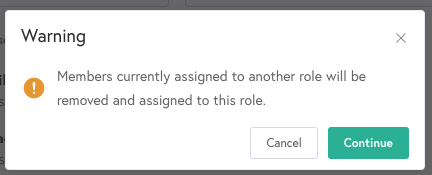
Adding users to a signage role
Method 1: Adding users through the Signage Roles menuStep 1: Log into your Ditto Account Portal
Step2: Open Signage Roles

Step 3: Select the desired signage role
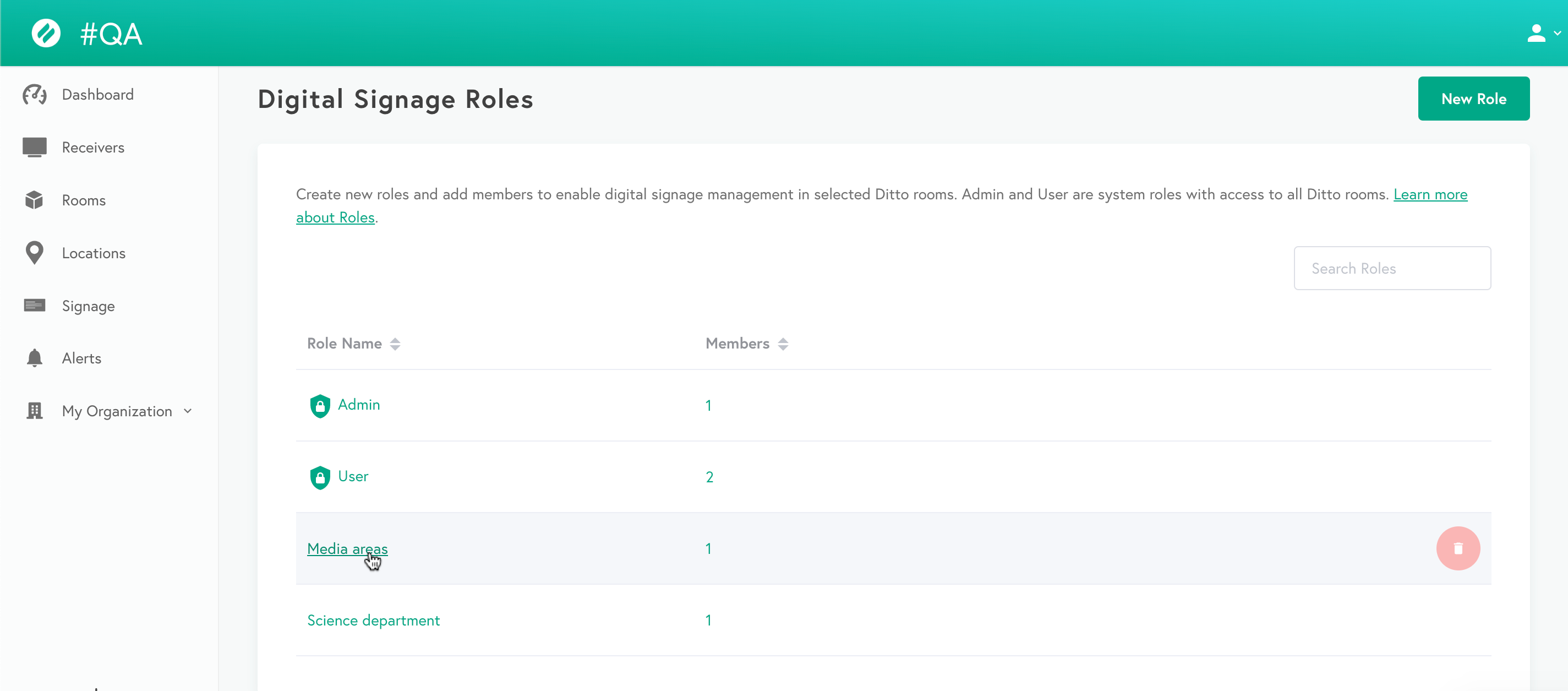
Step 4: Select the Members tab
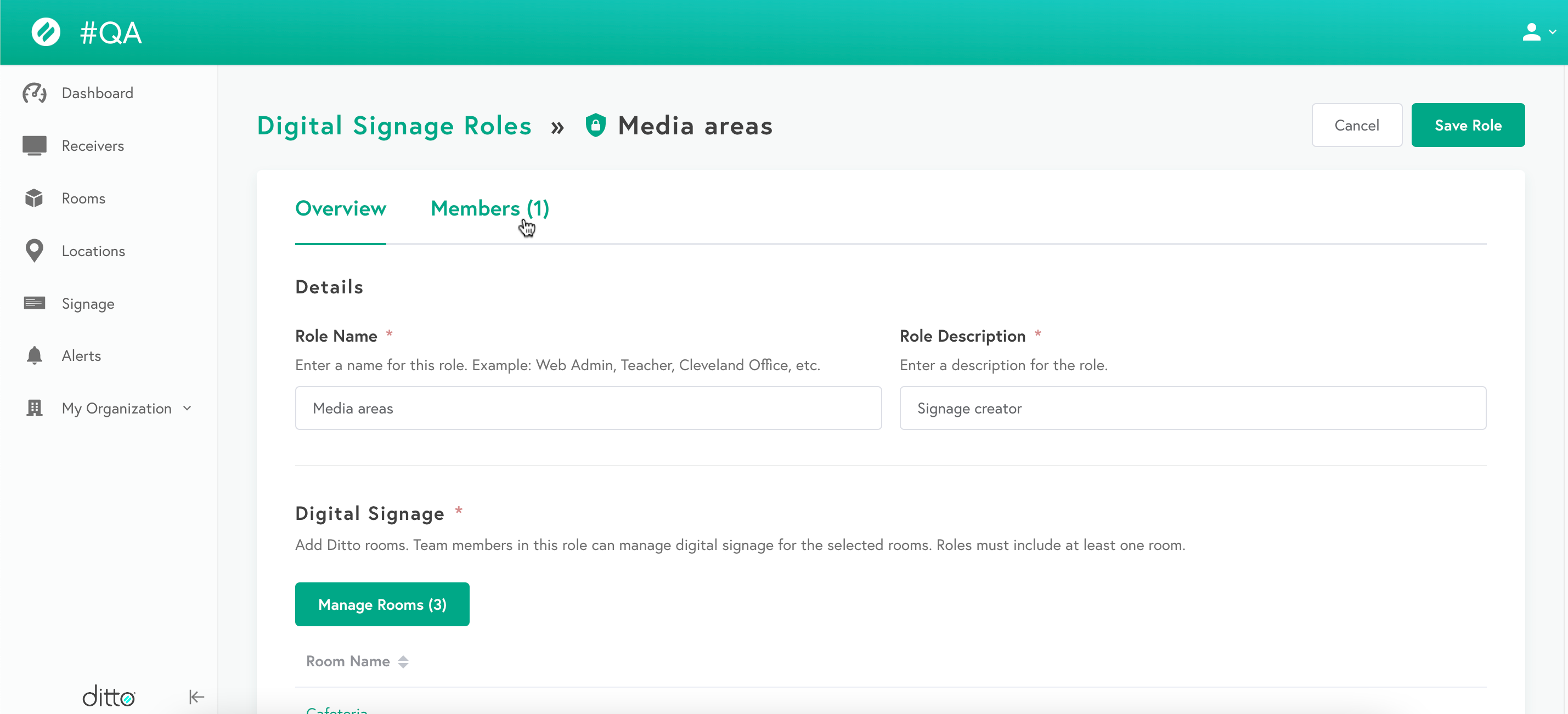
Step 5: Select Add Members
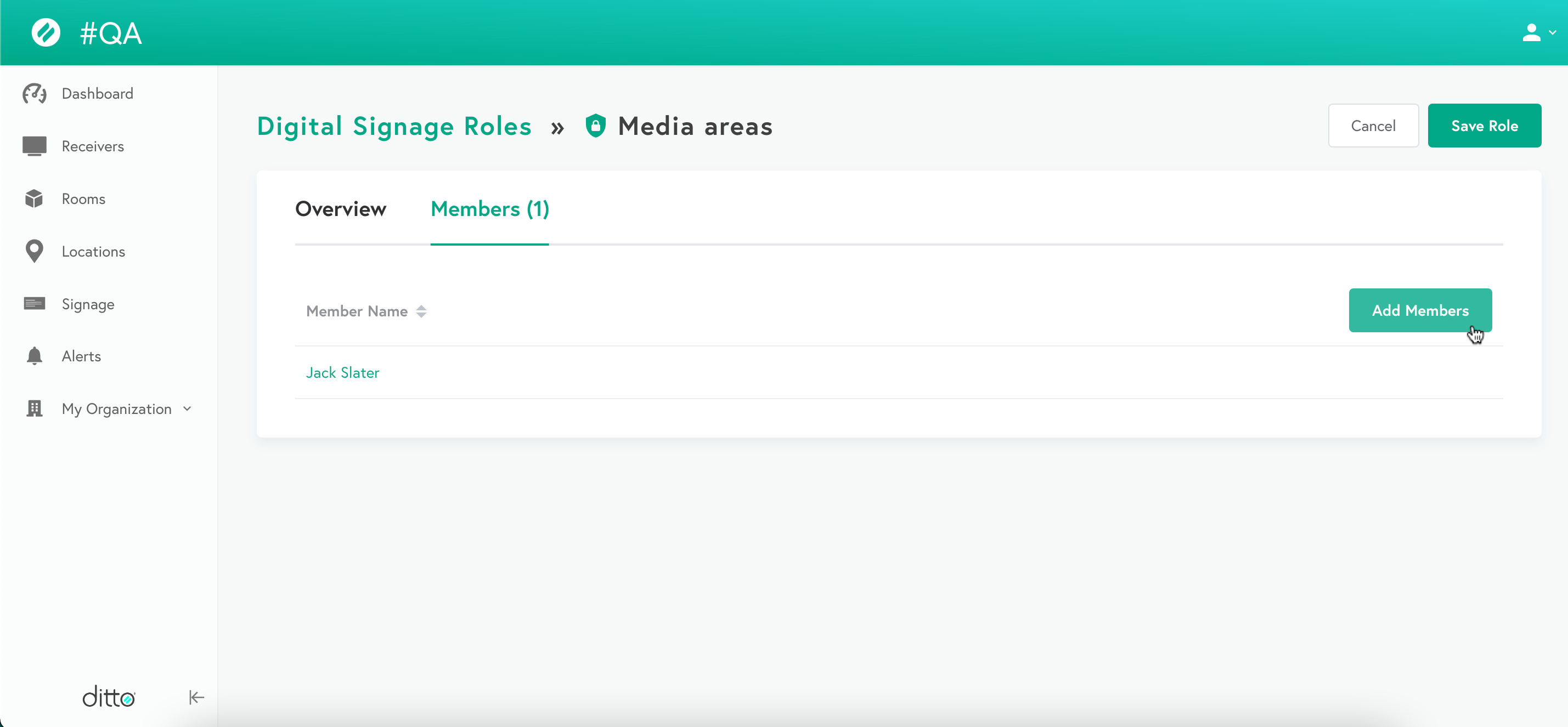
Step 6: Select a user to add to the signage role
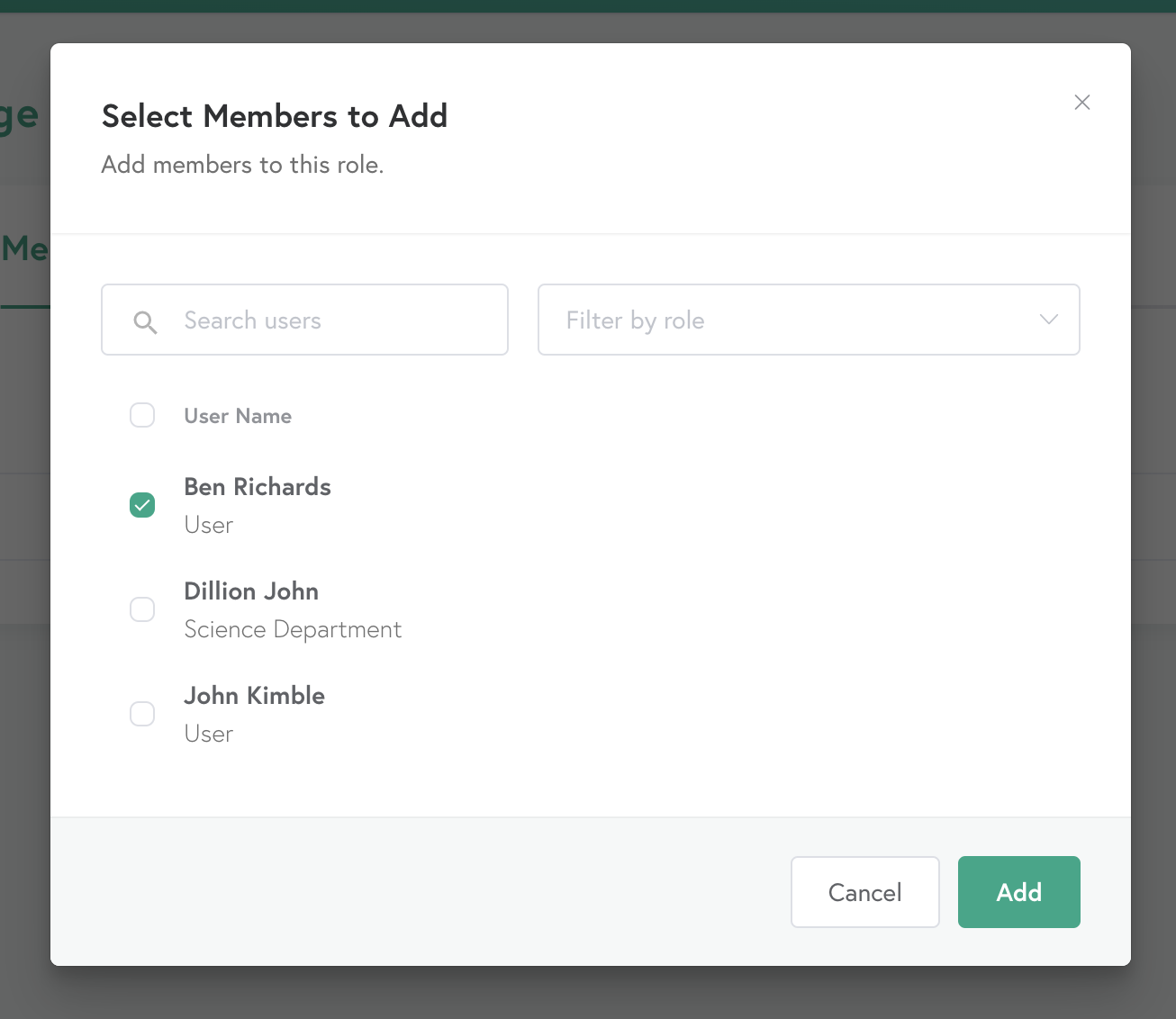
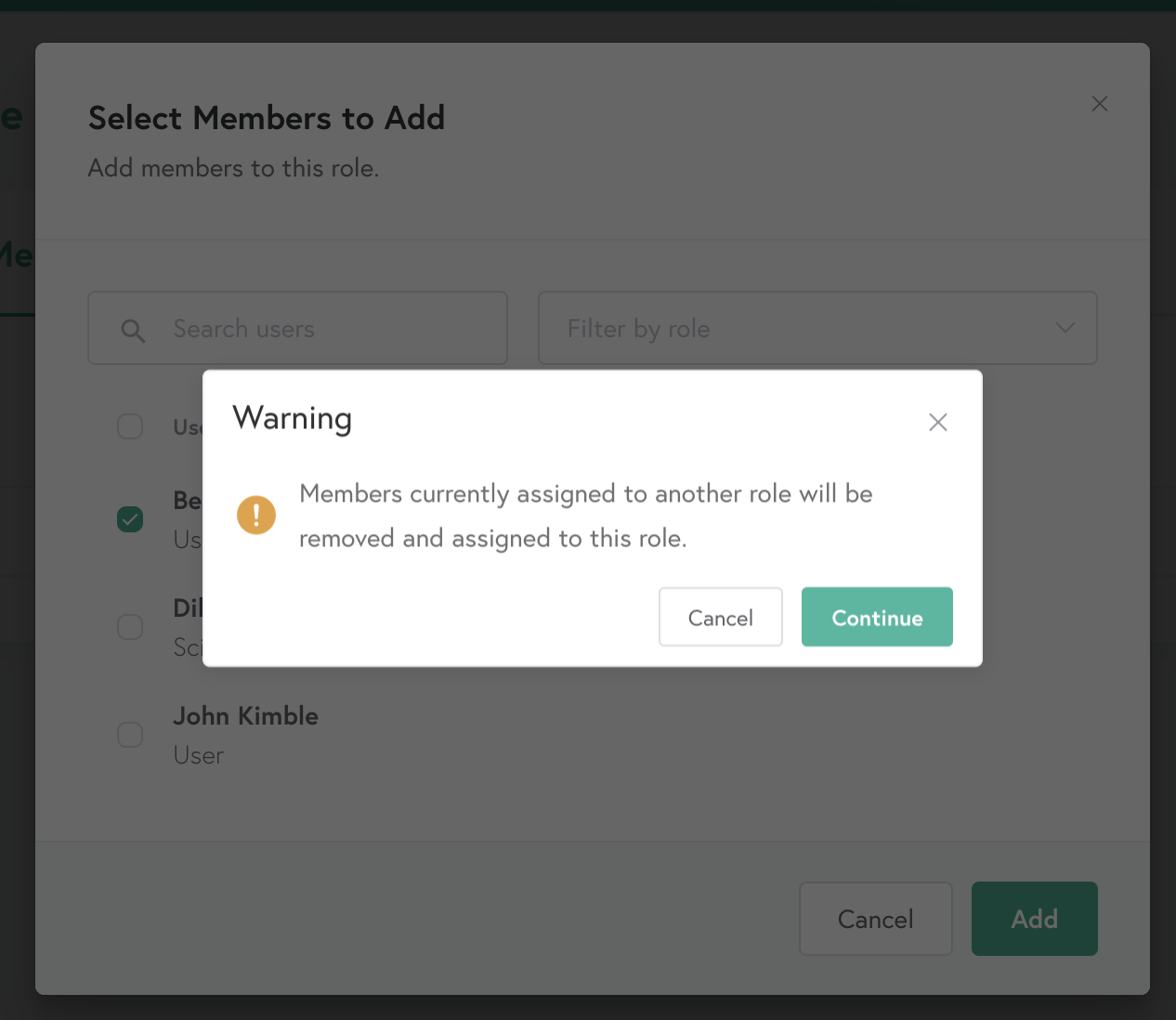
Note:
Users can only be assigned one Role at a time.
Congrats! You've added a user to the Signage Role.
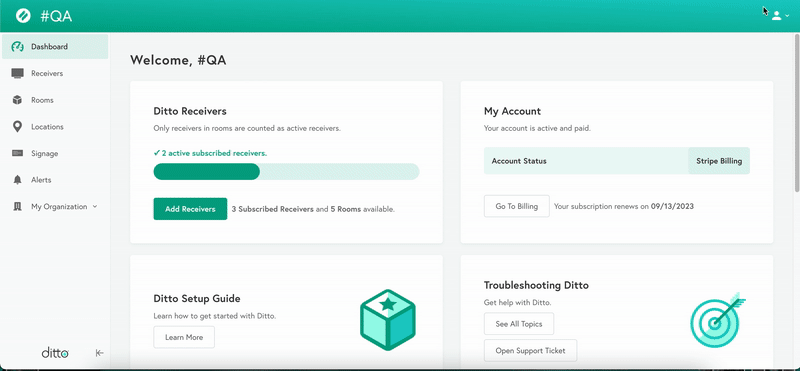
Method 2: Adding users through the Users menu
Step 1: Log into your Ditto Account Portal
Step 2: Open Users
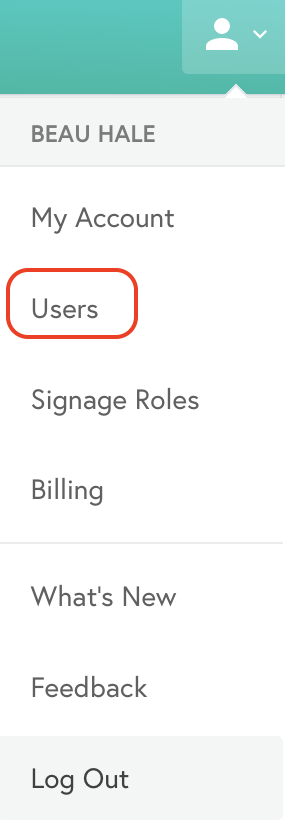
Step 3: Select a name to change the individual's current role
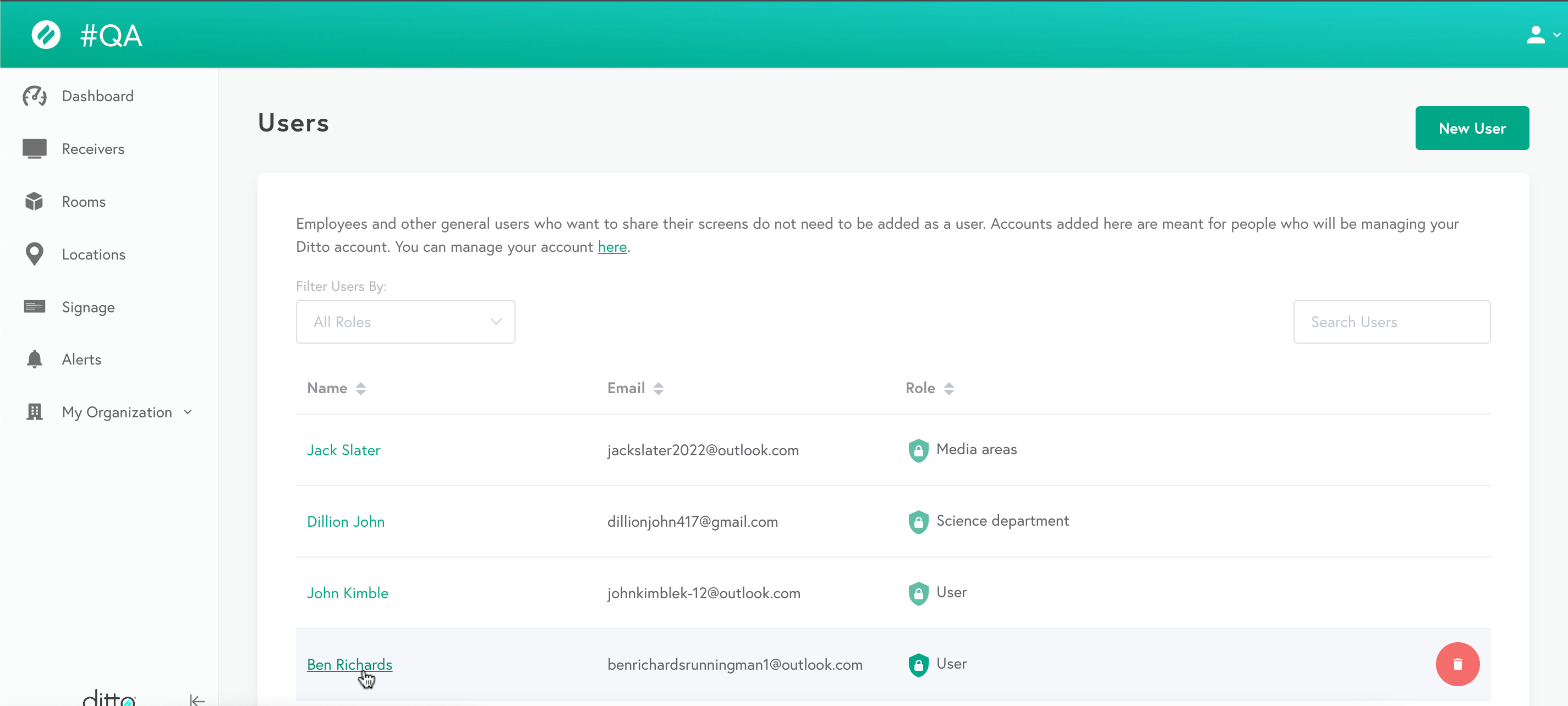
Step 4: Select Role and select the desired role for the user
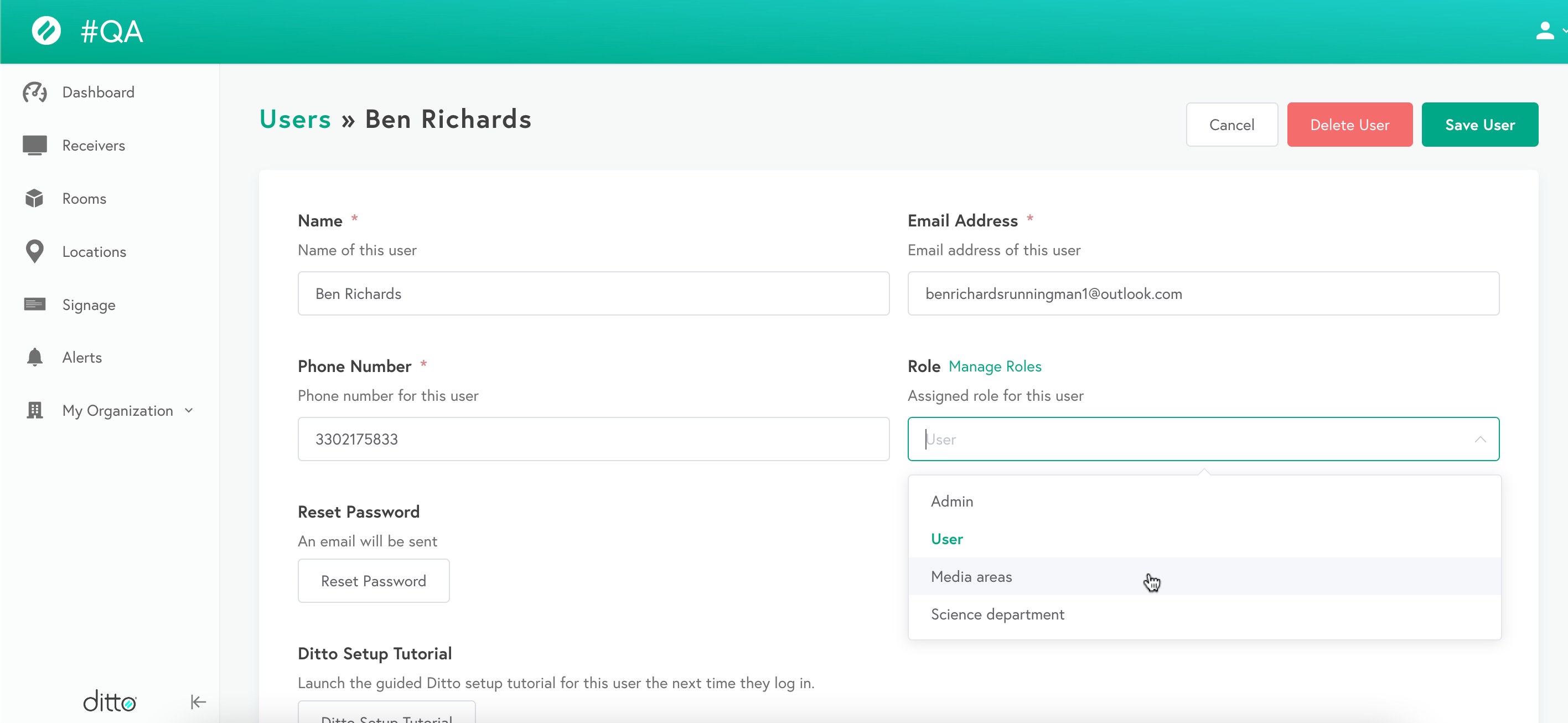
Step 5: Select Save User
Congratulations! You have added the user to the selected signage role.
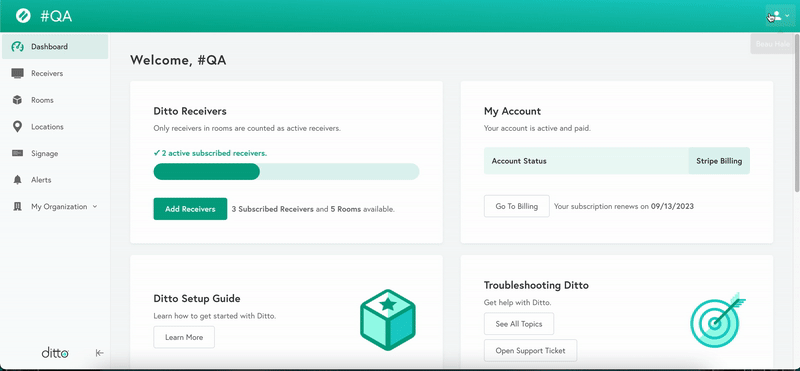
Removing users from a signage role
Method 1: Removing users through Signage RolesStep 1: Log into your Ditto Account Portal
Step 2: Open Signage Roles
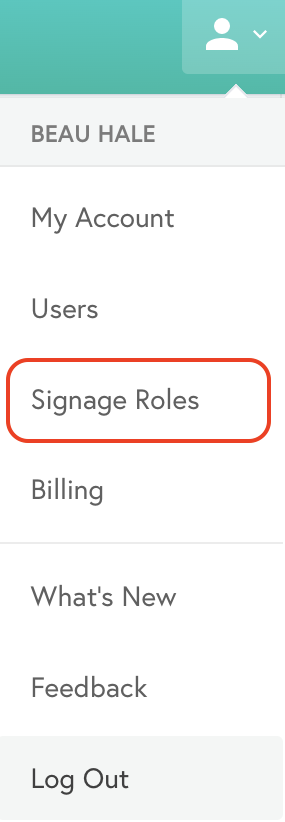
Step 3: Select the desired signage role
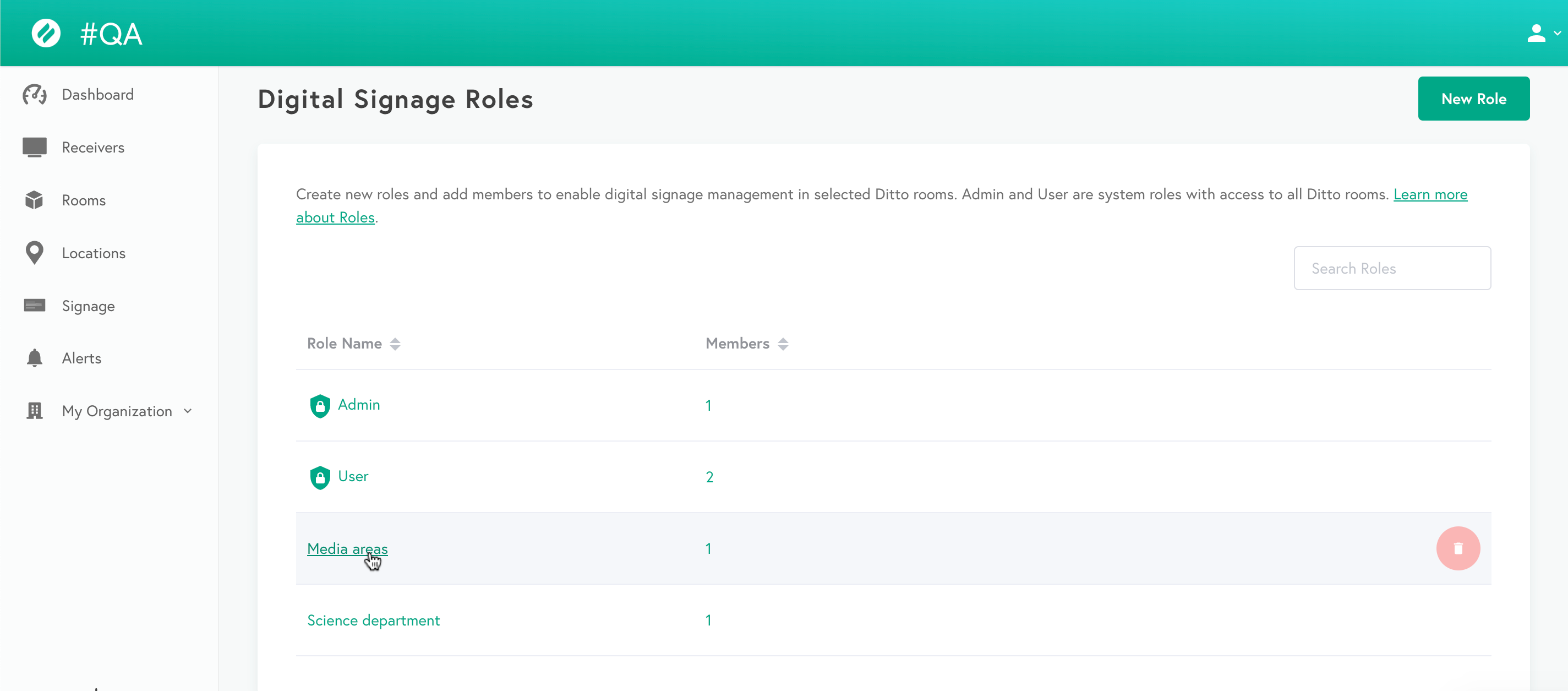
Step 4: Select the Members tab
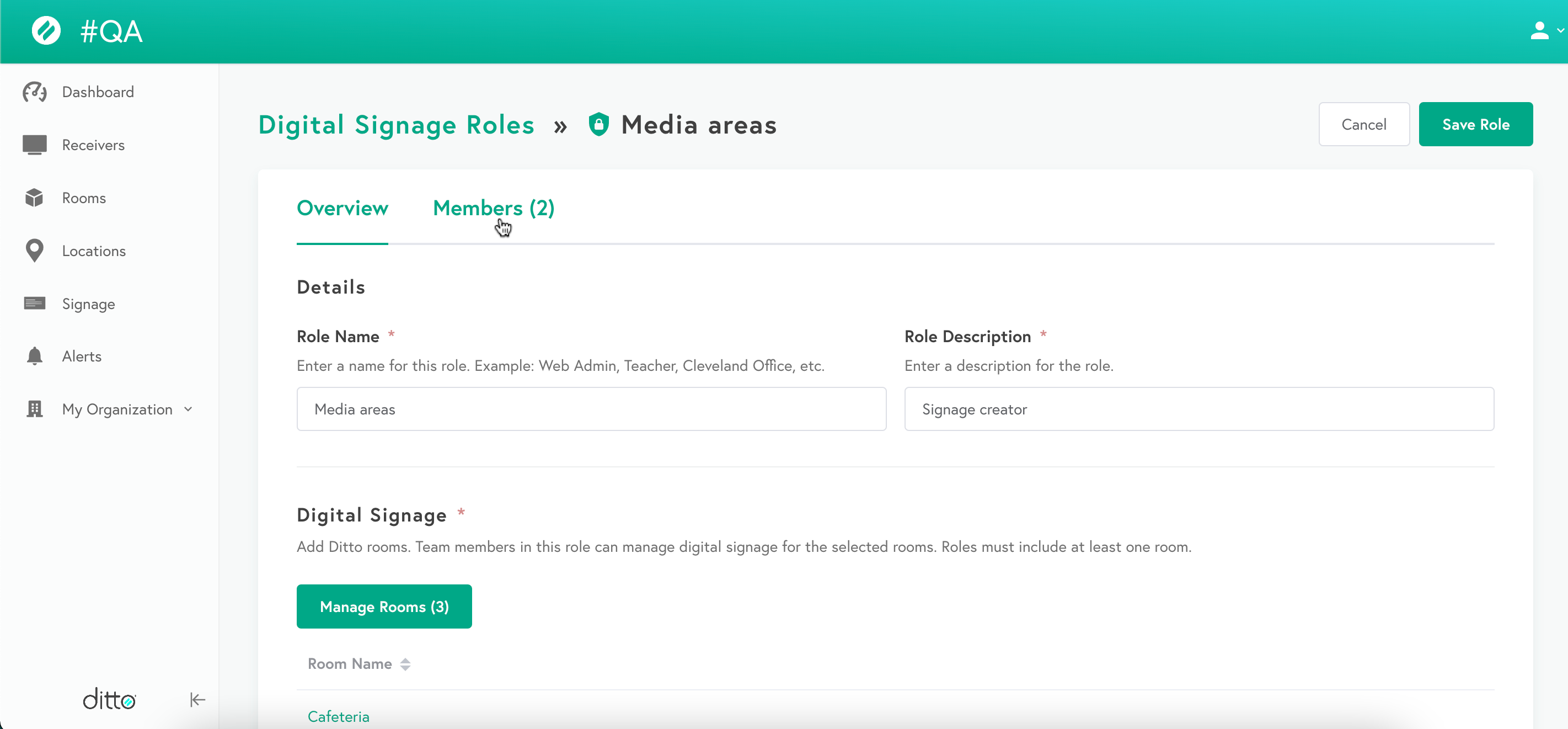
Step 5: Select a user to remove from the role
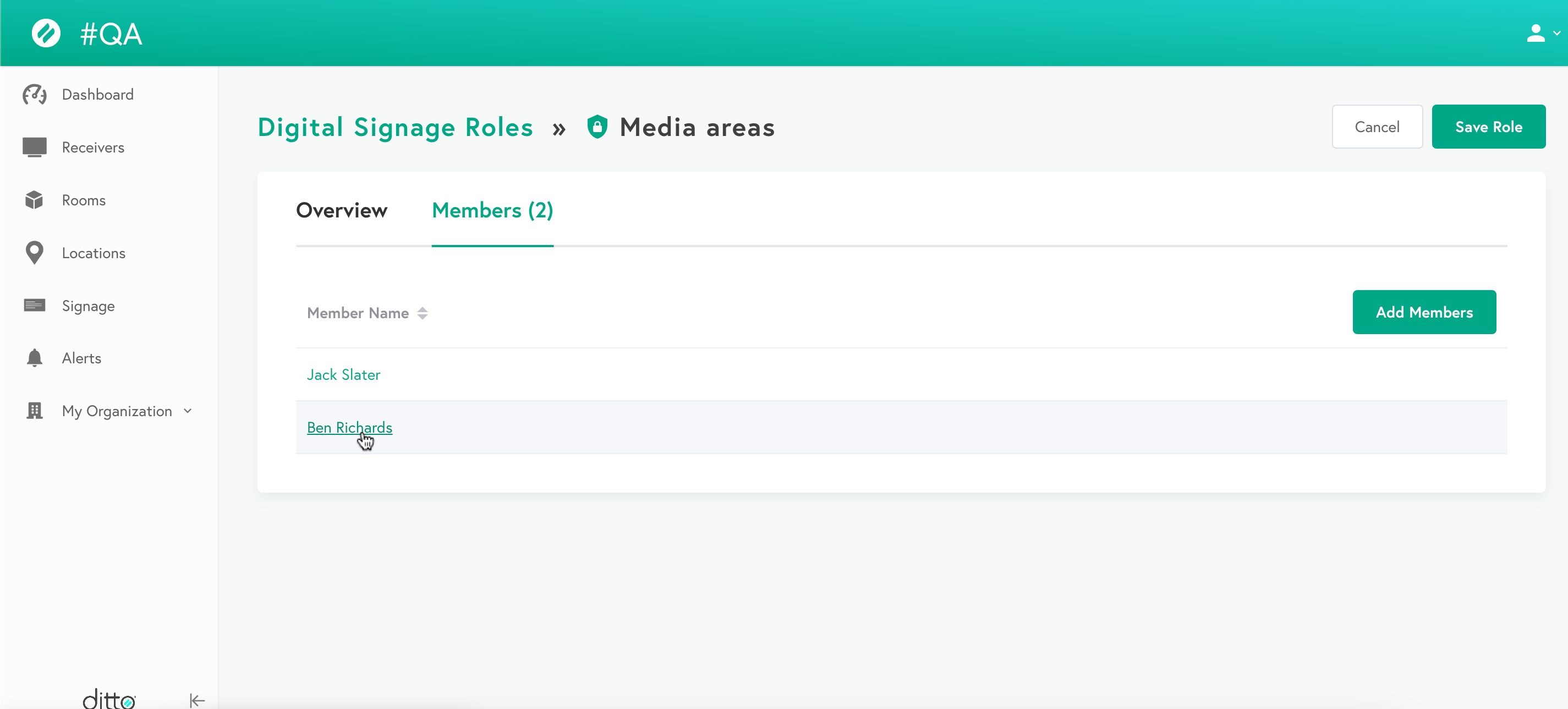
Step 6: Select the new role for the user then select Save User
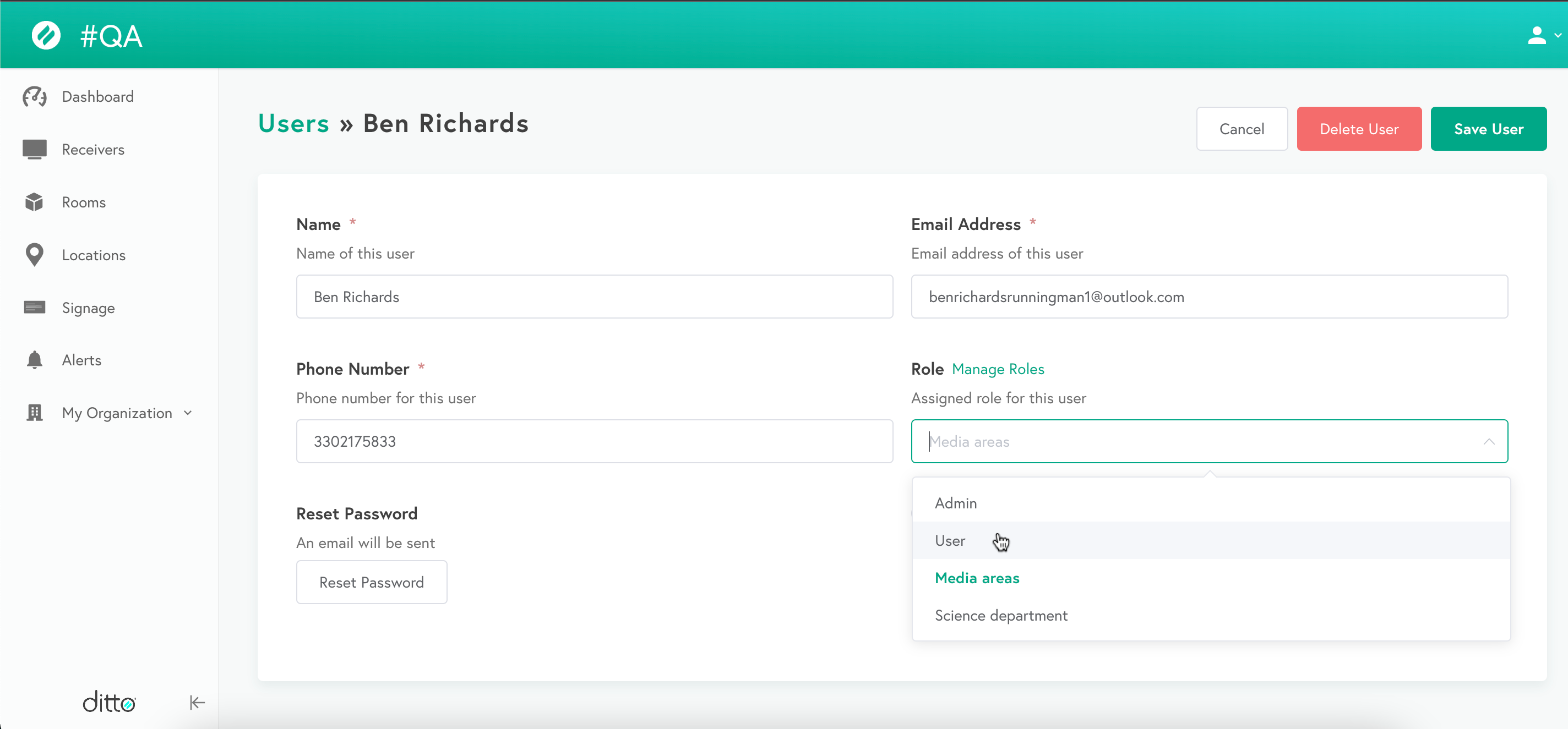
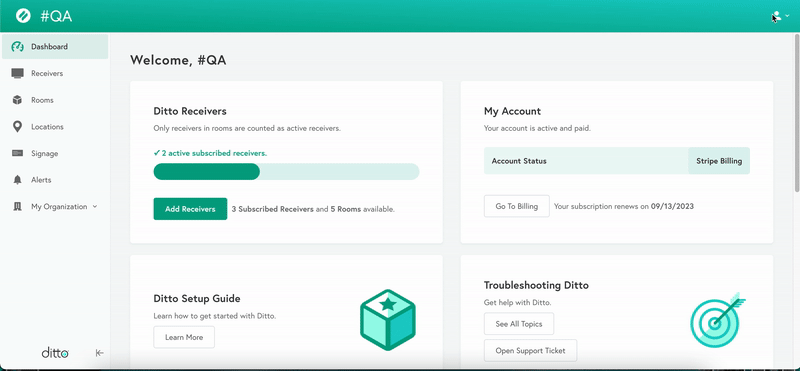
Congratulations! You have successfully changed the role of the user.
Method 2: Removing user roles through Users
Step 1: Log into your Ditto Account Portal
Step 2: Open Users
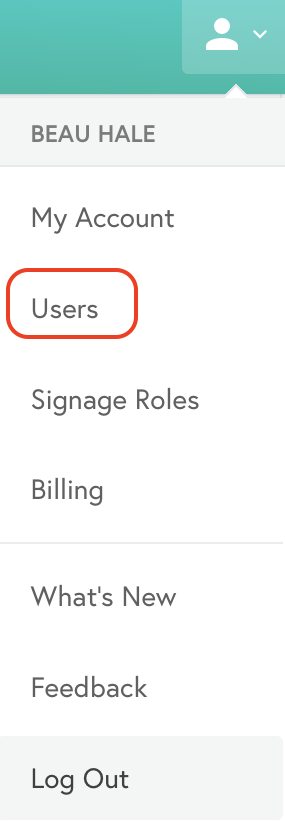
Step 3: Select the user to change his/her role
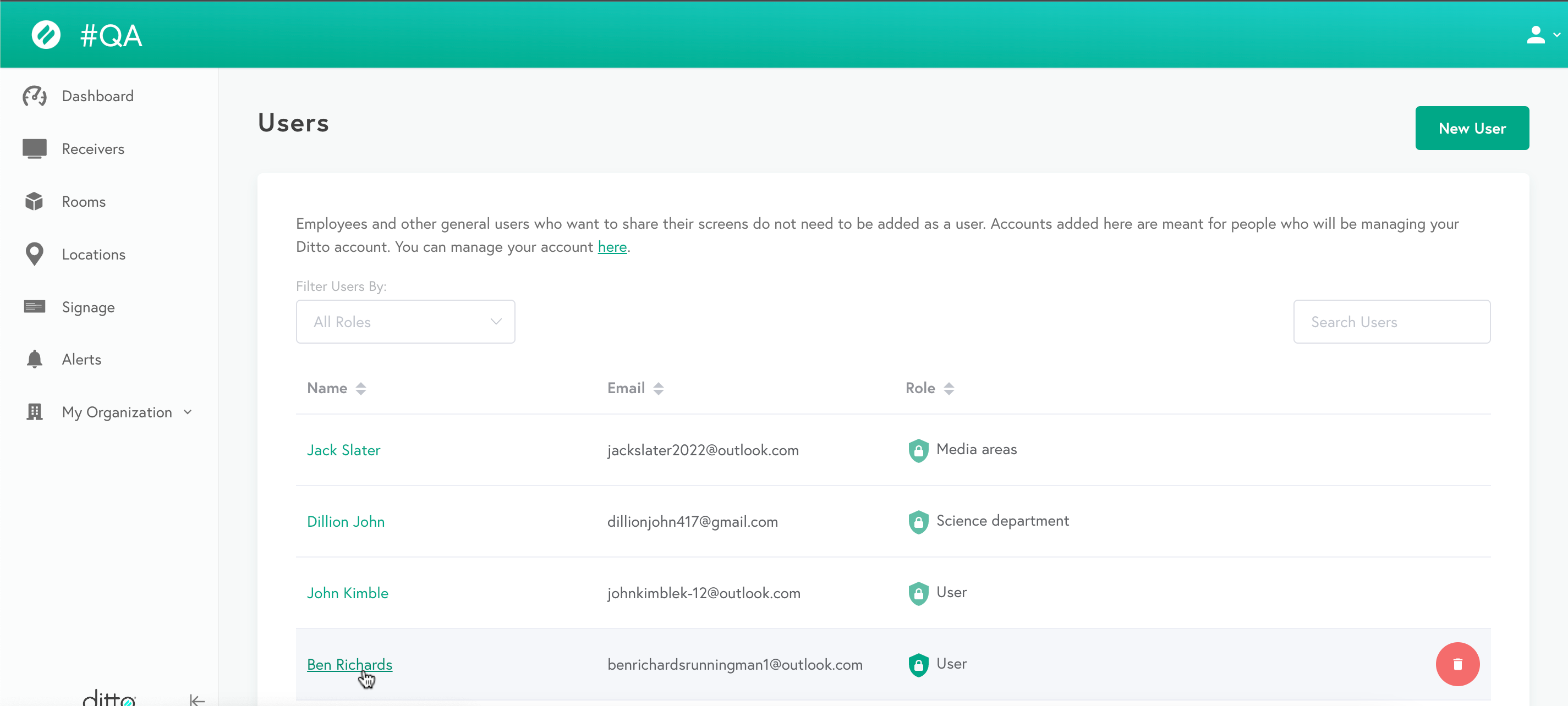
Step 4: Select Role to change the user role
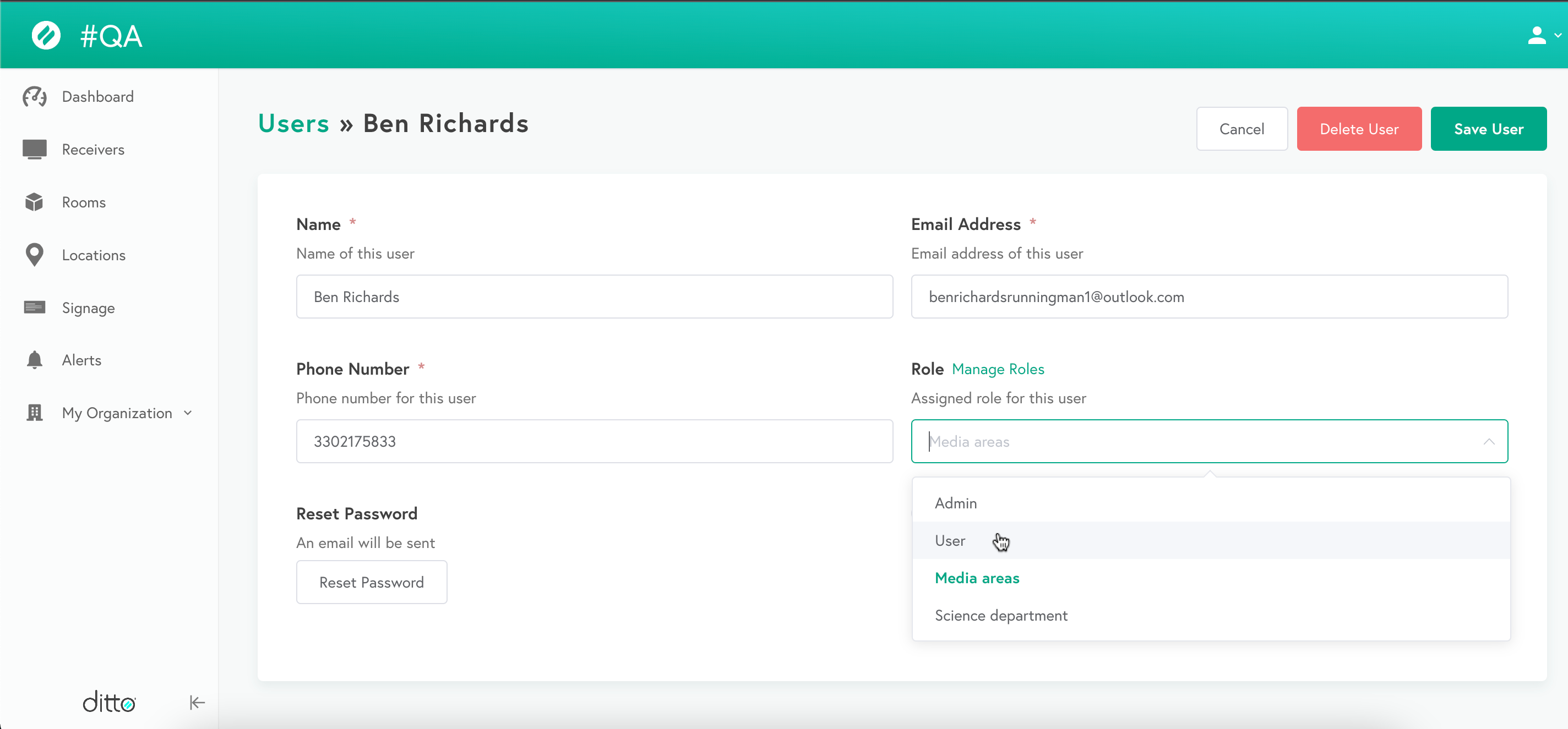
Step 5: Select Save User
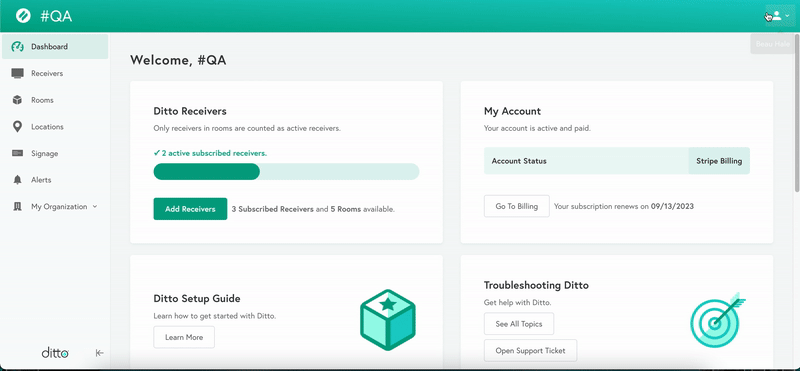
Congratulations! You've successfully changed the user role for that user.
