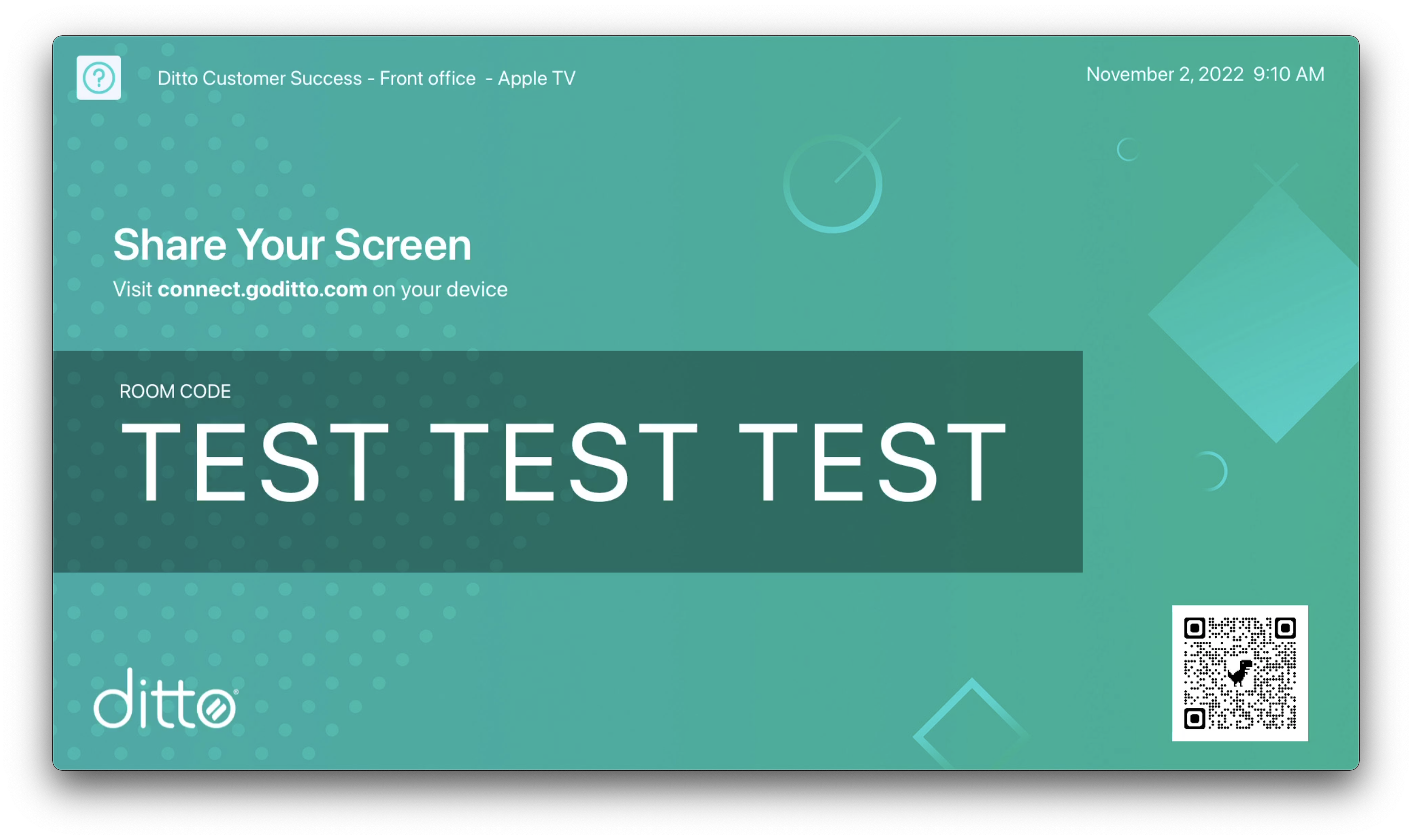How to add a QR code to your Ditto room code screen
It's possible to add a QR code to your Ditto room code screen. QR codes can be used to direct the people in your spaces to a resource or webpage of your choosing. This is done in the Customization section of your Ditto Account Portal.
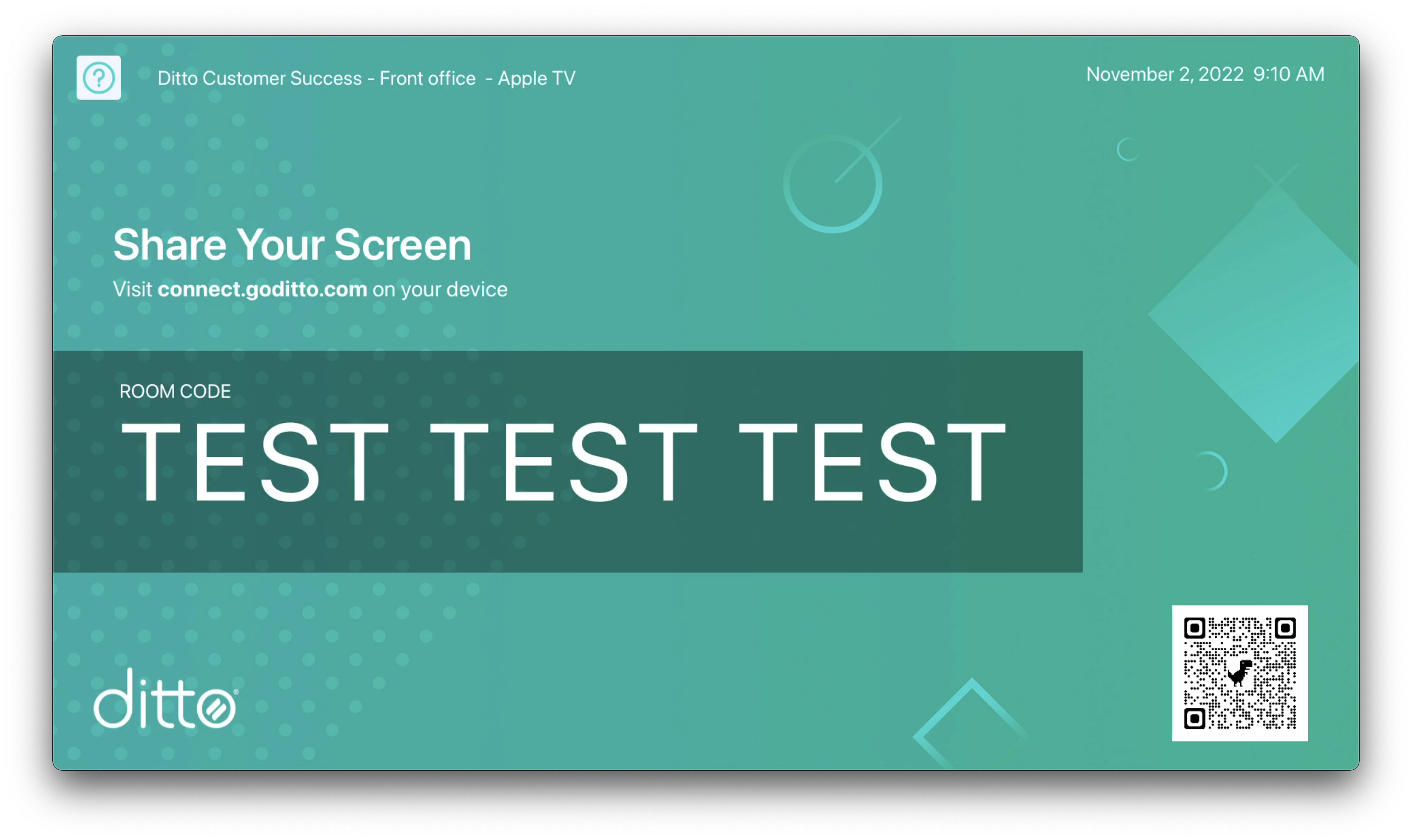
Note:
- This method will replace your company logo on the Ditto room code screen with a QR code.
- You will need a QR code asset to upload to Ditto before beginning
Step 1: Log in to the Ditto Account Portal
Step 2: Expand the My Organization section and select Customization
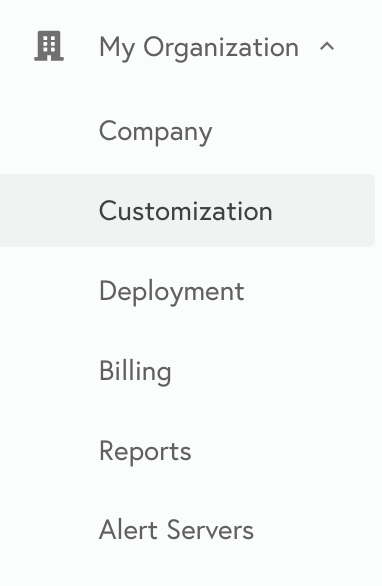
Step 3: Open the Ditto Receiver tab
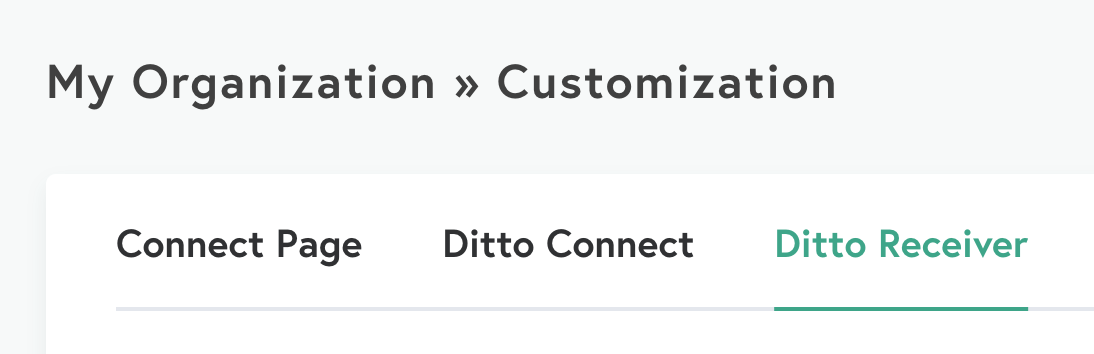
Step 4: Select "Browse files" in the Logo section and select your QR code file for upload
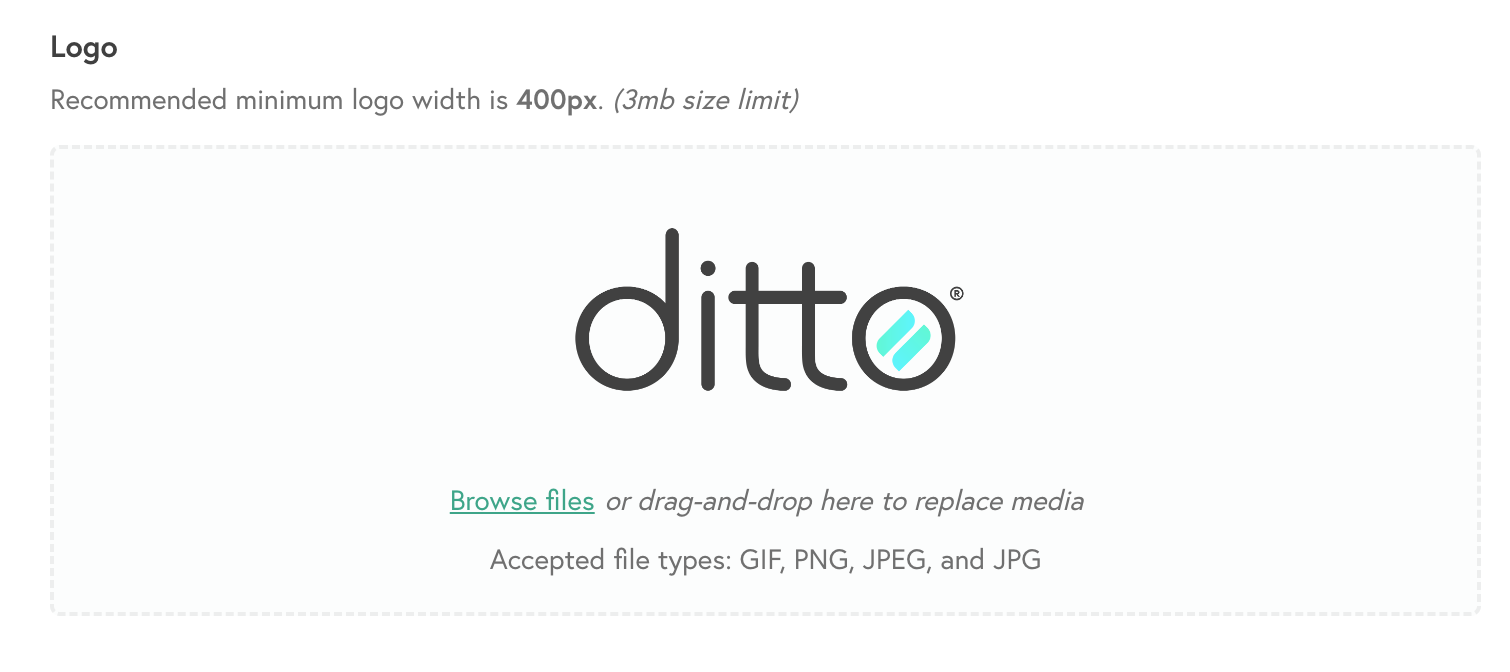
Step 5: Once the QR code shows in the preview menu, select Save Customization
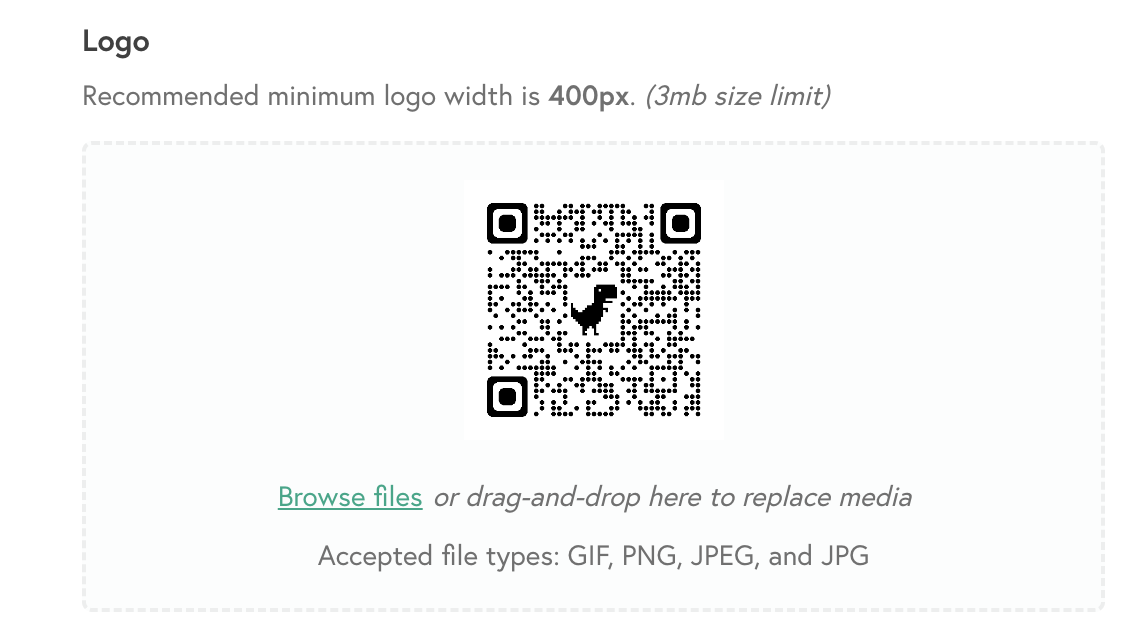 Congrats! You will now see the QR code on your Ditto room code screens!
Congrats! You will now see the QR code on your Ditto room code screens!