How to Mirror from a Chromebook or Chrome Browser
Note:
Chrome OS users will no longer use the Ditto Connect application for mirroring connections. Our new web-based sender will be used instead.
Step 1 - Open the Chrome Web browser on your Chromebook, Mac or Windows computer.
Step 2 - Visit connect.goditto.com 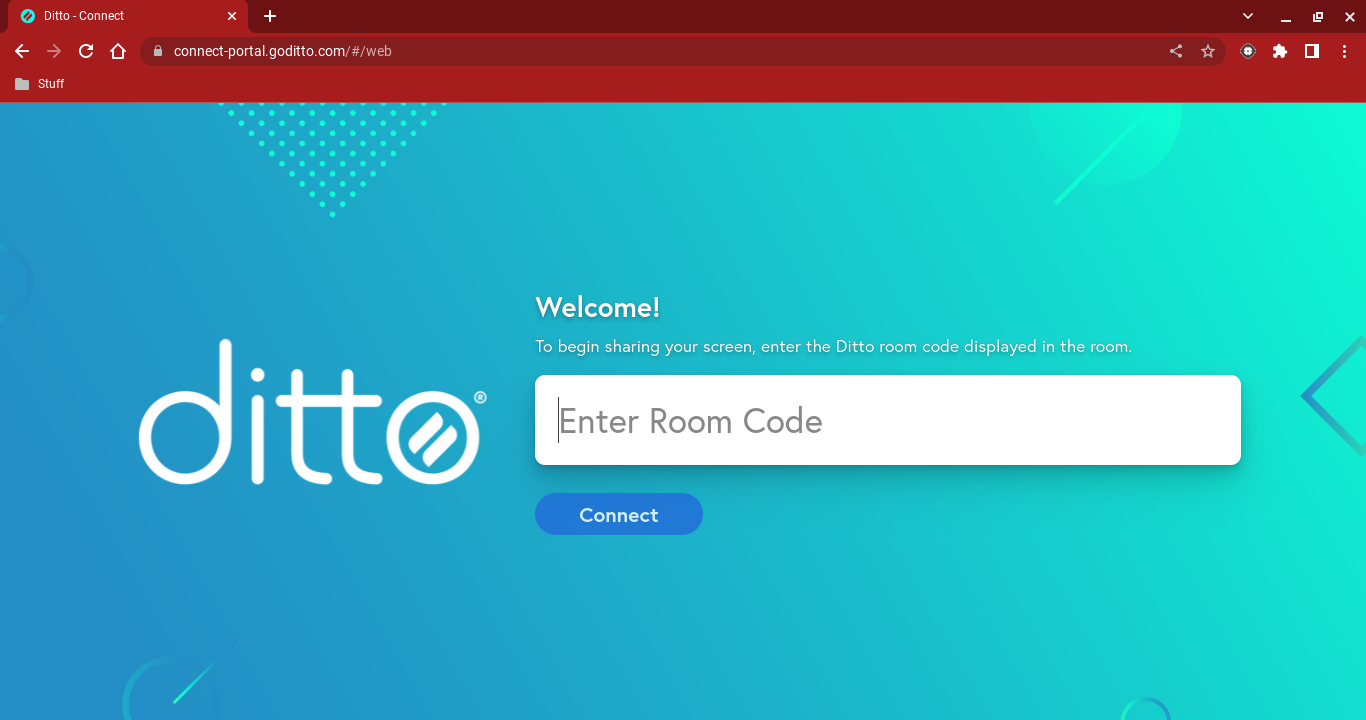
Step 3 - Enter the room code for the room you want to connect to. Click Connect. 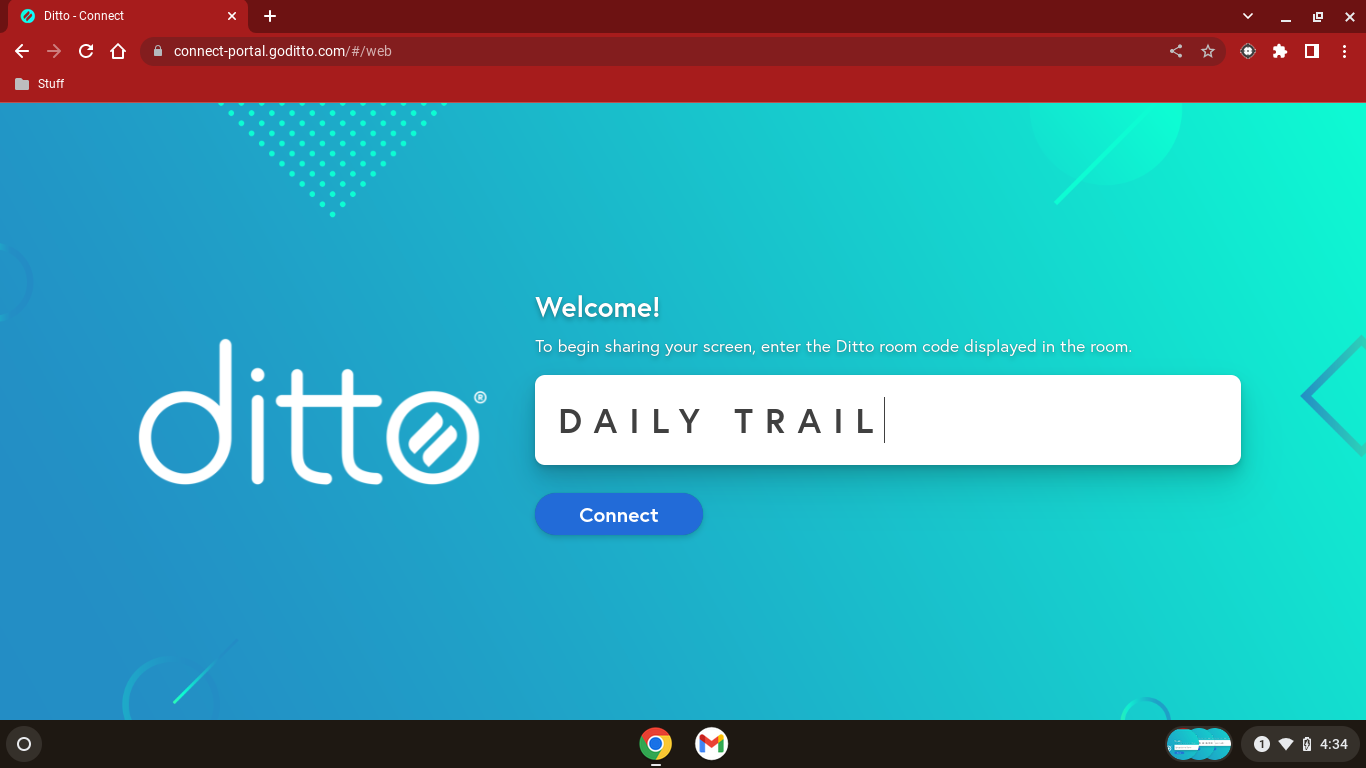
Step 4 - Click the Start Mirroring button, select the window you wish to mirror, then click Share.
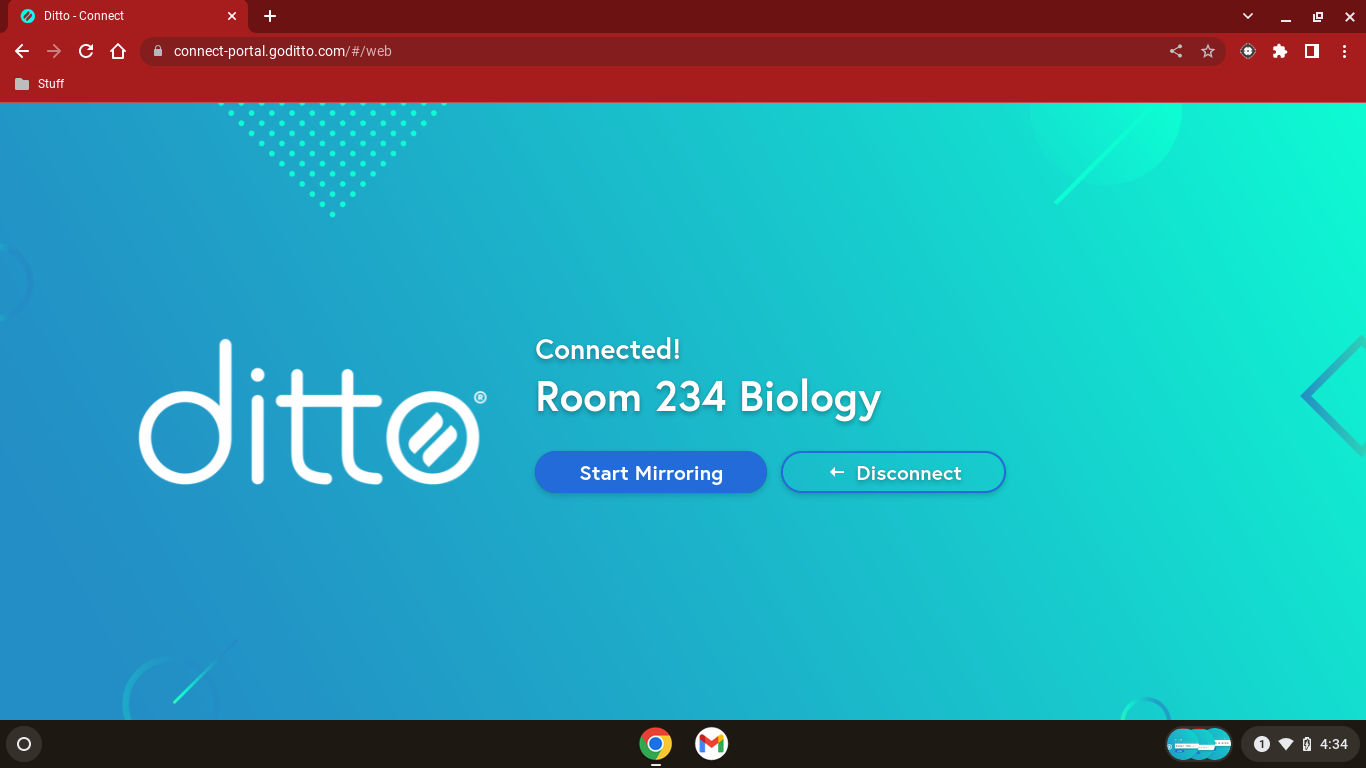 Step 5 - Choose what you wish to mirror then select Share
Step 5 - Choose what you wish to mirror then select Share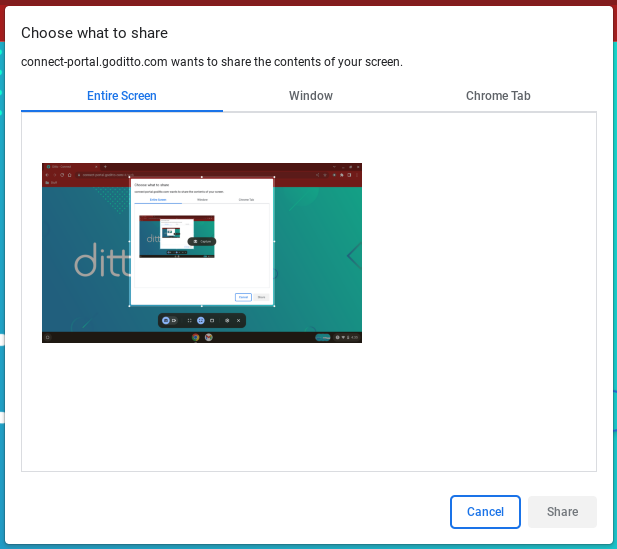
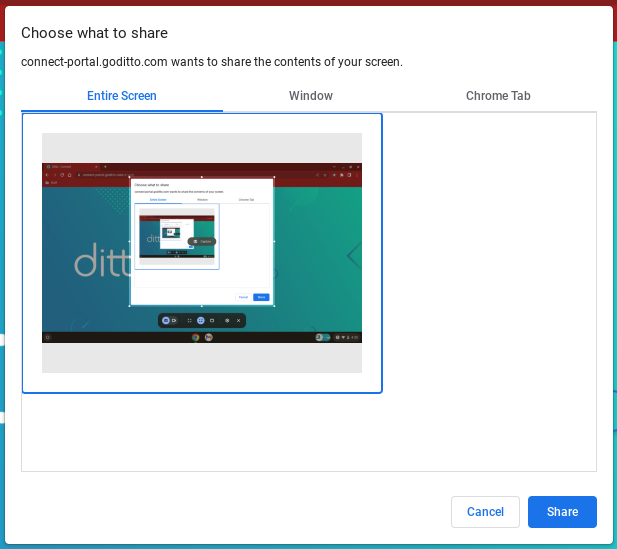
Step 6 - Mirror
Your screen will appear on the receiver.
Mirror Multiple Devices to a Receiver
It is possible to share multiple devices to the same display at the same time. Simply connect another device and the receiver will display both devices in a new layout.
Step 7 - Stop mirroring
Tap the red Sharing Screen button and select Stop Broadcast. Your screen will stop mirroring content to the receiver.
