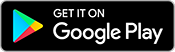How to Mirror from Android
Step 1 - Visit connect.goditto.com
Visit connect.goditto.com and enter the room code shown in the room.
You will be prompted to download Ditto Connect on your Android phone or tablet.
Step 2 - Launch Ditto Connect
Locate and open Ditto Connect on your device.
Permissions
Ditto may ask for permission to access certain features of your device. If you're prompted, you must approve Ditto. Otherwise, screen sharing may not be possible.
Step 3 - Enter Room Code
Enter the room code for the room you want to connect with in Ditto Connect. Tap the Connect button.
Step 4 - Connect
Tap the Share Screen button and tap Start Now.
Step 5 - Mirror
Your device screen will appear on the receiver. It may take a moment for your screen to appear.
Mirror Multiple Devices to a Receiver
It is possible to share multiple devices to the same display at the same time. Simply connect another device and the receiver will display both devices in a new layout.
Step 6 - Stop mirroring
Tap the red Sharing Screen button. Your screen will stop mirroring to the receiver.