How to Mirror from iPhone or iPad
Step 1 - Visit connect.goditto.com
Visit connect.goditto.com and enter the room code shown in the room.
You will be prompted to download Ditto Connect on your iPad or iPhone.
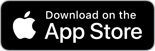
Step 2 - Launch Ditto Connect
Locate and open Ditto Connect on your device.
Warning:
Ditto may ask for permission to access certain features of your iPad or iPhone. If you're prompted, you must approve Ditto. Otherwise, screen sharing may not be possible.
Step 3 - Enter Room Code
Enter the room code for the room you want to connect with in Ditto Connect. Tap the Connect button.
Step 4 - Connect
Tap the "Share Screen" button and select "Ditto Sender" in the list.
Step 5 - Mirror
A countdown will begin, and your screen will appear on the receiver. It may take a moment for your screen to appear.
Mirror Multiple Devices to a Receiver
It is possible to share multiple devices to the same display at the same time. Simply connect another device and the receiver will display both devices in a new layout.
Step 6 - Stop mirroring
Tap the red "Sharing Screen" button and select "Stop Broadcast." Your screen will stop mirroring content to the receiver.
