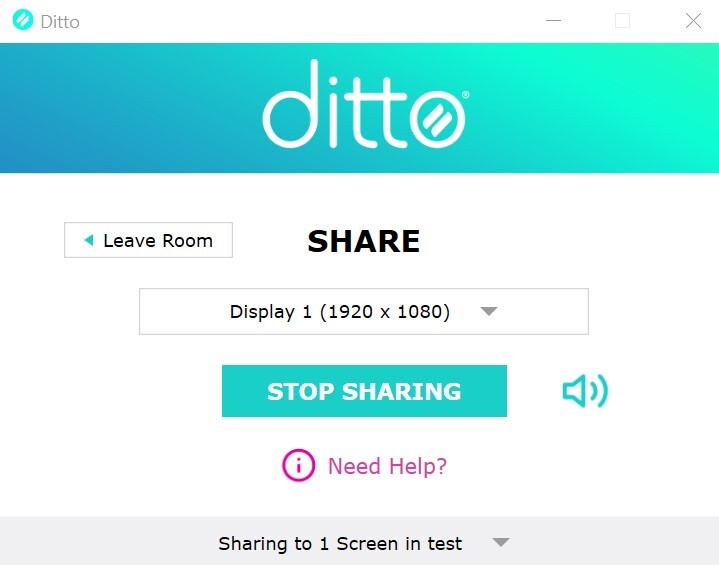How to Mirror from Windows
Watch this quick video or follow the instructions below.
Step 1 - Visit connect.goditto.com
Visit connect.goditto.com and enter the room code shown in the room.
Step 2 - Select a method for mirroring
After you enter the room code, you will be presented with several options for sharing.
Option 1 and 2 are very similar.
- Option 1 - Install - This allows you to keep the Ditto Connect application on your computer for later use. You will need to install the downloaded application.
- Option 2 - Download - This allows you to temporarily download the Ditto Connect app on your computer. You will not need to install anything. Each time you want to share, you will need to download the application again. This is a great option for guests.
- Option 3 - This is only available on the Chrome browser on macOS and Windows. It allows you to mirror directly from the browser without downloading or installing anything.
If you choose option three, follow further instructions for mirroring from your browser here.
Otherwise, continue to Step 3 in this document.
Step 3 - Launch Ditto Connect
After selecting option one or two, open the installed or downloaded Ditto Connect application. 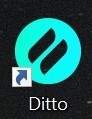
Permissions
Ditto may ask for permission to access certain features of your computer. If you're prompted, you must approve Ditto or screen sharing may not be possible.
Step 4 - Enter Room Code
If prompted, enter the room code for the room you want to connect to. Click Connect. 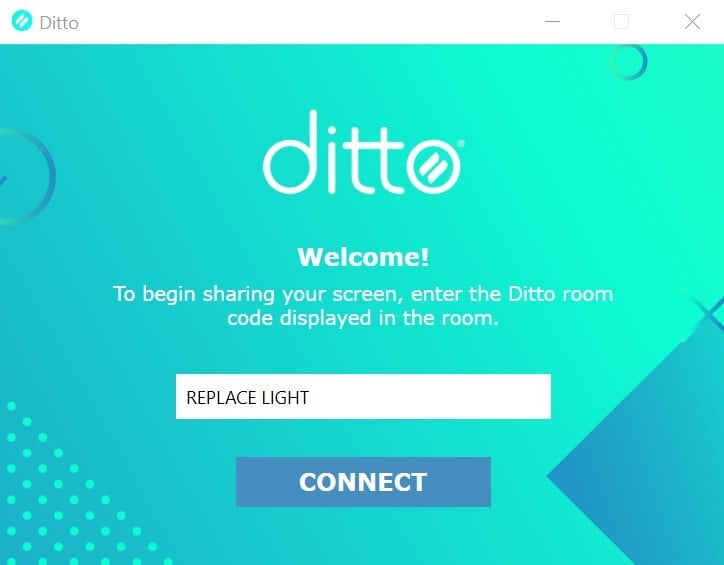
Step 5 - Connect
Select what you want to mirror fro the drop down and click Start Sharing. 
Mirror a Specific Application
To mirror a specific application and keep the rest of your desktop hidden, click Specific Application. Choose an open application from the list, then click Start Sharing. The application must not be minimized.
Mirror Multiple Devices to a Receiver
It is possible to share multiple devices to the same display at the same time. Simply connect another device and the receiver will display both devices in a new layout.
Step 6 - Mirror
Your screen will appear on the larger display in the room.
Step 7 - Stop mirroring
Click the Stop Sharing button. Your screen will stop showing on the larger display in the room.