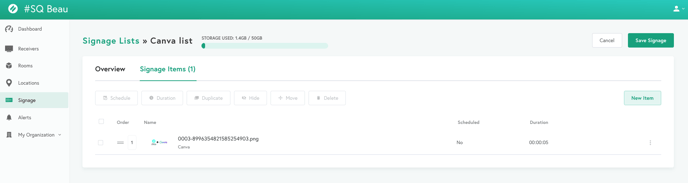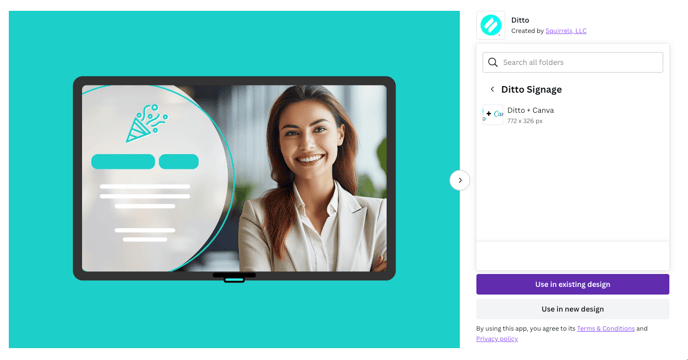Using Canva to create digital signage for Ditto
Publish Canva designs directly to Ditto to use as digital signage
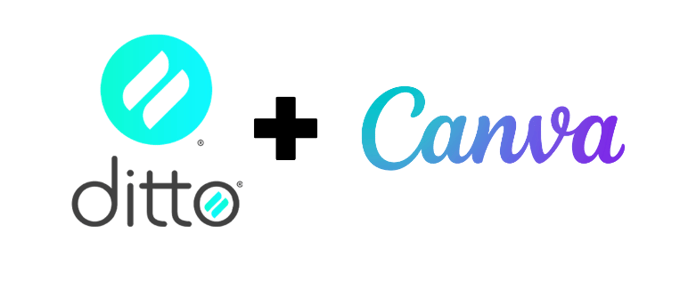
The Canva integration for Ditto enables you to share new or existing designs directly from your Canva account.
The Canva integration feature is only available in Elite plans for Ditto
Using this feature assumes:
- A Canva account has already been created
- A digital signage list has been created in the Ditto Account Portal
Step 1: Log in to your Canva account
Step 2: Select Apps
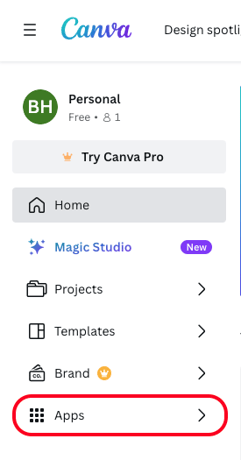
Step 3: Enter Ditto into the search bar
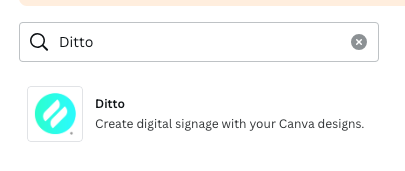
Step 4: Choose an option for the signage item
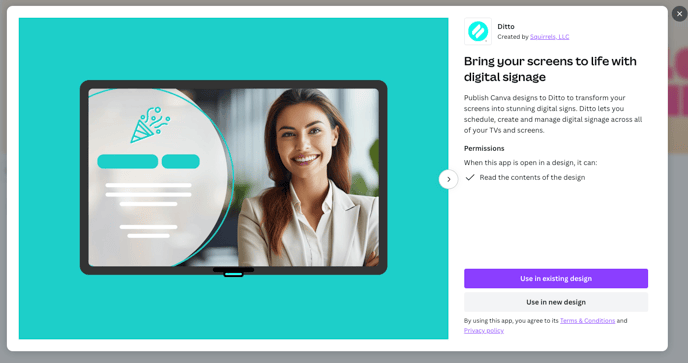
Option 1: Use Existing Design
Select your folder and select the item
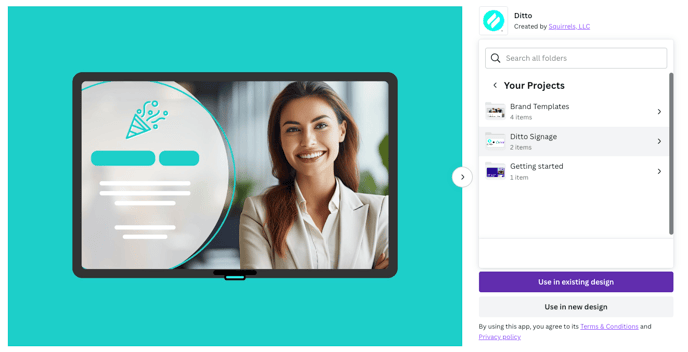
Note: Selecting the item from a folder will open a separate window
Select the Ditto signage list you wish to add the item to
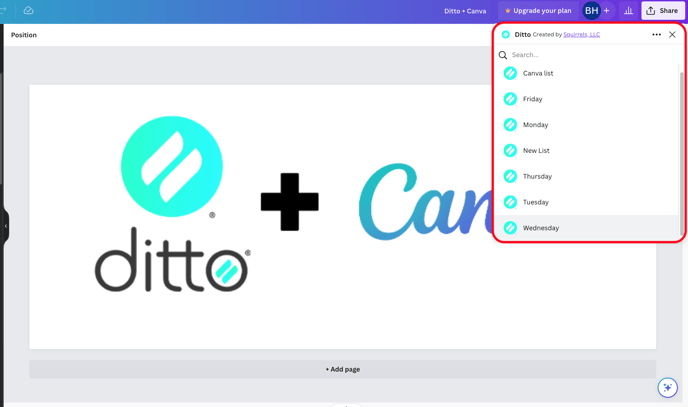
Select the file type for the item and select Save
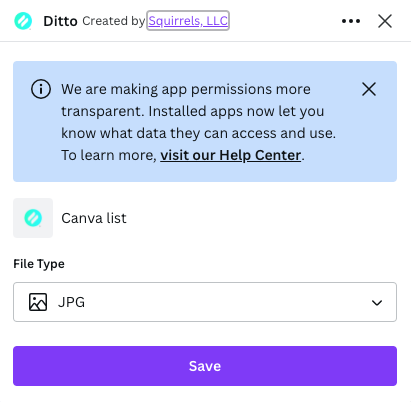
Allow the item to finish saving
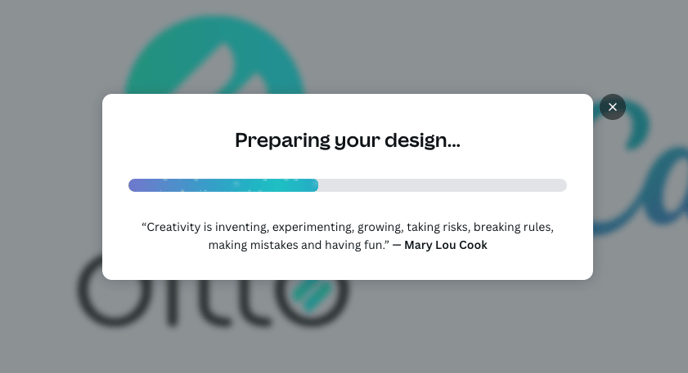
Option 2: Create New
Select the desired template for the item
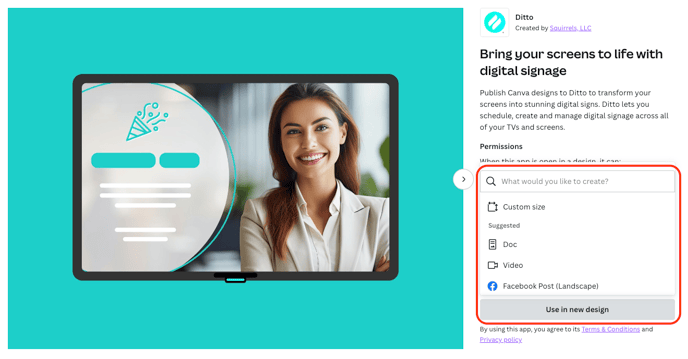
Create your Item
Note: You will need to create the item before it can be imported to your Ditto digital signage list.
Select Share

Choose Ditto in the Share menu
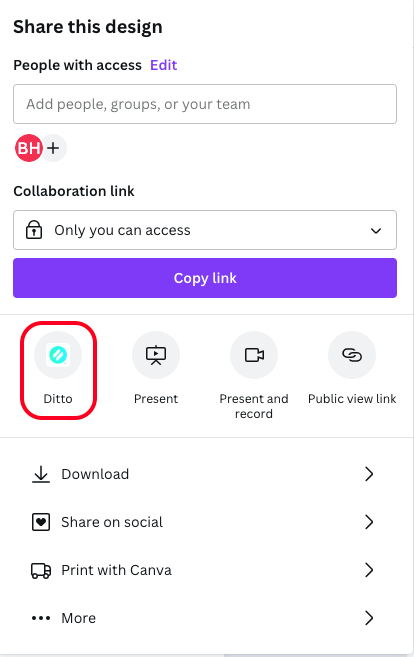
Note:
- If you do not see Ditto as an option in the Share menu, click More, then scroll to More Options.
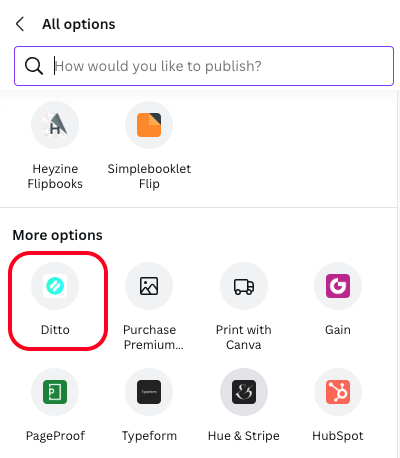
- You can also search for Ditto in the search box.
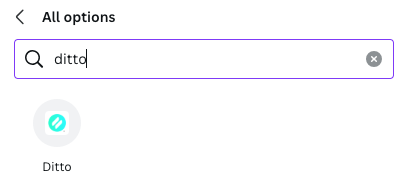
Select the Ditto signage list to add the item to
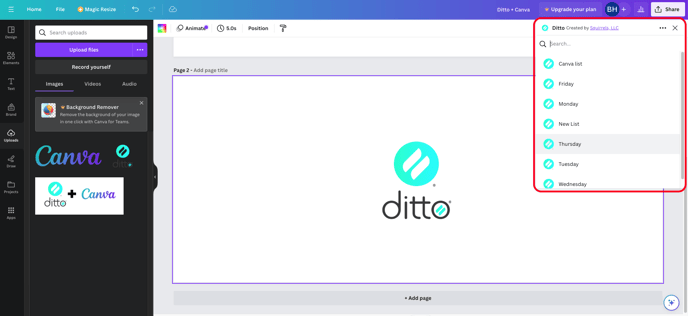
Allow the item to finish saving
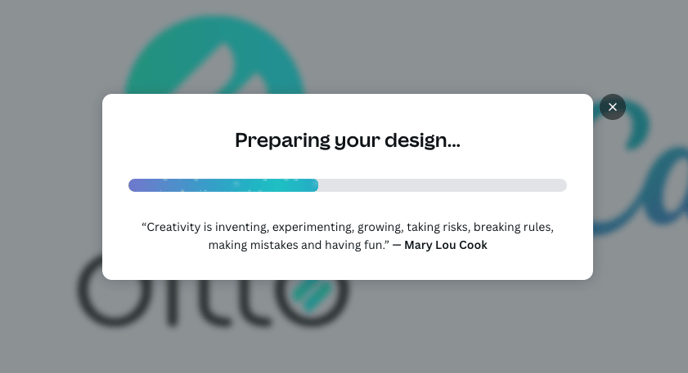
Step 5: Select View in Ditto to view the item
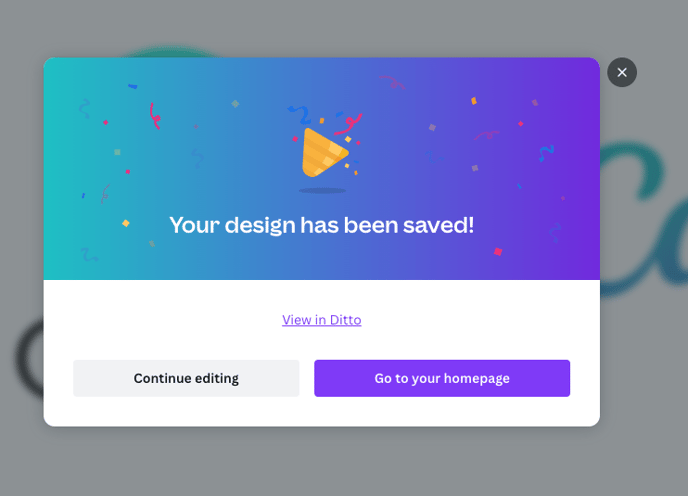
Selecting View in Ditto will take you to the Preview page of the item. Selecting the Back button will take you to the item's signage list.
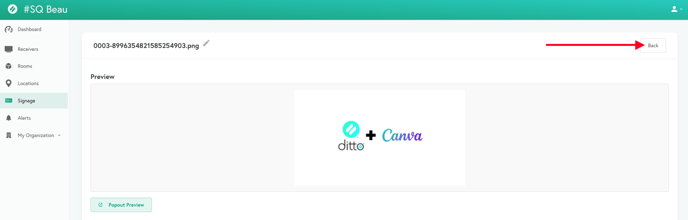
Congrats! You've finished adding the signage item through Canva to your digital signage list!