Mirror to Reflector using Miracast
To connect a Windows 10 computer with Miracast, follow the instructions below.
Step 1
Launch Reflector 4 on the computer you wish to mirror to.
Step 2
Swipe right from the right side of your screen, then select 'Project'. If you are using a mouse, click on the Action Center icon to the right of the Windows clock, in the lower right corner of the screen.
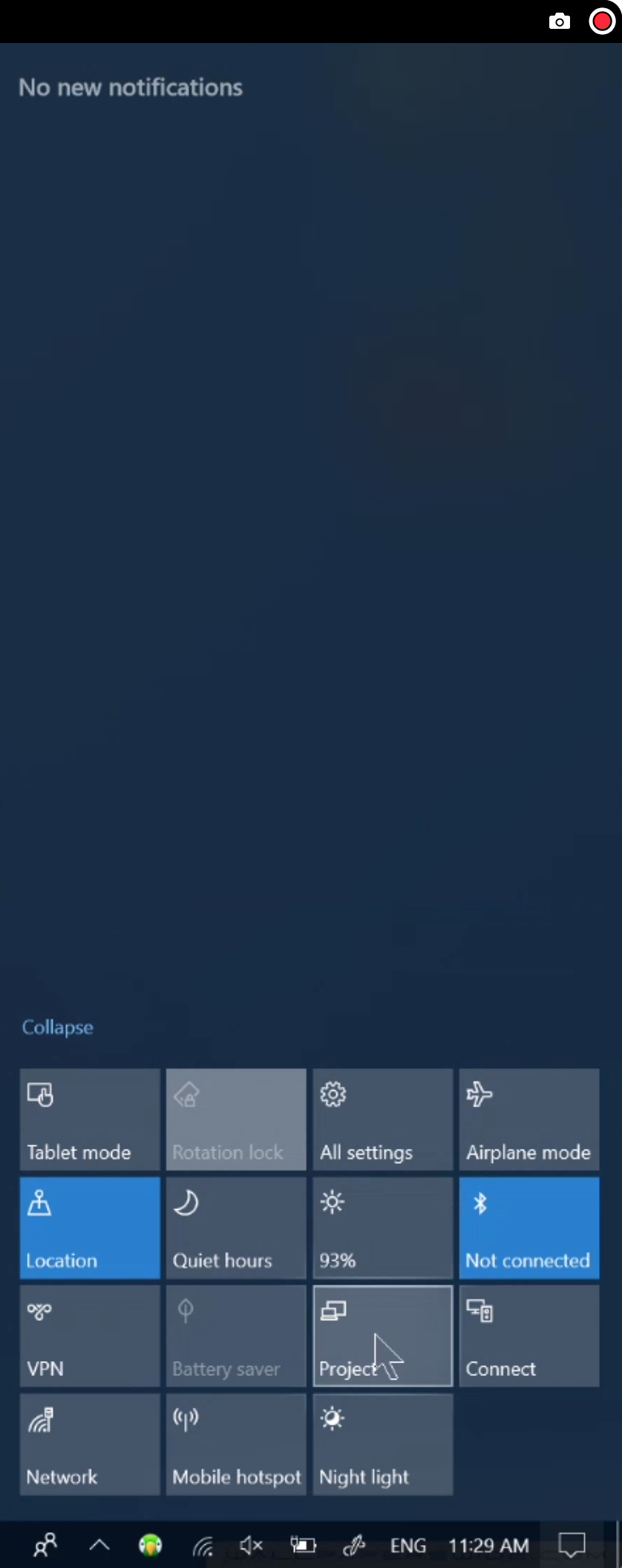
Step 3
Choose an option that you would like to send, for example, to mirror your primary display, select 'Duplicate', to use Reflector as a separate monitor, choose the 'Extend' option.
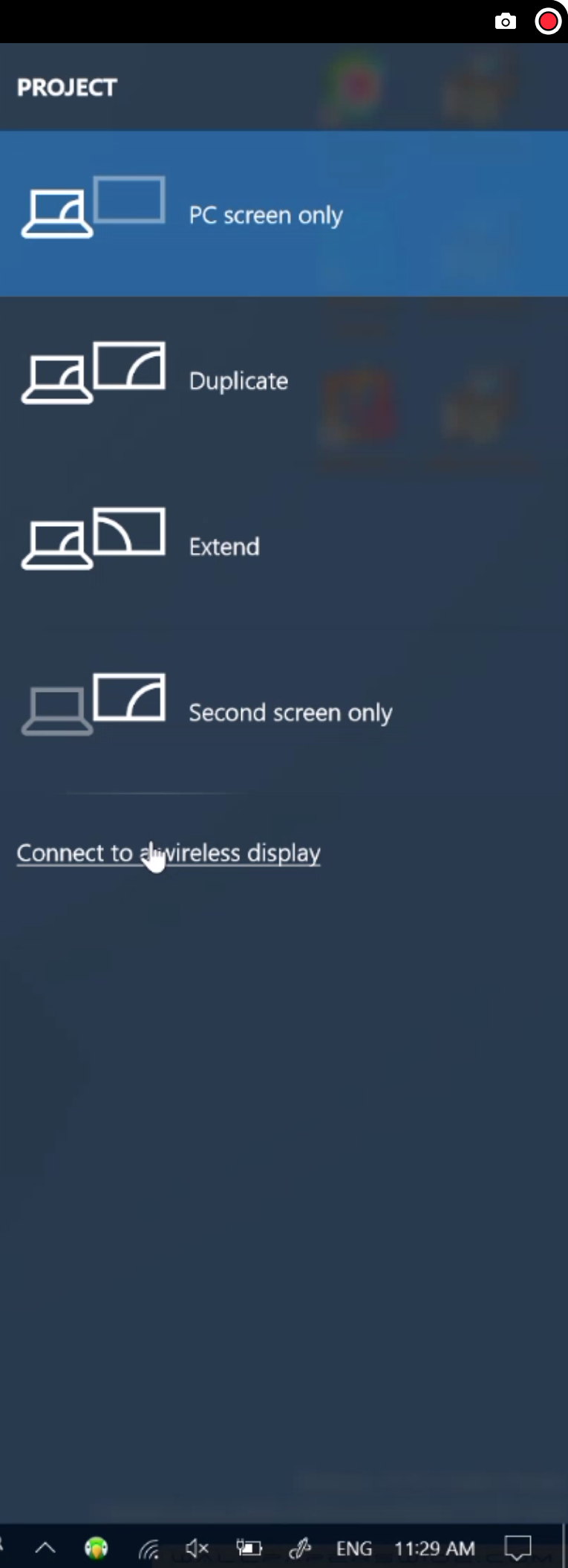
Step 4
Tap or click on Connect to a wireless display
Step 5
Choose the name of your Reflector-enabled computer from the list when it appears, and your computer will be mirroring to Reflector 4!
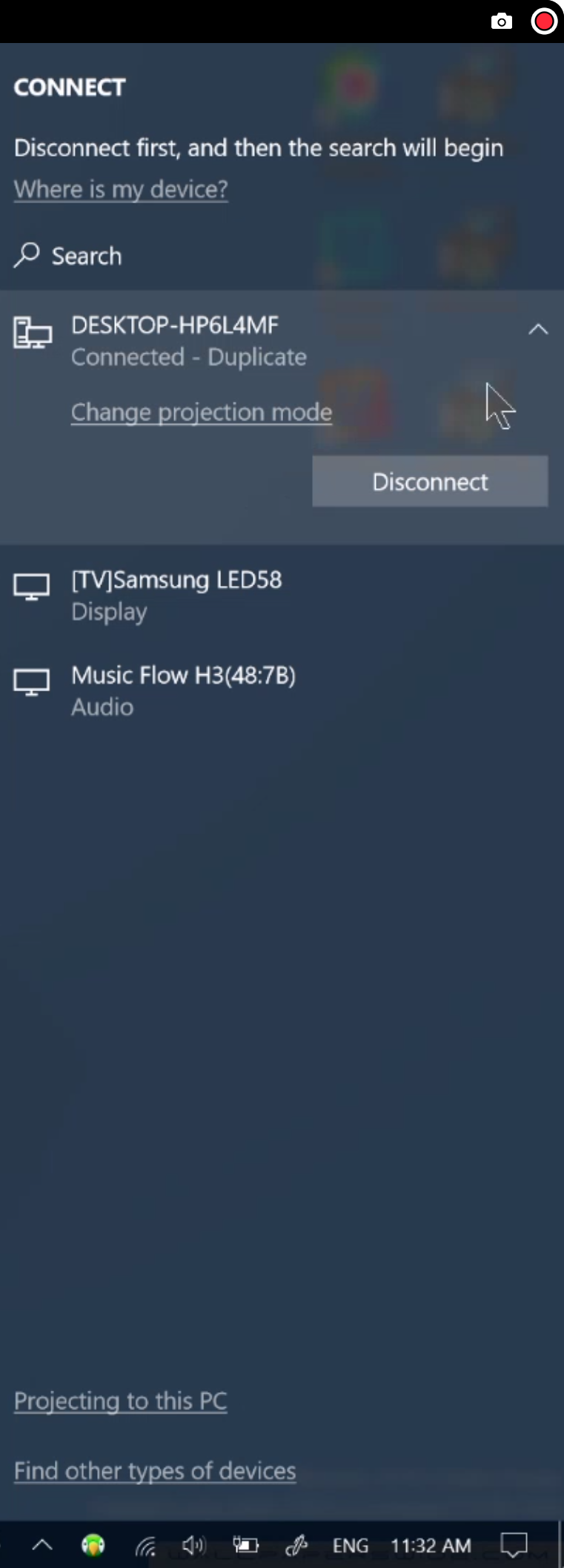
Note:
Please note that Miracast devices are currently compatible with Reflector 4 for Windows only.