Connect Reflector Student to Reflector 4
Note:
Reflector Student REQUIRES Reflector running on a Mac or a PC.
When launching Reflector Student on your iOS device, you will be presented with 3 connection options: Auto-Discovery, Connect with Code, or Link with Camera. Any of these options will effectively link your iOS device to your installation of Reflector 4, some additional details on how and when you use each option is included below.
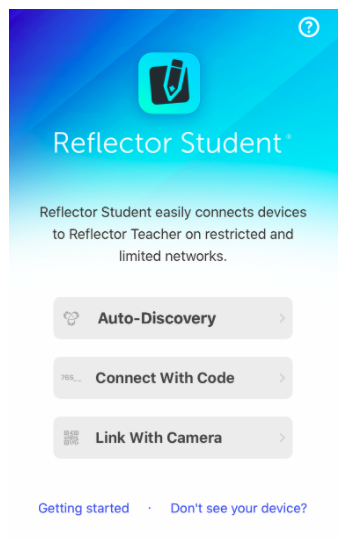
Auto-Discovery
If you have used your iOS device to mirror Reflector 4, then you are already familiar with this option. Auto-Discovery will use the same methods that your iOS device uses to automatically detect Reflector when you are using Airplay to connect your device. This happens over your wifi network or with Bluetooth if you have a Mac using a compatible Bluetooth chip. Tap on Auto-Discovery and you will be presented with a list of detected computers running Reflector Teacher. Tap on your computer name to connect and view any mirrored devices.
If your device can not auto-detect the computer running Reflector 4, then you can use one of the other options. To use these, you will need the QR or Quick connect code. The Quick Connect code is displayed in your Reflector 4 menu, and you may view the QR code by clicking on the Quick Connect area of the Reflector 4 menu:

Clicking the code will bring up a window that displays both the Quick Connect code and the QR code for connecting with a camera.
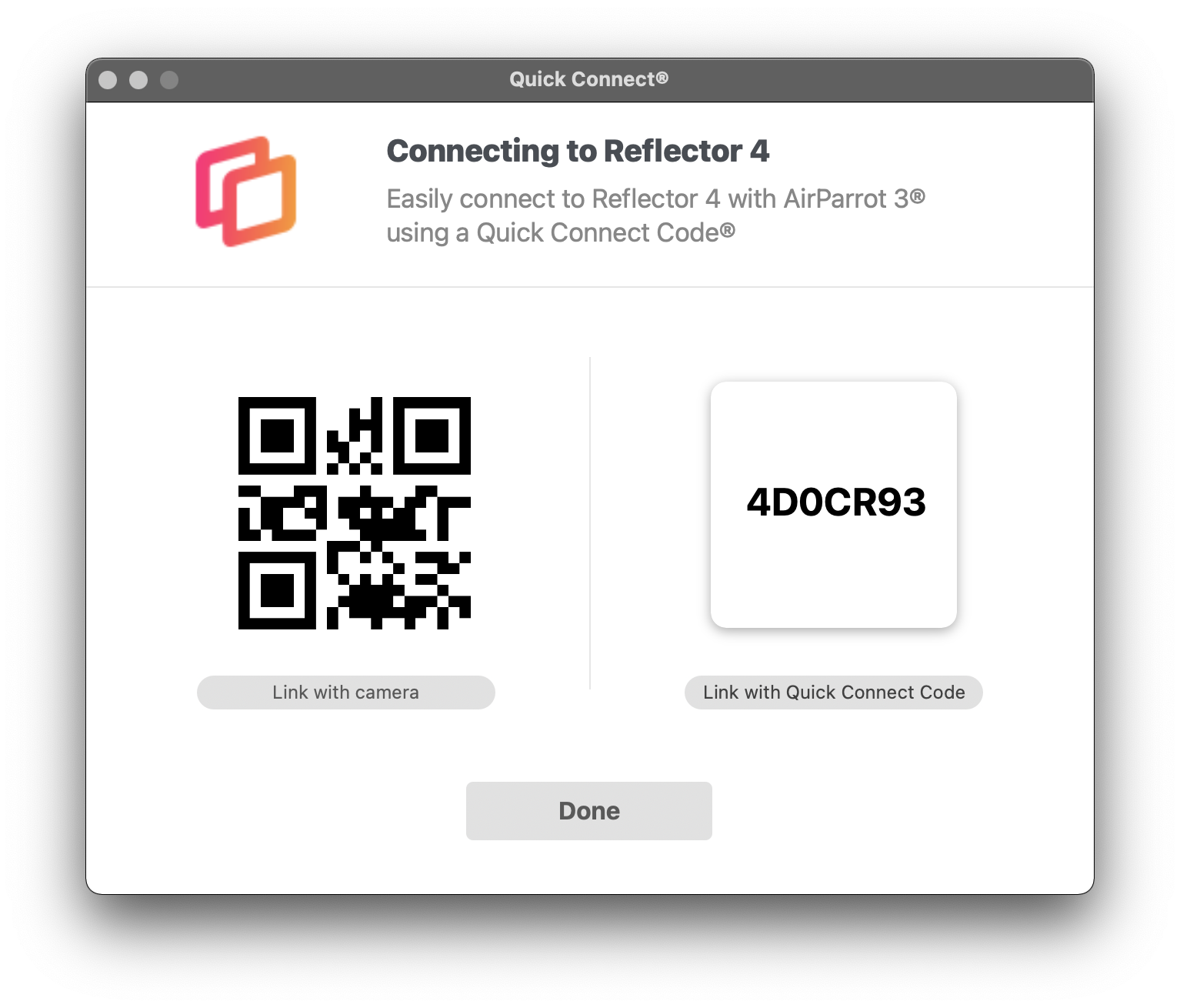
Quick Connect Code
If your devices can not see each other using the Auto-Discovery option, then you may tap on the Connect with Code option in Reflector Student.
This will prompt you to enter the Quick Connect code. Using this method will bypass the automatic discovery process and allow you to connect directly with Reflector 4. This can be very useful if your device and Reflector 4n are on different network segments, for example, a student network that is separate from the faculty network.
When your device has connected with Reflector Student, it will share the connection information so that other devices on the same network segment may then begin to use the Auto-Discovery method to connect.
Link with Camera
This method will access your device camera. Connecting in this way is the same as entering the Quick Connect code, however, the process is streamlined by simply using the device camera to scan a QR code with the appropriate connection information embedded.