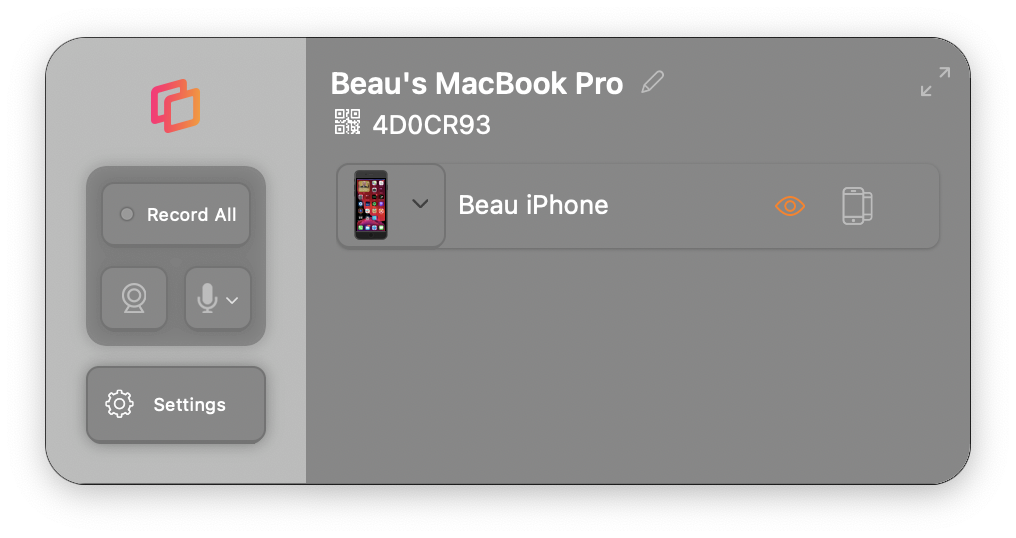Install Reflector on macOS
Step 1
Open the DMG and drag Reflector 4 to Applications
After opening the Reflector 4 DMG file, you will need to drag the Reflector application file into your Mac’s /Applications folder. Reflector 4 MUST run from this directory to prevent issues when using the application
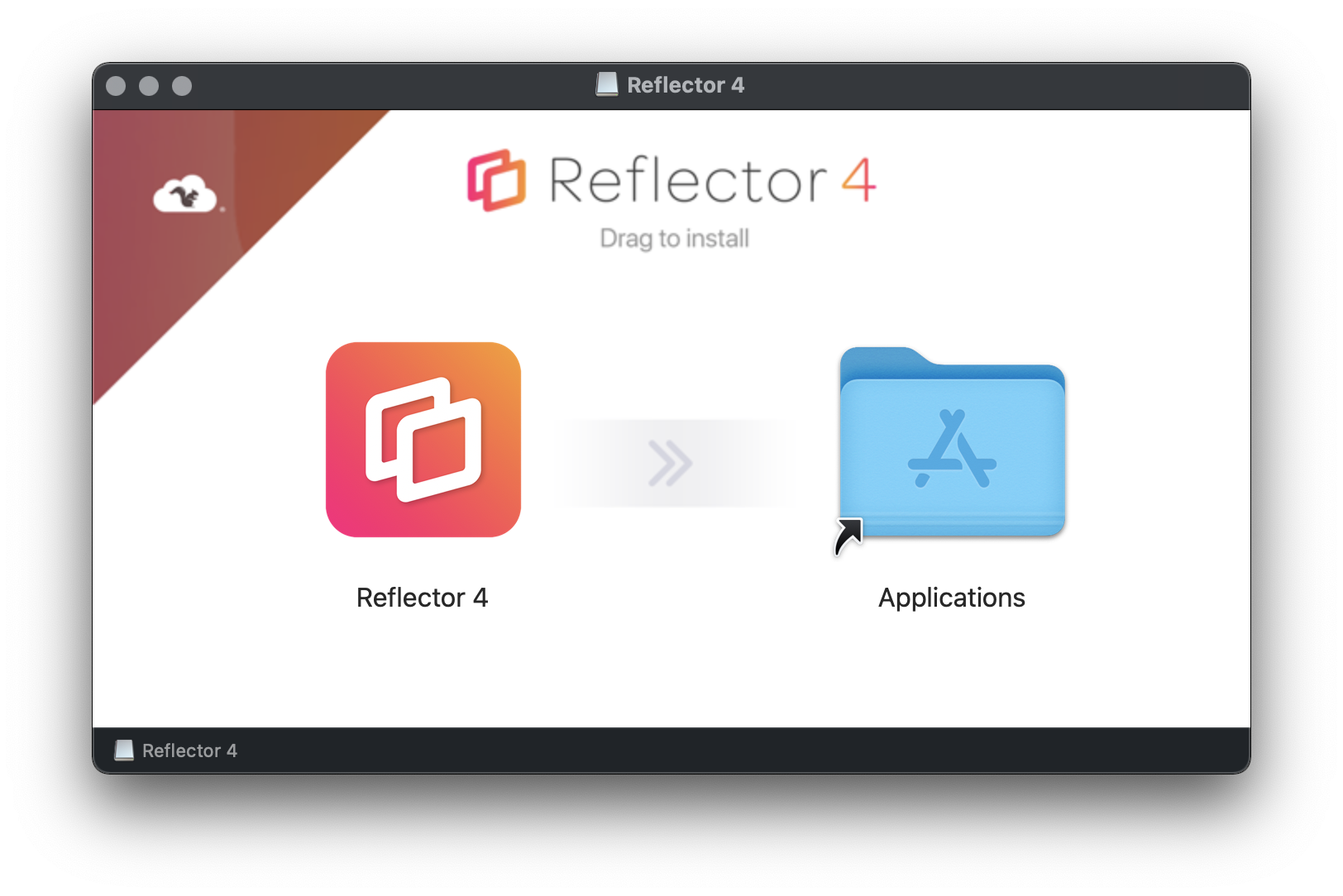
Step 2
Open Reflector 4 from Applications
Double click the Reflector 4 file in your Applications folder to open it. You may not see any windows appear, but an icon will appear in the menu bar near your clock.
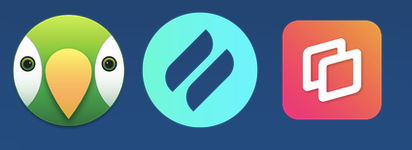
Step 3
Mirror a device
Reflector 4 receives connections from many different devices.
View connection instructions here