Trouble connecting to Reflector 4 from SmartView?
Samsung recently removed the ability to use Smart View with anything other than a Samsung-branded device, such as a Samsung Smart TV or speaker. This means many Samsung users running Android 11 or later cannot mirror with Reflector.
We have found a workaround that has proven successful for most users. This involves re-enabling Google Cast functionality on your Samsung device and using Cast instead of Smart View to mirror to Reflector. Follow the steps below to implement the workaround.
Step 1
Download and install the free Quick Settings app from the Google Play Store on your Samsung device.

Step 2
Launch the Quick Settings app and select Multimedia.

Step 3
Tap Cast and then select Enable tile. If you see a window describing the Quick Settings panel, tap OK.

Step 4
Exit the Quick Settings app and pull down the extended view of the Quick Settings tray: Swipe down twice from the top of your device screen.
Note:
Please ensure the tray is pulled down entirely and you can see more than one row of icons.

Step 5
Tap the three dots icon to display more options.

Step 6
Select Button order.

Step 7
The Cast icon will now appear as an available option. Tap and drag the Cast icon into the tray.


Step 8
Tap Done at the bottom of the screen to save these changes.
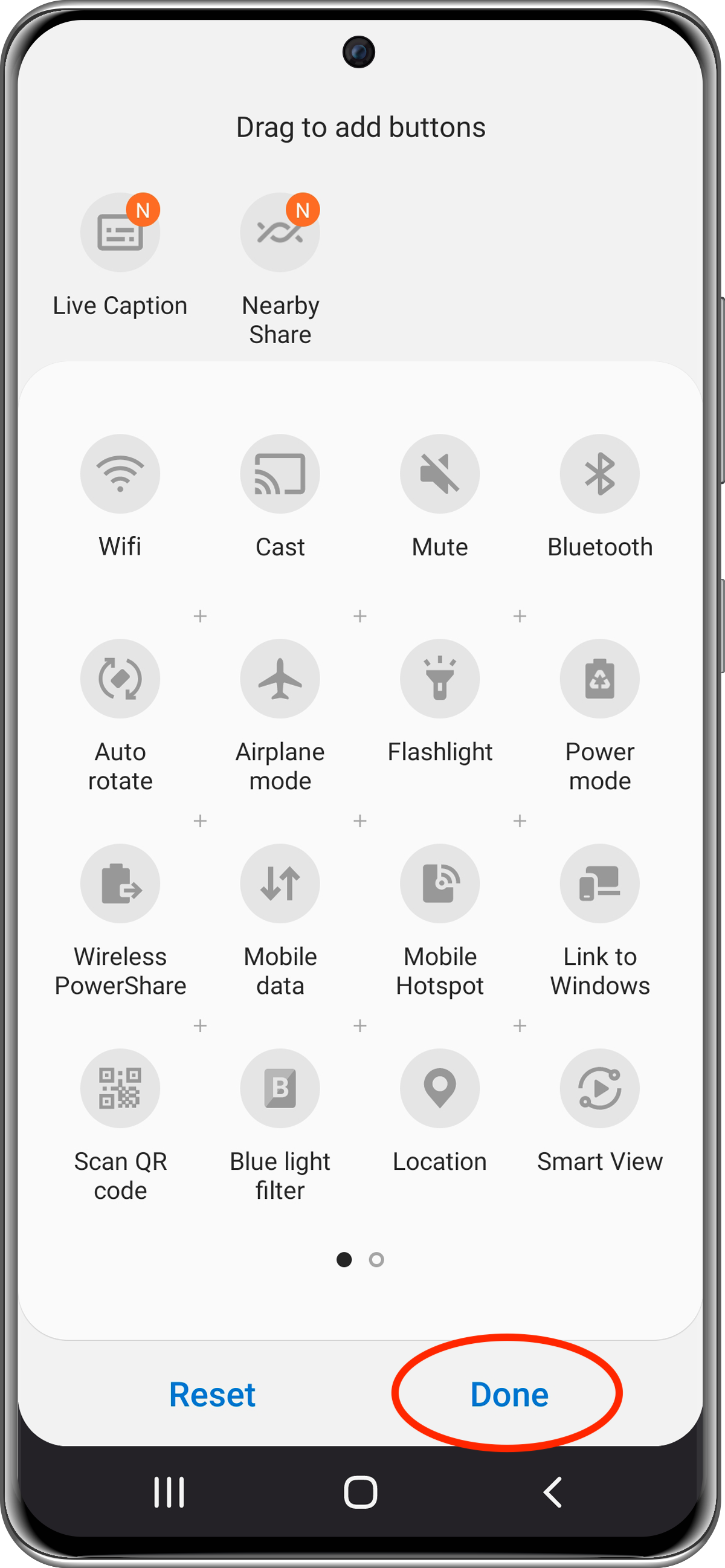
Step 9
The Cast icon will now remain in the Quick Settings tray. Tap it to open the Cast menu. Select the name of your Reflector-enabled device when it appears in this menu. Your Samsung device will now be connected to Reflector using a Cast connection.

Learn more about casting Android devices to Reflector here.
Note:
Cast support within Smart View is rapidly evolving at this time, and results may vary from model to model. Smart View may still be used to connect to Reflector, and this method should be used as a backup when Smart View is failing on Android 11 devices. Please contact us if you have any questions!