How to set up a Static Web URL item in digital signage
Layouts are only available for Ditto Premium and Elite plans. Ditto Basic plans can be upgraded in the Billing section of your Ditto Account Portal.
The Static Web URL layout in Ditto digital signage will allow you to display content from a specific URL as an item in your digital signage list. You can follow the steps below to set up the item in your digital signage list.
Note:
- For the best experience, we recommend using URLs to display content that is internally controlled such as internal charts, intranets, and your company website.
- Adding a URL for video platforms like YouTube, Vimeo, and others will not play the video in your signage. It would only show a still image of the webpage. Instead, you can upload media files using the Media signage item to display videos as signage.
- If the site content contains any dynamic content, it may result in the signage item being blank or incorrectly displayed. We recommend testing out the website to get exact results.
Step 1
In the Ditto Account Portal, navigate to the Signage tab.
Step 2
Create a new list or select any previously created list for your Static Web URL item.
Step 3
Click "New Item."
Step 4
Select "Static Web URL" from the list of layouts.
Step 5
Copy the Web URL and paste it into the URL box in the Content section
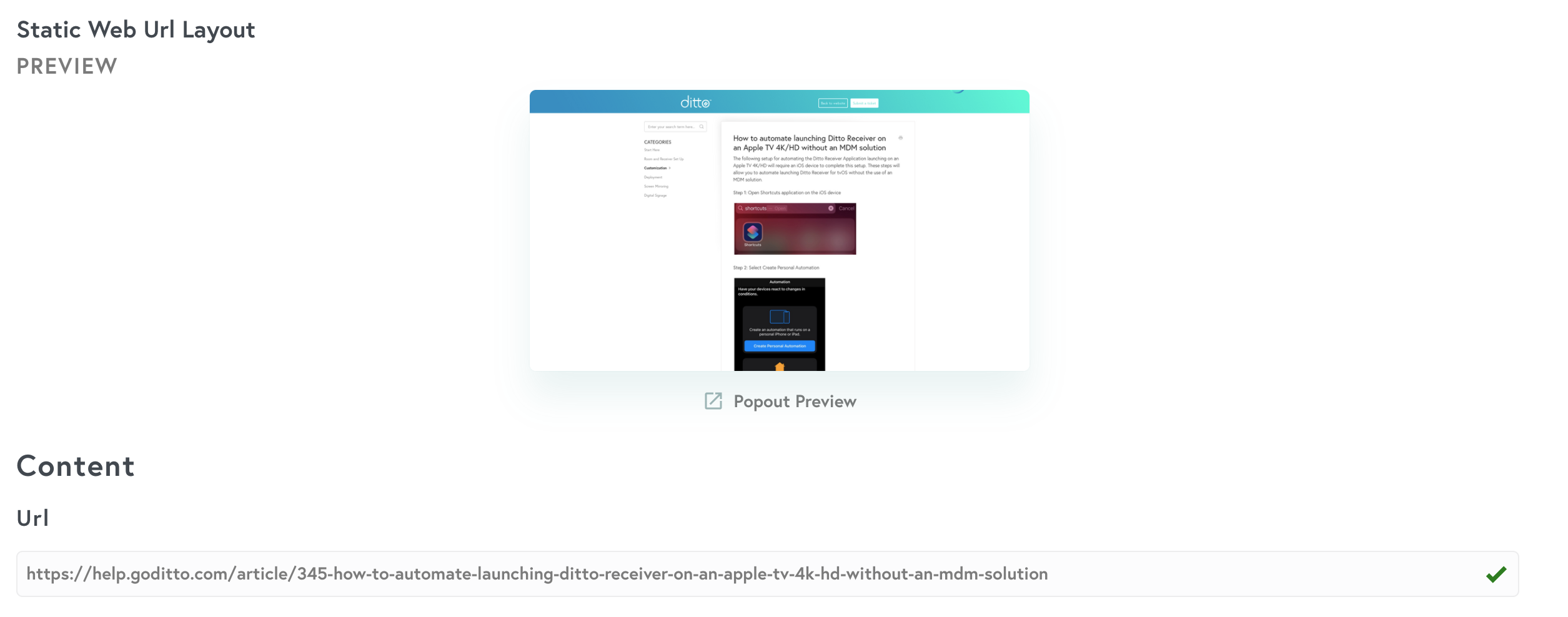
Note:
You will need to select "Save Item" before a preview of the item can be rendered.
Step 6
Select the desired resolution for the signage item.

Step 7 (optional)
The Request Header is an optional feature that allows your web team to pass custom results along to Ditto from your HTML environment using header tags and values that you set. Consult your IT team for more details about using custom headers.
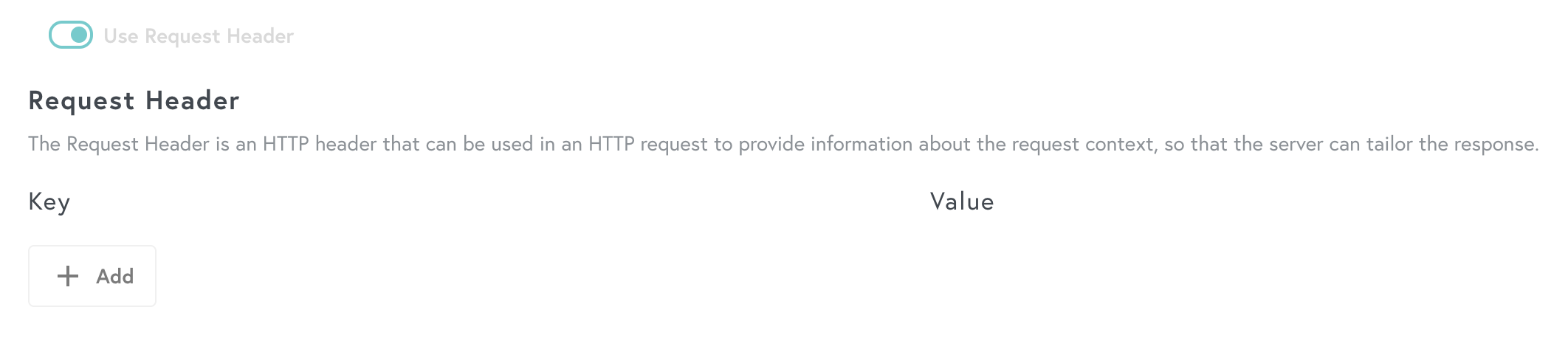
Note:
The Use Request Header feature is an optional step that should only be enabled and set up by an experienced IT professional.
