Note:
If you choose to manually add a Chromecast through your Ditto account portal, you will need the IP address and the MAC address of the Chromecast. This information can be found in a few different ways—either by using the Google Home app or by using the Chrome browser.
Step 1 - Gather Chromecast Network Information
- Download and open the Google Home App on your iOS or Android device
- Tap the name of the device you'd like to connect to
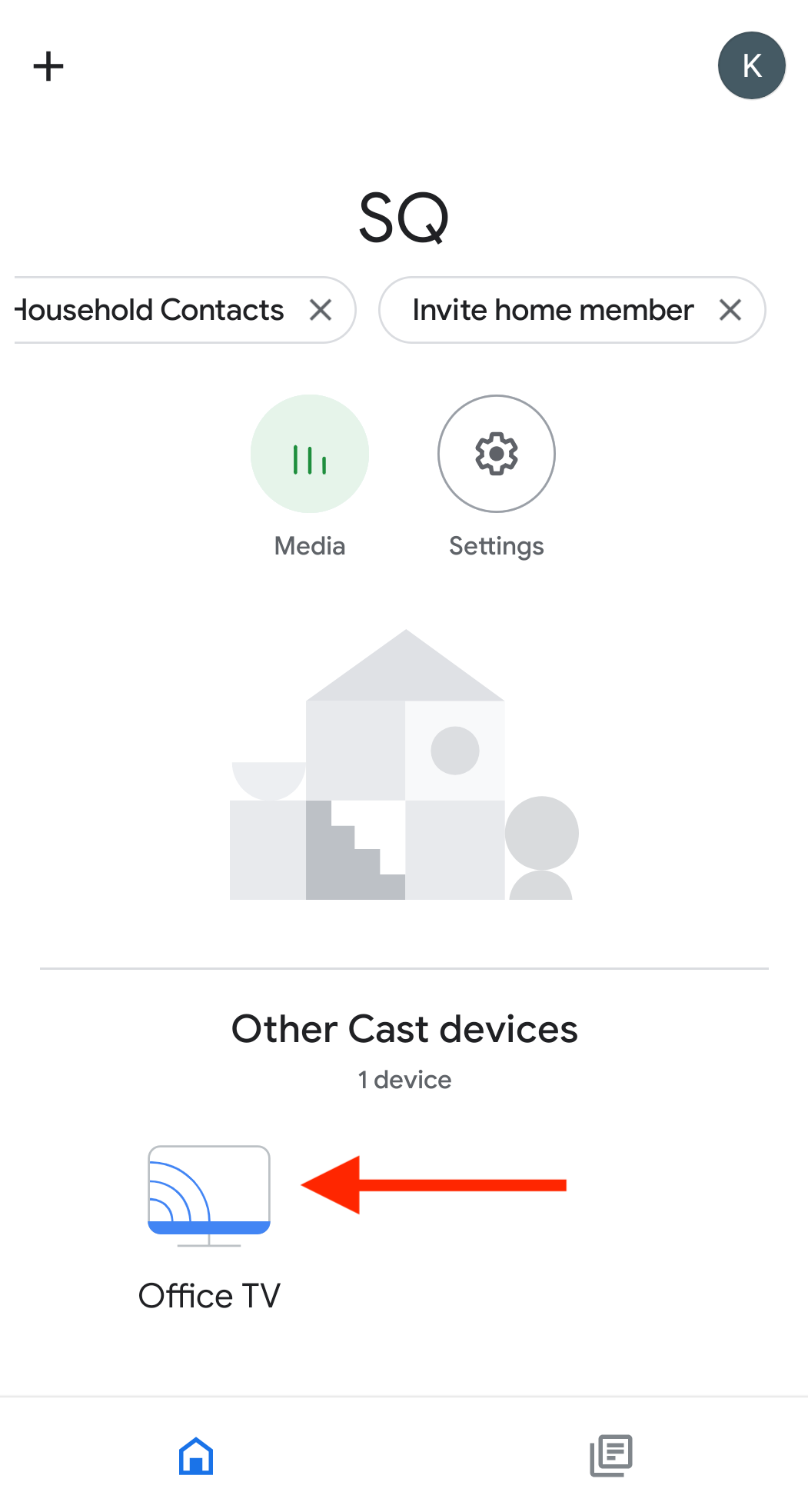
- Tap the settings gear
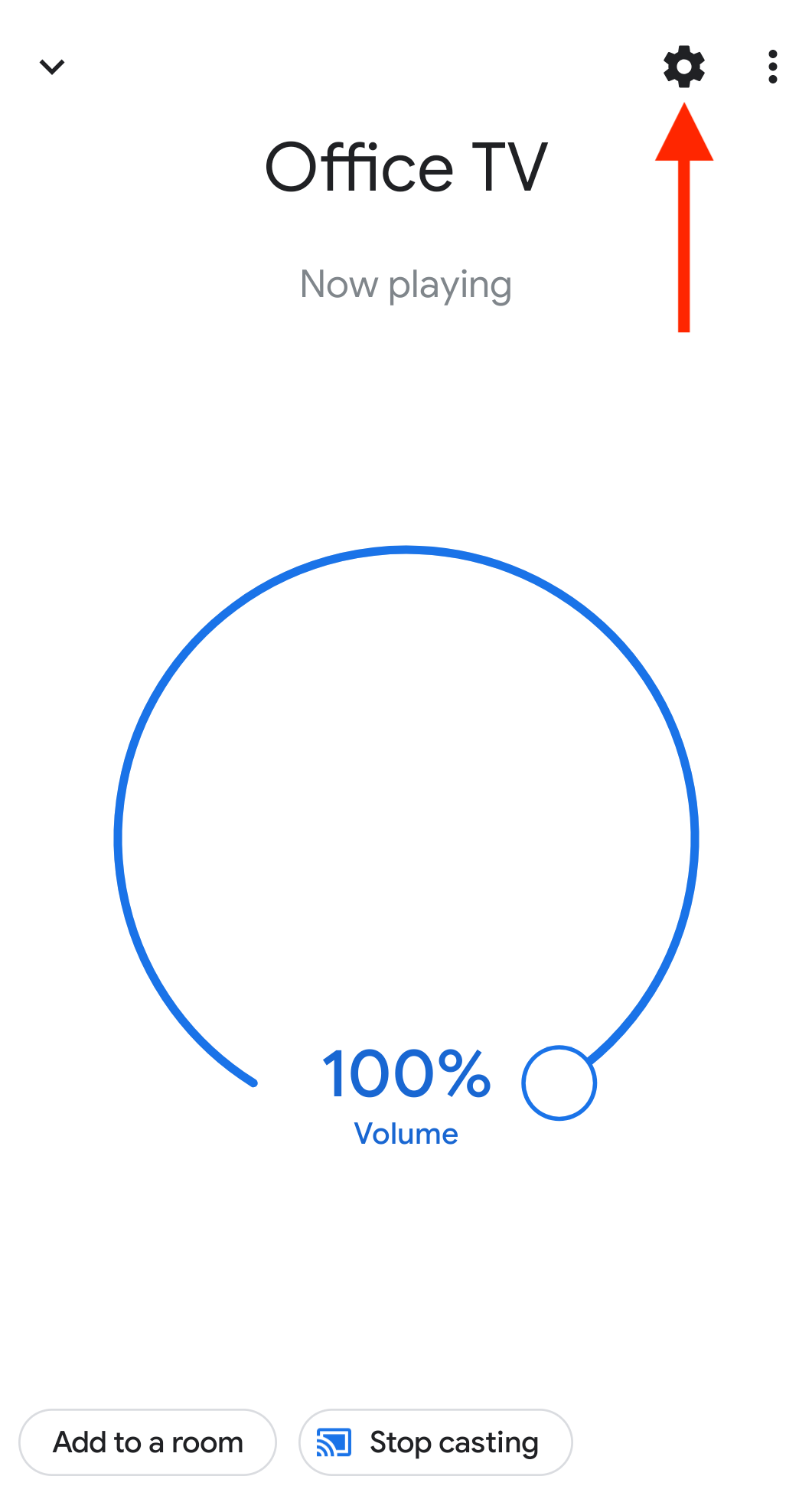
- At the bottom of the Settings page, find the IP and Mac address information
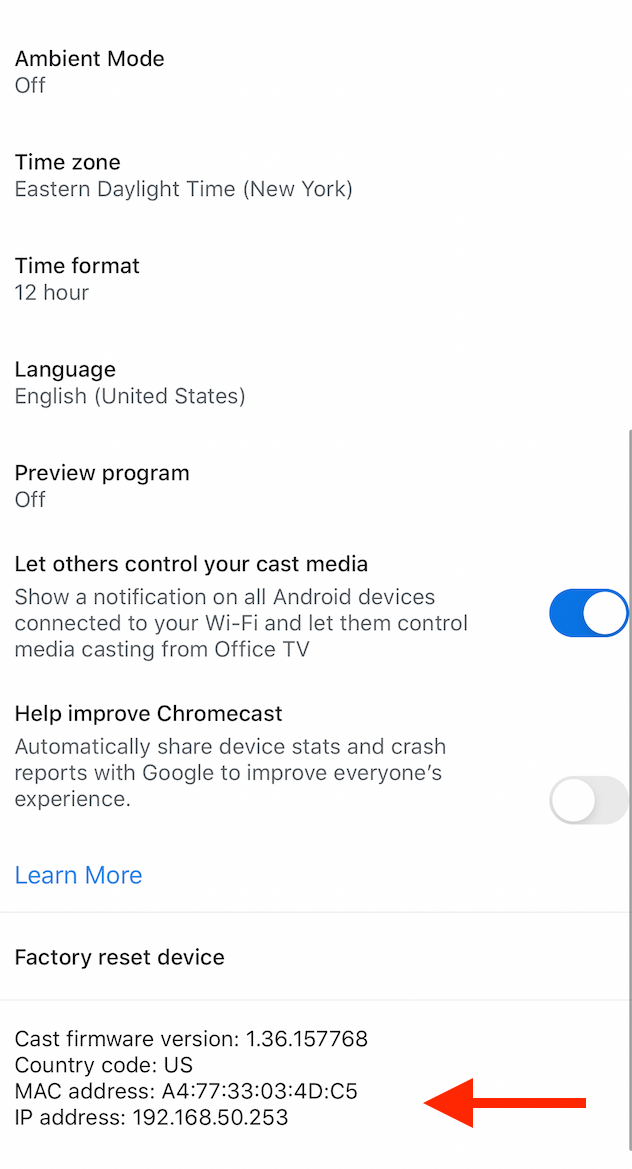
Locate network information using the Chrome browser
- Open the Chrome browser.
- Click the three dots in the top-right corner of the Chrome browser window.
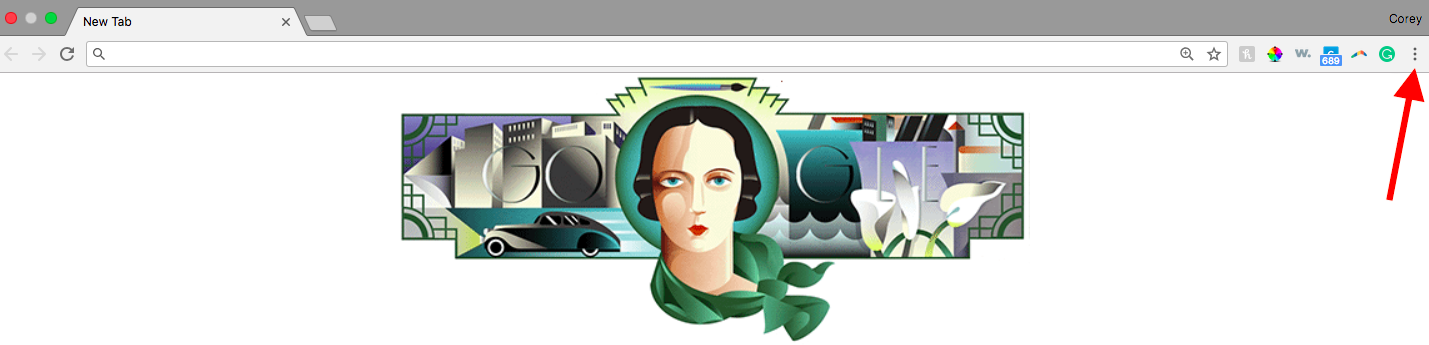
- Select Cast from the dropdown menu
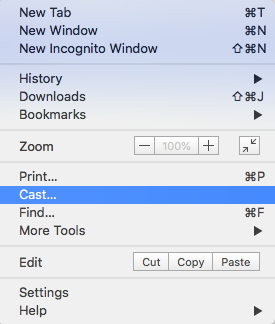
- Once you click the "Cast" option, a cast to window will appear as well as a new cast icon which is located next to the three dots from the previous step.

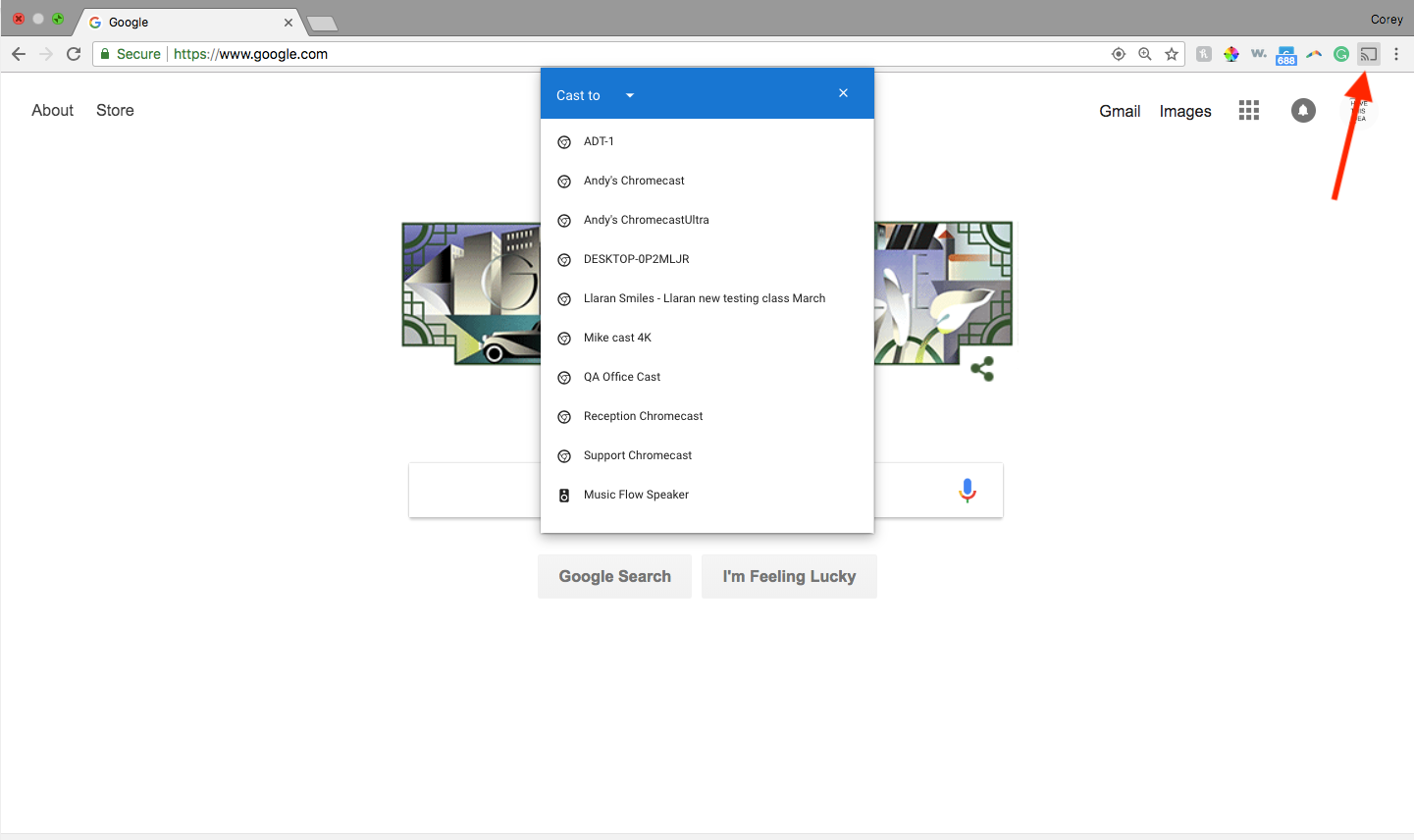
- Right-click the new Cast icon and select "Manage Cast Devices."
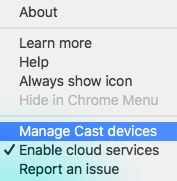
- After clicking "Manage Cast Devices," you will be taken to a Google Cast page with cast-ready devices listed. Find your device and click the settings cog in the top-right corner of the device icon.
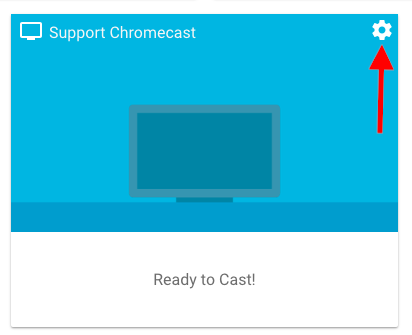
- Find the MAC and IP addresses.
Step 2
Log in to your Ditto account and navigate to the Receivers section.
Step 3
Click “New Receiver” (or “Add Your First Receiver” if you haven’t added a receiver yet).
Step 4
Click on "Chromecast."
Note:
If you have previously set up a receiver in your account, you will need to click "I Don't Have a Code" first.
Step 5
- Enter a name for the receiver. You can make this whatever you want, but it should be identifiable, such as "Chromecast Ultra" or "Conference Display."
- Enter the network information you gathered in Step 1 and click "Pair Receiver."
- Add this receiver to a room. This is how you make a room active. Learn how to set up rooms.
Note:
You may create as many receivers as you want. You are not billed until you pair a room to a receiver to create an active room.
Once you pair a receiver to a room, you're ready to connect to the room or create connection instructions for your users.
